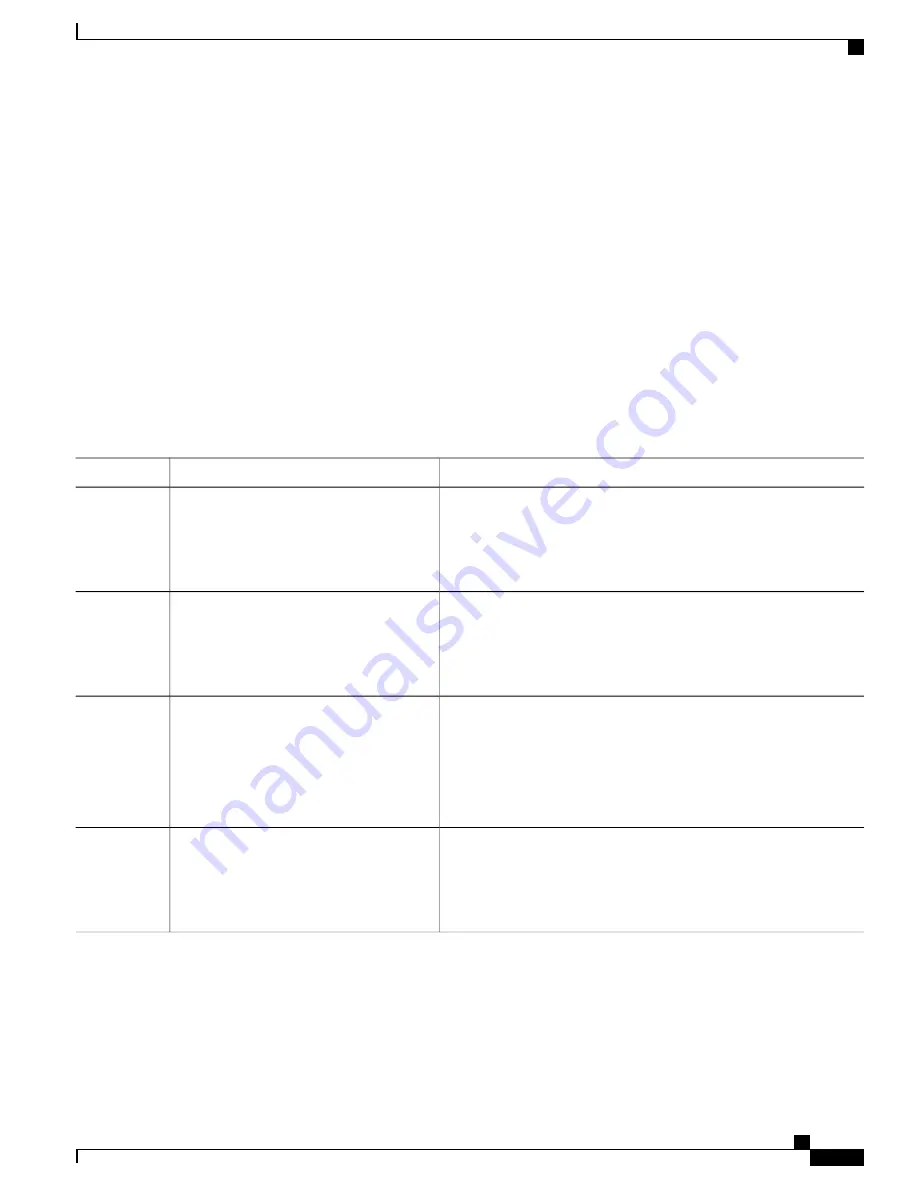
Configuring the HTTP Server
To use web-based authentication, you must enable the HTTP server within the switch. You can enable the
server for either HTTP or HTTPS.
Beginning in privileged EXEC mode, follow these steps to enable the server for either HTTP or HTTPS:
SUMMARY STEPS
1.
configure terminal
2.
ip http server
3.
ip http secure-server
4.
end
DETAILED STEPS
Purpose
Command or Action
Enters the global configuration mode.
configure terminal
Example:
Switch#
configure terminal
Step 1
Enables the HTTP server. The web-based authentication feature uses
the HTTP server to communicate with the hosts for user authentication.
ip http server
Example:
Switch(config)#
ip http server
Step 2
Enables HTTPS.
ip http secure-server
Step 3
Example:
Switch(config)#
ip http secure-server
You can configure custom authentication proxy web pages or specify
a redirection URL for successful login.
To ensure secure authentication when you enter the
ip http
secure-server
command, the login page is always in HTTPS
(secure HTTP) even if the user sends an HTTP request.
Note
Returns to privileged EXEC mode.
end
Example:
Switch(config)#
end
Step 4
Catalyst 2960-XR Switch Security Configuration Guide, Cisco IOS Release 15.0(2)EX1
OL-29434-01
317
Configuring Web-Based Authentication
Configuring the HTTP Server






























