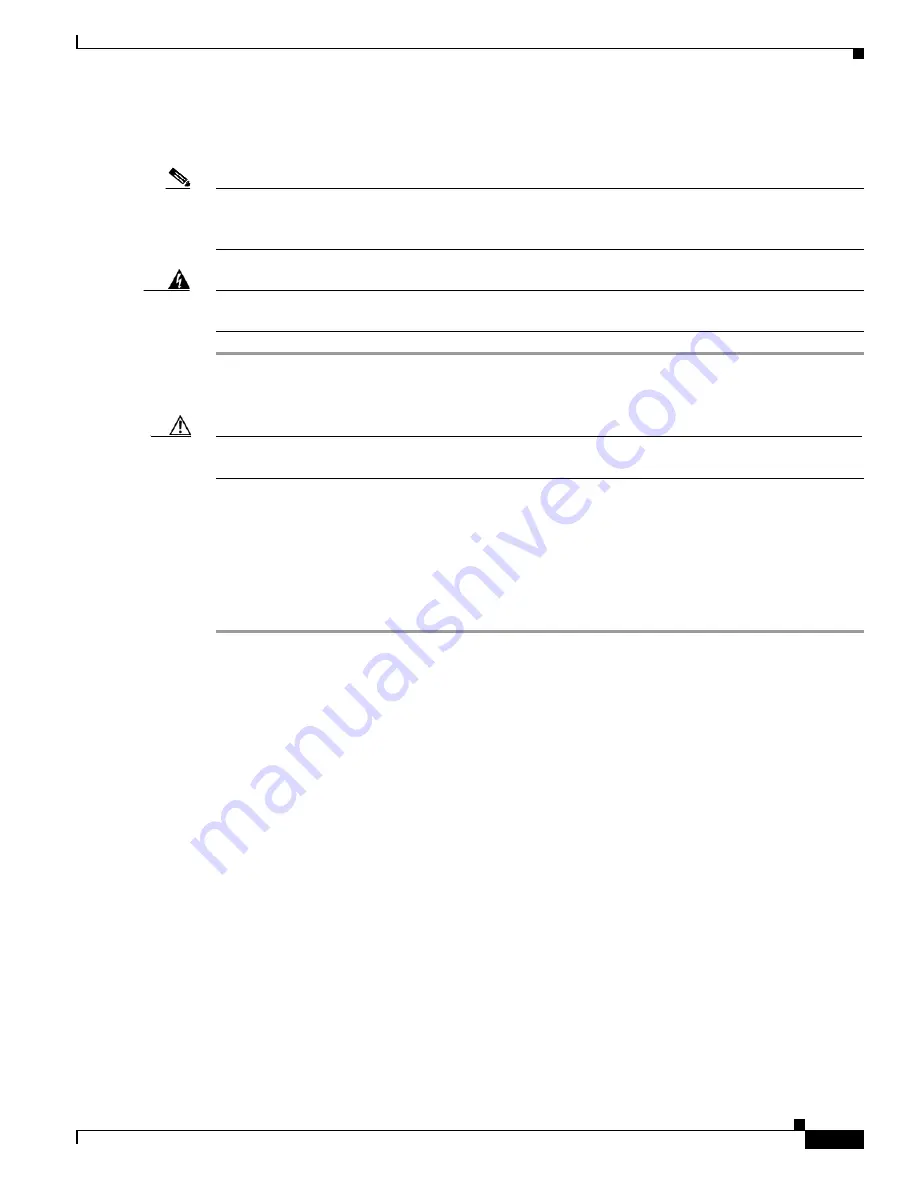
3-9
Catalyst 2360 Switch Hardware Installation Guide
OL-22150-02
Chapter 3 Power Supply and Fan Module Installation
Replacing a Fan Module
Replacing a Fan Module
Note
See a video demonstration of the fan installation here:
Warning
Do not reach into a vacant slot or chassis while you install or remove a module or a fan. Exposed
circuitry could constitute an energy hazard.
Statement 206
Step 1
Using a flat blade screwdriver, loosen the captive screw.
Step 2
Grasp the captive screw, and pull out the fan module.
Caution
Replace a failed fan module before a CLI message shows that the switch is overheating (approximately
5 minutes).
Step 3
Align the air flow direction indicator on the fan module with one of the direction indicators on the switch
chassis (Figures 3-7 through 3-10) and push the module into the slot. When correctly inserted, the fan
module is flush with the switch rear panel.
Step 4
Fasten the captive screw. When the fan is operating, the fan LED on the switch front panel is green.
The switch continues to operate when one fan fails. If one fan fails, the Fan LED turns amber. If the
second fan fails, the switch sends an error message, writes a failure log to flash memory, and shuts down.
Finding the Fan Module Serial Number
If you contact Cisco Technical Assistance regarding a fan module, you need to know the serial number.
shows the serial number location.






























