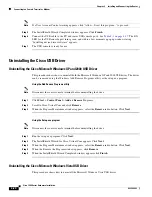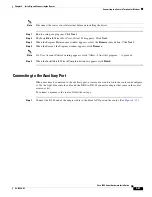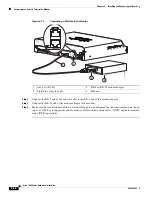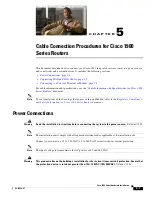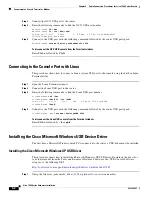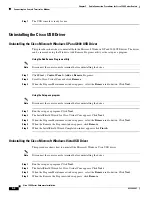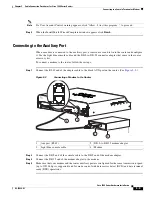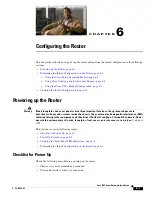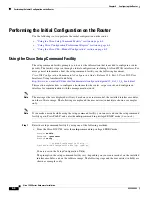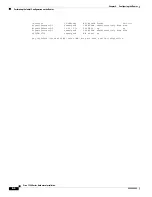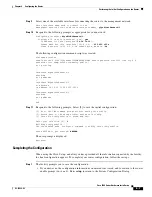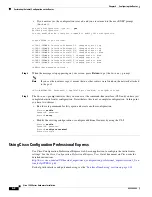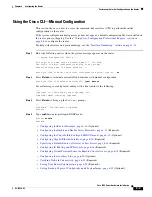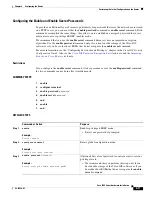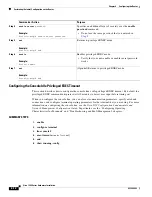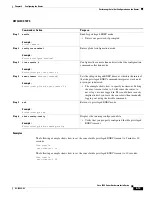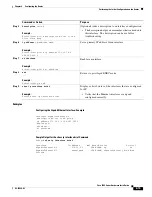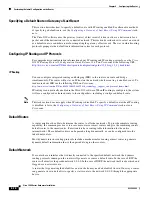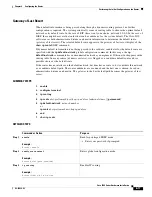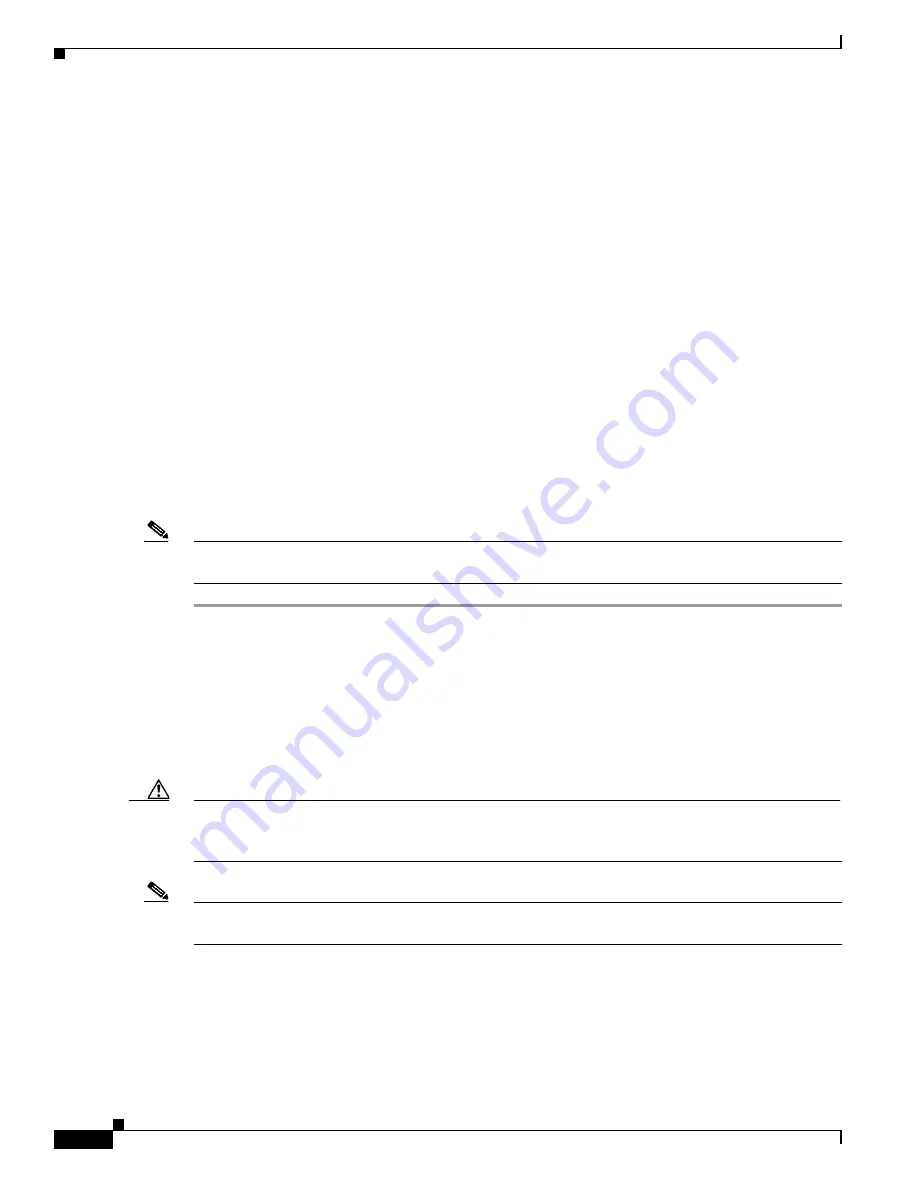
6-2
Cisco 1900 Series Hardware Installation
OL-19084-02
Chapter 6 Configuring the Router
Powering up the Router
•
The external CompactFlash memory card is properly seated into its slot. For installation
instructions, see
“Installing and Upgrading Internal Modules and FRUs in Cisco 1900 Series
ISRs”
.
•
PC with terminal emulation program (HyperTerminal or equivalent) is connected to the console port
and configured for 9600 baud, 8 data bits, 1 stop bit, no parity, and flow control is set to “none.”
•
Suitable PC COM port is selected in the terminal emulation program.
•
You have selected passwords for access control.
•
You have determined the IP addresses for the Ethernet and serial interfaces.
Power Up Procedure
To power up your Cisco router, follow this procedure to verify the router has performed the initialization
and self-test. When the procedure is finished, the router is ready to configure.
If you encounter problems while powering on the router, see the routers’ Troubleshooting page on
Cisco.com.
For information about the ROM monitor and the bootstrap program, see the
Using the ROM Monitor
document in the router’s software configuration guide. For information about the configuration register,
see the
Changing the Configuration Register Settings
in the router’s software configuration guide.
Note
To view the boot sequence, you must establish console connection to the Cisco router
before
it powers
up.
Step 1
Make sure that your PC is powered up and connected as described in the
“Checklist for Power Up”
section on page 6-1
.
Step 2
Move the power switch to the ON position.
•
The SYS LED on the front of the chassis begins blinking green.
•
The fans begin operating.
•
Startup messages appear in your Console window. When the startup messages finish, the SYS LED
appears solid green.
Caution
Do not press any keys on the keyboard until the messages stop and the SYS LED is solid green
. Any keys
pressed during this time are interpreted as the first command typed when the messages stop, which might
cause the router to power off and start over. It takes a few minutes for the messages to stop.
Note
Depending on your installation, some LEDs at the rear of the chassis and on installed modules might
also illuminate.
If you encounter a problem during the power up process see
Troubleshooting Cisco 3900 Series, 2900
Series, and 1900 Series ISRs
on Cisco.com.
Step 3
Use any of the following tools to perform the initial configuration.
•
Cisco Configuration Professional Express, page 6-3