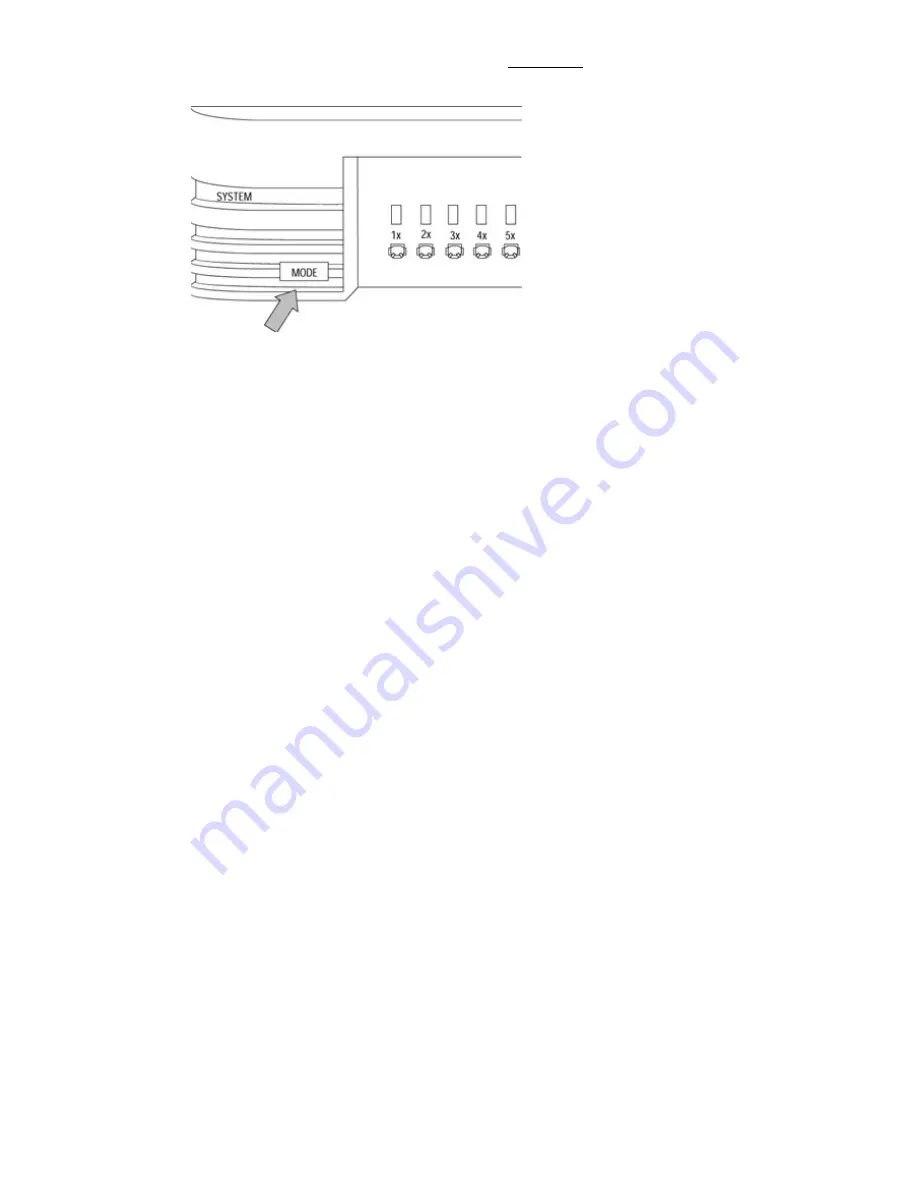
Press and hold down the Mode button, as shown in Figure 16.5, while cycling the power on the
switch.
Figure 16.5: The Mode button on a 1900 Series switch.
2.
Proceed through the following options:
3.
———————————————————————————————————————————————————
Cisco Systems Diagnostic Console
Copyright(c) Cisco Systems, Inc. 1997
All rights reserved.
Ethernet Address: 00−30−80−54−6C−00
———————————————————————————————————————————————————
Press enter to continue.
Diagnostic Console − Systems Engineering
Operation firmware version: 8.01.02 Status: valid
Boot firmware version: 3.10
[C] Continue with standard system start up
[U] Upgrade operation firmware (XMODEM)
[S] System debug interface
Enter Selection:
Using the Diagnostic Console to Upgrade the Firmware on a
Cisco 1900 or 2820 Series Switch
Follow these steps to upgrade the firmware on a Cisco 1900 or 2820 series switch:
Press the Mode button on the front of the switch while booting, to enter the Diagnostic Console, as
shown here:
———————————————————————————————————————————————————
Cisco Systems Diagnostic Console
Copyright(c) Cisco Systems, Inc. 1997
All rights reserved.
Ethernet Address: 00−30−80−54−6C−00
———————————————————————————————————————————————————
Press enter to continue.
Diagnostic Console − Systems Engineering
Operation firmware version: 8.01.02 Status: valid
Boot firmware version: 3.10
1.
338















































