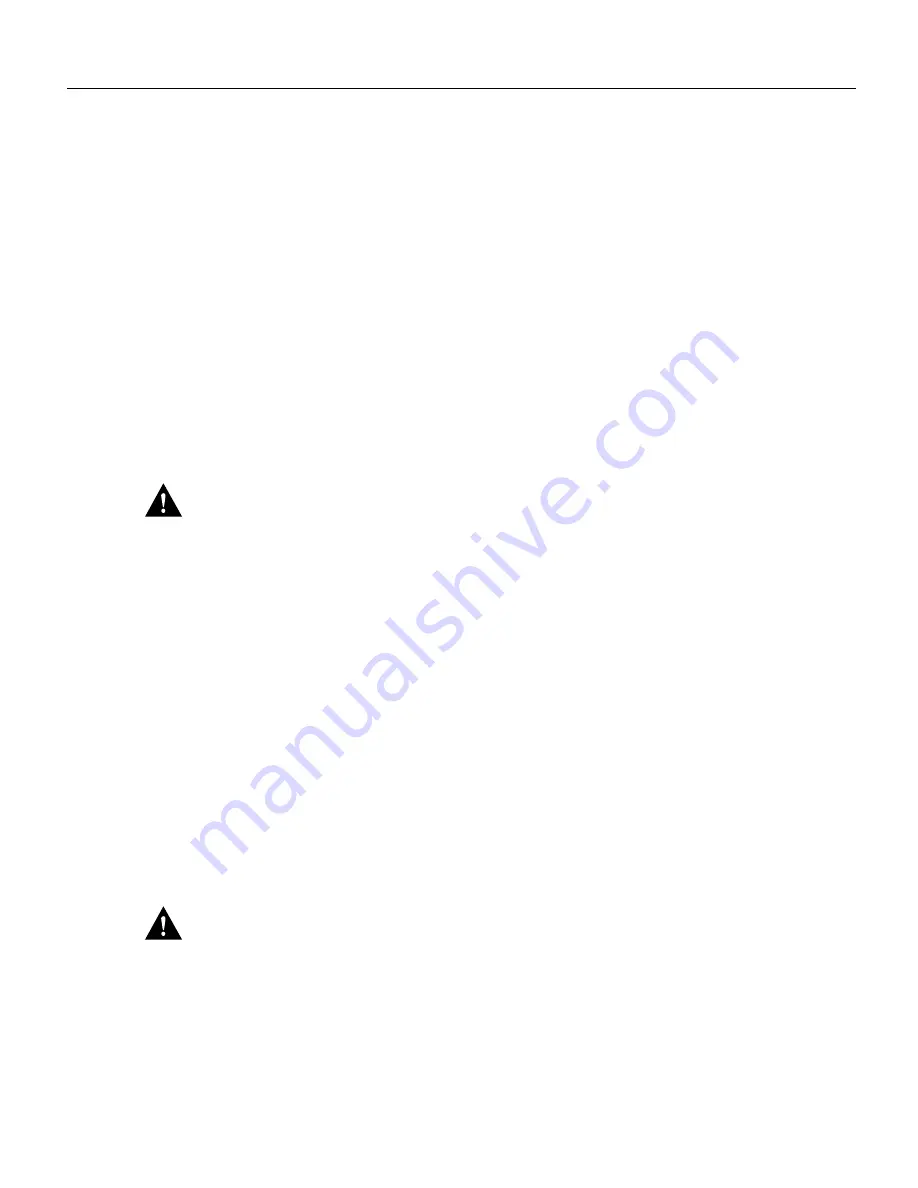
Second-Generation Channel Interface Processor (CIP2) Installation and Configuration 29
Installation
Step 8
Place the removed CIP2 on an antistatic mat or foam pad, or place it in an antistatic bag if
you need to return it to the factory. If you removed an interface processor filler, store the
filler in case you need it later to fill an empty slot.
Step 9
If the interface processor slot is to remain empty, install an interface processor filler to keep
dust out of the chassis and to maintain proper airflow through the interface processor
compartment.
This completes the removal procedure. Proceed to the next section to install a new CIP2.
Installing a CIP2
The CIP2 slides into any available interface processor slot and connects directly to the backplane of
the Cisco 7000 series or Cisco 7500 series router. The backplane slots are keyed so that the CIP2 can
be installed only in an interface processor slot. (Refer to Figure 8, Figure 10, Figure 12, Figure 13,
or Figure 14, depending on your chassis type.) Figure 16 shows the functional details of inserting an
interface processor and using the ejector levers. Figure 15 shows proper handling of an interface
processor during installation.
Caution
Remove or insert only one interface processor at a time. Allow at least 15 seconds for the
system to complete the preceding tasks before removing or inserting another interface processor.
Disrupting the sequence before the system has completed its verification can cause the system to
assume that there has been a hardware failure.
Follow these steps to install a CIP2:
Step 1
Ensure that a console terminal is connected to the RP (or RSP) console port and that the
console power switch is turned ON.
Step 2
Choose an available interface processor slot for the CIP2 and ensure that the interface
cables are of sufficient length to connect the CIP2 to the channel.
Step 3
Hold the CIP2 handle with one hand, and place your other hand under the carrier to support
the CIP2 (see Figure 15), and guide it into the slot. Avoid touching the card or any
connector pins.
Step 4
Place the back of the CIP2 in the slot and align the notches along the edge of the carrier
with the grooves in the slot. (See Figure 16a on page 27.)
Step 5
Keeping the carrier parallel to the backplane, carefully slide the CIP2 into the slot until the
back of the faceplate makes contact with the ejector levers, then stop. (See Figure 16b on
page 27.)
Caution
Always use the ejector levers when installing or removing interface processor modules.
A module that is partially seated in the backplane will cause the system to halt and subsequently
crash, and shoving or slamming the interface processor into the slot can damage the backplane and
connector pins.
Step 6
Using the thumb and forefinger of each hand to pinch each ejector lever, simultaneously
push both ejector levers inward (toward the interface ports) until they snap into place and
are parallel to the faceplate. (See Figure 16c on page 27.)






























