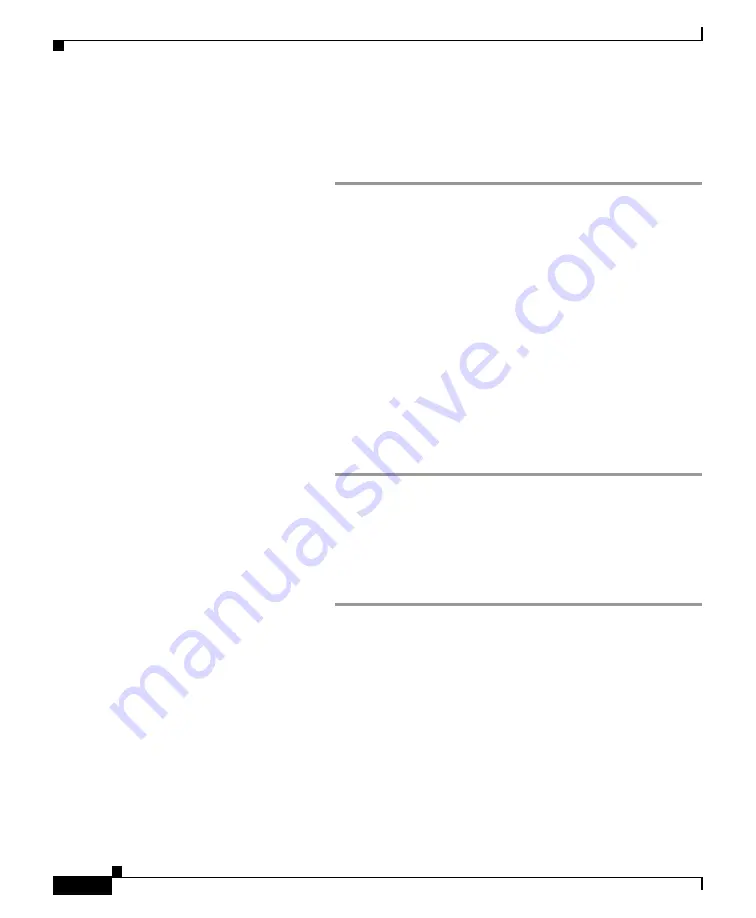
6
For Windows
The exact steps depend on your operating system version.
Step 1
Go to the
Start
menu and choose
Control Panel
.
Step 2
Click
Network and Internet
, then
Network and Sharing Center
.
Step 3
Click the
Change adapter settings
link.
Step 4
Right-click
Local Area Connection
and choose
Properties
.
Step 5
Click
Internet Protocol Version 4
, then choose
Properties
.
Step 6
Note your current settings.
Step 7
Select
Use the Following IP Address
.
Step 8
Enter the following changes:
–
IP Address:
192.168.42.43
–
Subnet Mask:
255.255.255.0
–
Default Gateway:
192.168.42.1
Step 9
Click
OK
and
Close
to exit the dialog box.
For Mac
The exact steps depend on your operating system version.
Step 1
Launch the Apple menu and choose
System Preferences
.
Step 2
Click
Network.
Step 3
Click the lock icon to allow changes.
Step 4
Select the network configuration with the green icon. This is your active
connection. Then click
Advanced
.
Step 5
Click the TCP/IP tab and from Ethernet settings, choose
Manually
from
the drop-down list.
Step 6
Enter the following changes:
–
IP Address:
192.168.42.43
–
Subnet Mask:
255.255.255.0
Содержание C390
Страница 16: ...16 ...
















