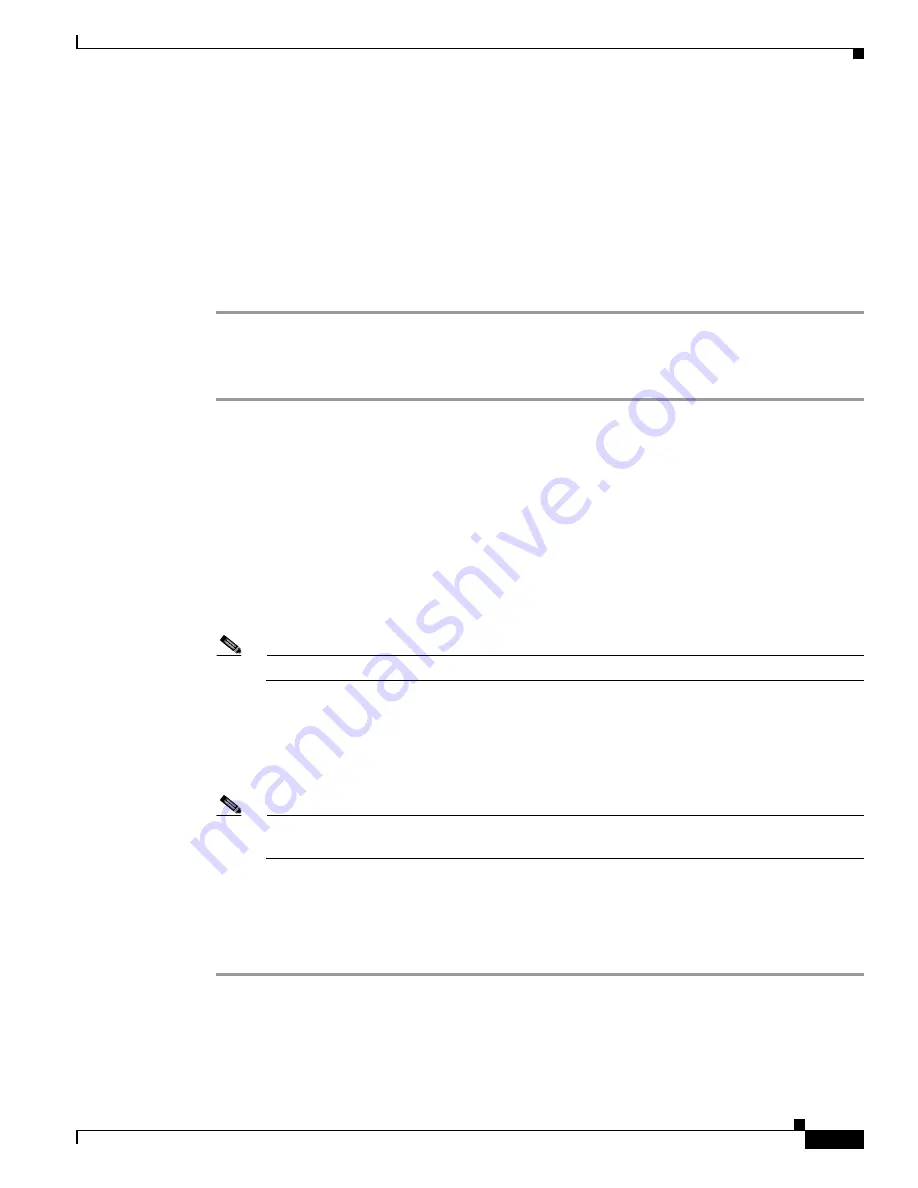
2-11
Cisco UCS C240 M4 Server Installation and Service Guide
OL-32474-01
Chapter 2 Installing the Server
Initial Server Setup
•
Connect an optional KVM cable (Cisco PID N20-BKVM) to the KVM connector on the front panel
(see
External Features Overview, page 1-1
for the connector location). Connect your USB keyboard
and VGA monitor to the KVM cable.
Step 3
Open the Cisco IMC Configuration Utility:
a.
Press and hold the front panel power button for four seconds to boot the server.
b.
During bootup, press F8 when prompted to open the Cisco IMC Configuration Utility.
This utility has two windows that you can switch between by pressing F1 or F2.
Step 4
Continue with
Cisco IMC Configuration Utility Setup, page 2-12
.
Remote Connection Procedure
Step 1
Attach a power cord to each power supply in your server, and then attach each power cord to a grounded
AC power outlet. See
Power Specifications, page A-2
for power specifications.
Wait for approximately two minutes to let the server boot in standby power during the first bootup.
You can verify system power status by looking at the system Power Status LED on the front panel (see
External Features Overview, page 1-1
). The system is in standby power mode when the LED is amber.
Step 2
Plug your management Ethernet cable into the dedicated management port on the rear panel (see
External Features Overview, page 1-1
Step 3
Allow your preconfigured DHCP server to assign an IP address to the server node.
Step 4
Use the assigned IP address to access and log in to the Cisco IMC for the server node. Consult with your
DHCP server administrator to determine the IP address.
Note
The default user name for the server is admin. The default password is password.
Step 5
From the Cisco IMC Server Summary page, click Launch KVM Console. A separate KVM console
window opens.
Step 6
From the Cisco IMC Summary page, click Power Cycle Server. The system reboots.
Step 7
Select the KVM console window.
Note
The KVM console window must be the active window for the following keyboard actions to
work.
Step 8
When prompted, press F8 to enter the Cisco IMC Configuration Utility. This utility opens in the KVM
console window.
This utility has two windows that you can switch between by pressing F1 or F2.
Step 9
Continue with
Cisco IMC Configuration Utility Setup, page 2-12
.
Содержание c240
Страница 8: ...Contents viii Cisco UCS C240 M4 Server Installation and Service Guide OL 32474 01 ...
Страница 12: ...xii Cisco UCS C240 M4 Server Installation and Service Guide OL 32474 01 ...
Страница 14: ...xiv Cisco UCS C240 M4 Server Installation and Service Guide OL 32474 01 ...
Страница 16: ...xvi Cisco UCS C240 M4 Server Installation and Service Guide OL 32474 01 ...
Страница 26: ...1 10 Cisco UCS C240 M4 Server Installation and Service Guide OL 32474 01 Chapter 1 Overview ...
















































