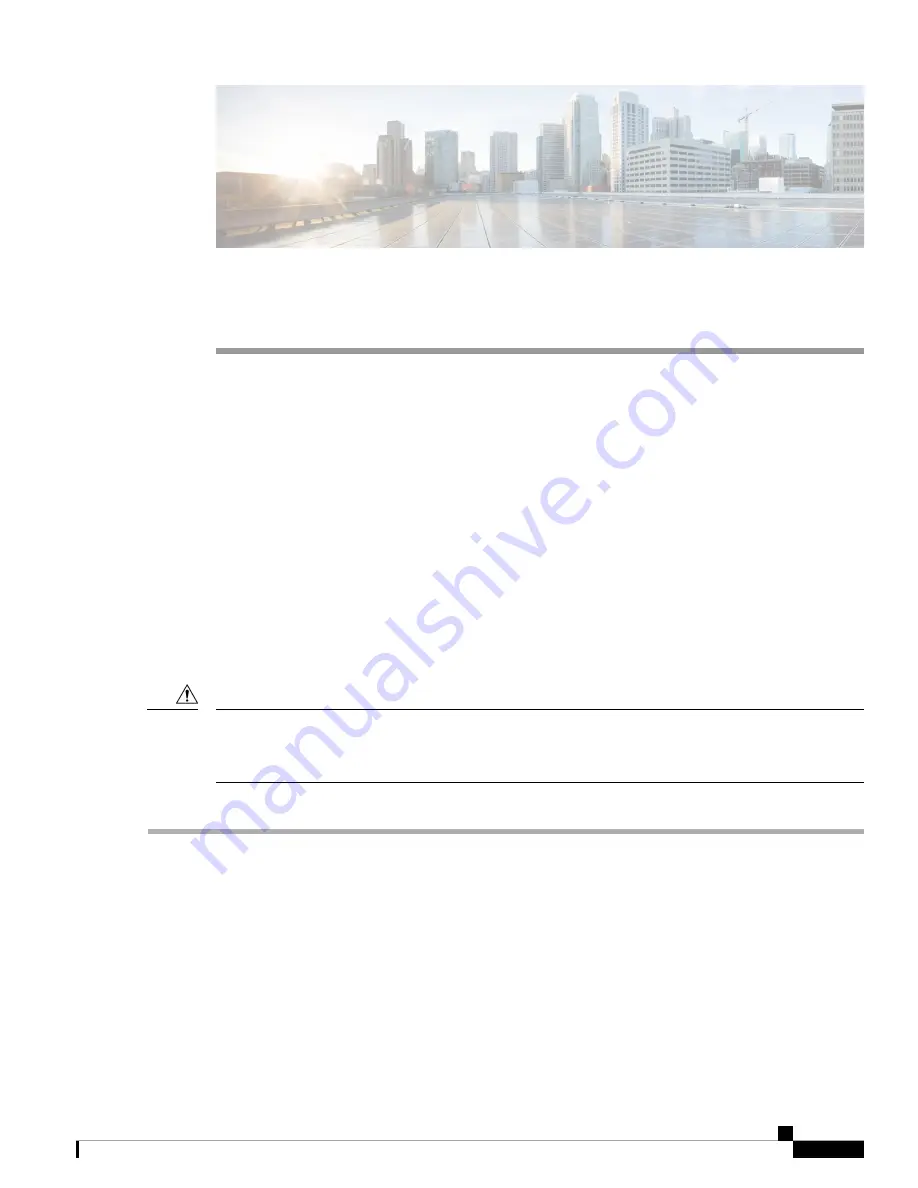
C H A P T E R
4
Maintenance and Upgrade
•
Power Button Shut Down, on page 37
•
•
Reset the Chassis Remotely, on page 39
•
Install/Uninstall the Locking Faceplate, on page 39
•
Remove and Replace a Drive, on page 40
•
Remove and Replace a Power Supply, on page 43
Power Button Shut Down
The chassis runs in two modes:
• Main power mode—Power is supplied to all components and all operating systems can run.
• Standby power mode—Power is supplied only to the service processor and certain components. You can
safely remove power cords from the chassis in this mode.
After you shut down the chassis to standby power, electric current is still present in the chassis. To completely
remove power as directed in some maintenance procedures, you must disconnect all power cords from all
power supplies in the chassis.
Caution
You can shut down the chassis using the front panel Power button or software management.
Step 1
Check the Power LED:
• Amber—The chassis is already in standby mode and you can safely remove power.
• Green—The chassis is in main power mode and you must shut it down before you can safely remove power.
Step 2
Perform a graceful shutdown or a hard shutdown:
To avoid data loss or damage to your operating system, perform a graceful shutdown of the operating system.
Caution
• Graceful shutdown—Press and release the Power button. The operating system performs a graceful shutdown and
the chassis goes into standby mode. The power LED is amber.
Cisco Content Security Management Appliance M195, M395, M695, and M695F Hardware Installation Guide
37




























