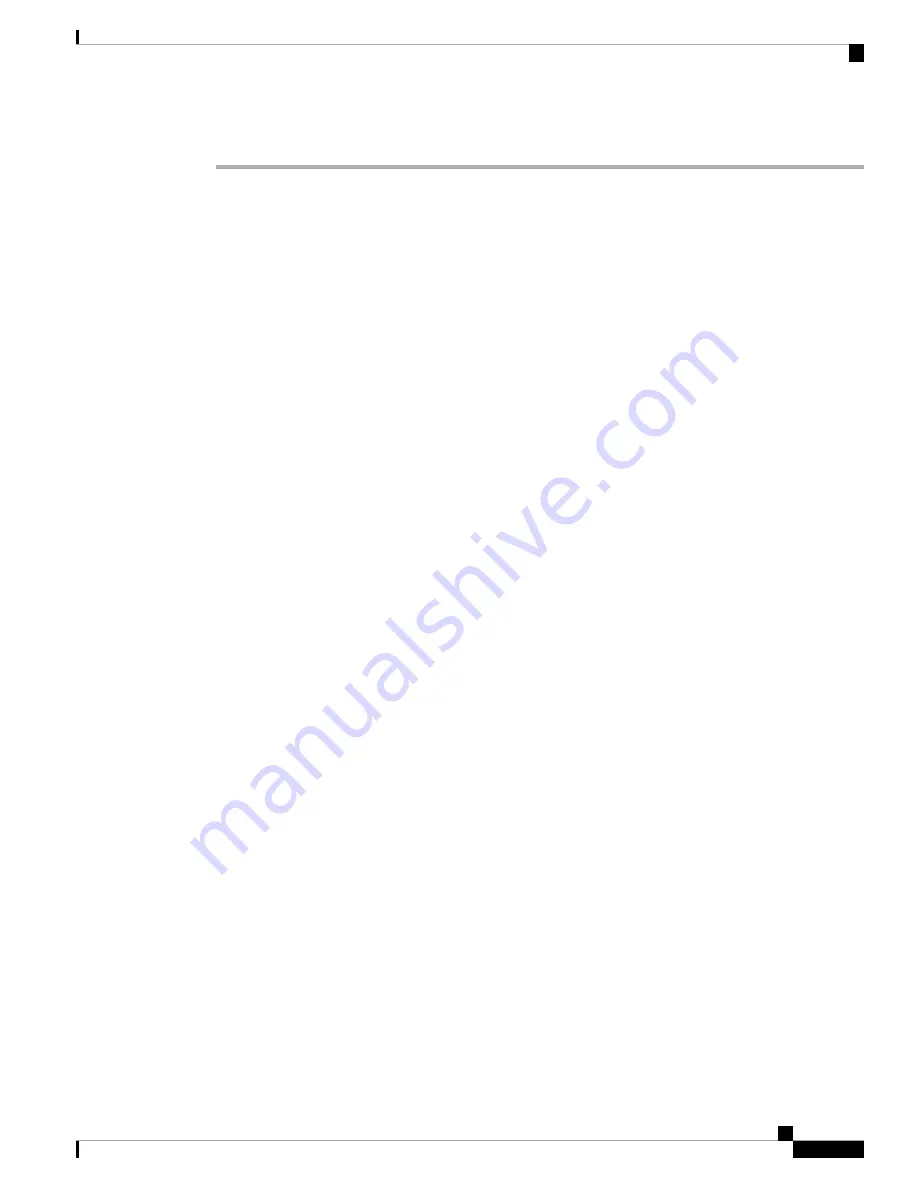
Procedure
Step 1
Make sure the power module is seated properly by ejecting and reseating the power module. Check that:
• Latch on the door/ejector lever is locked securely.
• Power switch on the power tray is set to the ON (1) position.
Step 2
Make sure the router is powered on and that all power cords are connected properly. Check that the:
• Power cords plugged into the power tray receptacles are secured in place with their retention clips.
• Power cords at the power source end are securely plugged into their own AC power outlets.
• Source AC circuit breaker is switched on.
Step 3
Check the power supply status LED indicators:
• Input power LED (green)—Indicates that the AC power input is operating normally, and the source AC
input voltage of 200 to 240 VAC is within the nominal operating range.
If the input power LED is blinking, the input voltage is out of acceptable range. Verify that each AC
power source is operating in the nominal range of 200 to 240 VAC.
On the DC power tray, the Power Input LED is lit solid green if both DC feeds are valid and
blinks green if only a single DC feed is valid.
Note
• Output power LED (green)—Indicates that the DC power output is operating normally and the –54 VDC
output voltage to the backplane are within the nominal operating range. This indicator lights only when
the power switch at the rear of the power tray is set to the ON (1) position.
• If the Output power LED remains off after checking all the power sources, replace the power supply
with a spare. If the spare power module does not work, troubleshoot the power tray in which the
module is plugged.
• If the output power LED is blinking, the power module is in a power limit or overcurrent condition.
Make sure that each power cord is connected to a dedicated AC power source. Verify that each AC
power source is operating in the nominal range of 200 to 240 VAC and is supplying a minimum
service of 20 A, North America (or 13 A, international).
• Fault LED (red)—Indicates that the system has detected a fault within the power supply. This indicator
remains off during normal operation. If the fault LED is on:
• If your system has more than one power tray (Cisco ASR 9010 Router, Cisco ASR 9922 Router,
and Cisco ASR 9912 Router) with power modules installed for redundancy, you can toggle the
power switch at the rear of the first power tray off and then on. If the fault LED remains on after
several attempts to power it on, replace the power module with a spare.
• If the spare power module also fails, the problem could be a faulty power tray backplane connector.
Power off the router and contact a Cisco service representative for assistance.
• Verify that the power module fans are operating properly.
• Verify that the fan tray is operating properly.
Cisco ASR 9000 Series Aggregation Services Router Hardware Installation Guide
207
Troubleshooting the Installation
Troubleshooting the AC Input Power Subsystem






























