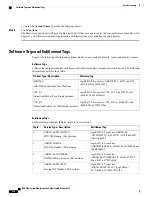Installing New License Keys
Use the instructions below to install a new license key.
Cutting and Pasting the Key
If you have a copy of the license, use the following configuration to cut and paste just the license key part:
Step 1
From the Exec mode, enter the following:
configure
license key license
exit
license
is the license key string. The license can be an alphanumeric string of 1 through 1023 characters that is case
sensitive. Copy the license key as shown in the example below, including the "\ (double-quote slash). Please note: this
is not a functional license.
"\
VER=1|C1M=000-0000-00|C1S=03290231803|C2M=11-1111-11-1|C2S=\
STCB21M82003R80411A4|DOI=0000000000|DOE=00000000|ISS=1|NUM=13459|0000000000000|
LSP=000000|LSH=000000|LSG=500000|LSL=500000\|FIS=Y|FR4=Y|FPP=Y|FCS=Y|FTC=Y|FMG=Y|
FCR=Y|FSR=Y|FPM=Y|FID=Y|SIG=MCwCF\Esnq6Bs/
XdmyfLe7rHcD4sVP2bzAhQ3IeHDoyyd6388jHsHD99sg36SG267gshssja77
end
Step 2
Verify that the license key just entered was accepted by entering the following command at the Exec mode prompt:
[local]
host_name
#
show license key
The new license key should be displayed. If it is not, return to the Global configuration mode and re-enter the key using
the
license key
command.
An invalid license will not be accepted. A Failure error will appear in the output of the
license key
command
when you attempt to configure an invalid license key. If you use the
-force
option to install an invalid
license key, the license will be placed into a 30-day grace period. StarOS will generate daily syslog error
messages and SNMP traps during the grace period. The output of the
show license information
command
will indicate "License State" as "Not Valid".
Important
Step 3
Verify that the license key enabled the correct functionality by entering the following command:
[local]
host_name
#
show license information
All license keys and the new session capacity or functionality enabled should be listed. If the functionality or session
capacity enabled by the new key is incorrect, please contact your service representative.
Step 4
Save your configuration as described in the
Verifying and Saving Your Configuration
chapter.
Failure to save the new license key configuration in the current CLI configuration file will result in the loss
of any of the new features enabled by the license key once the system is reloaded.
Caution
Adding License Keys to Configuration Files
License keys can be added to a new or existing configuration file.
ASR 5500 System Administration Guide, StarOS Release 21.5
99
Software Management Operations
Installing New License Keys
Содержание ASR 5500
Страница 100: ...ASR 5500 System Administration Guide StarOS Release 21 5 74 System Interfaces and Ports VLANs and Management Ports ...
Страница 136: ...ASR 5500 System Administration Guide StarOS Release 21 5 110 Smart Licensing Smart Licensing Bulk Statistics ...
Страница 140: ...ASR 5500 System Administration Guide StarOS Release 21 5 114 Monitoring the System Clearing Statistics and Counters ...
Страница 260: ...ASR 5500 System Administration Guide StarOS Release 21 5 234 Routing Viewing Routing Information ...
Страница 278: ...ASR 5500 System Administration Guide StarOS Release 21 5 252 BGP MPLS VPNs VPN Related CLI Commands ...
Страница 292: ...ASR 5500 System Administration Guide StarOS Release 21 5 266 Session Recovery Sample Output for show rct stats verbose ...
Страница 324: ...ASR 5500 System Administration Guide StarOS Release 21 5 298 Interchassis Session Recovery Fallback Procedure ...
Страница 338: ...ASR 5500 System Administration Guide StarOS Release 21 5 312 Engineering Rules ECMP Groups ...
Страница 362: ...ASR 5500 System Administration Guide StarOS Release 21 5 336 StarOS Tasks Management Processes ...