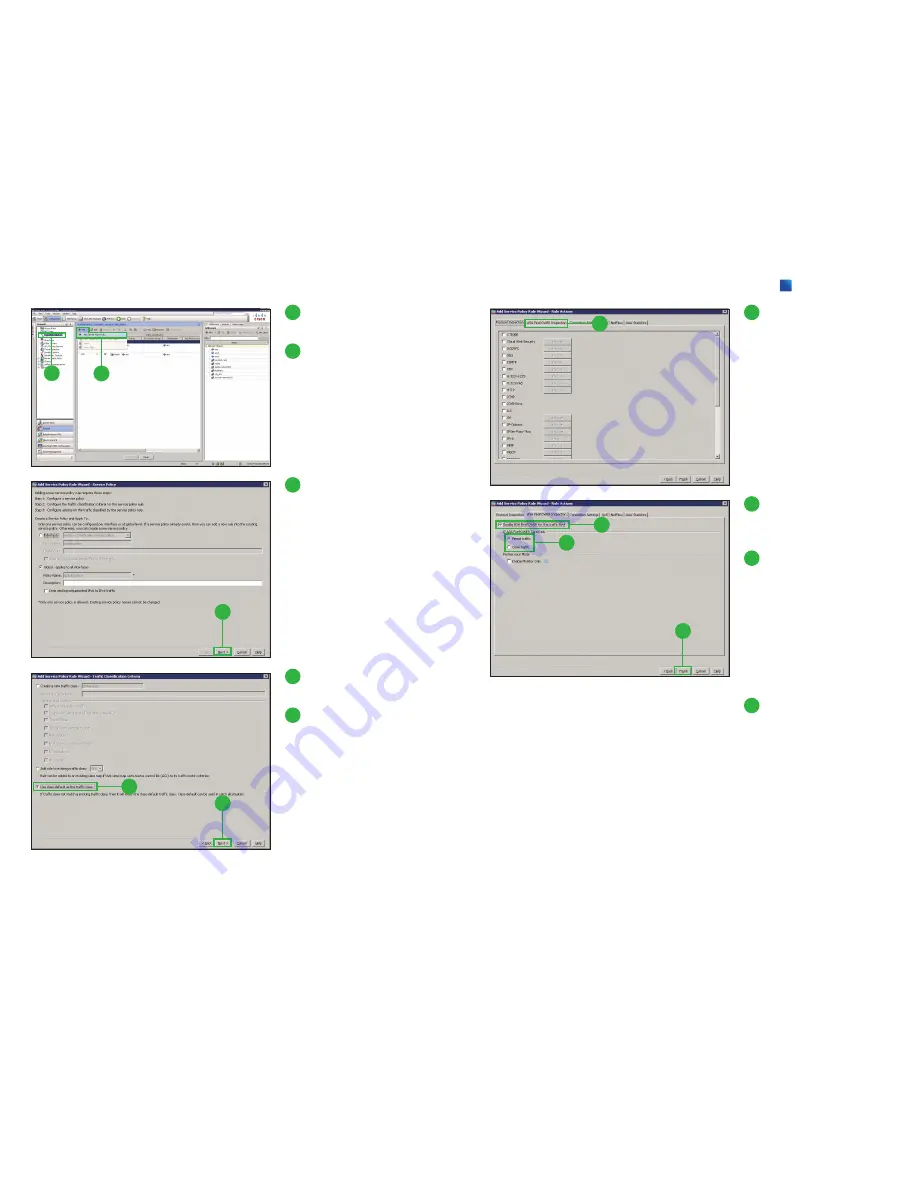
8
8
Click [ASA FirePOWER
Inspection].
5
5
Click [Next].
Use the default [Global - applies
to all interfaces]. This option ap-
plies the service policy globally
to all interfaces.
3
4
3
Click [Service Policy
Rules].
4
Click [Add Service Policy
Rule] from the [Add] menu
bar.
6
6
Click [Use class-default as
the traffic class].
7
Click [Next].
7
9
10
9
Click [Enable ASA Fire-
POWER for this traffic
flow].
10
Click [Permit traffic] or
[Close traffic].
The [Permit traffic] sets the
ASA to allow all traffic through,
uninspected, if the module is
unavailable. The [Close traffic]
sets the ASA to block all traffic if
the module is unavailable.
11
Click [Finish].
11
Cisco ASA Firepower Module Easy Setup Guide
1
Preconfiguring











