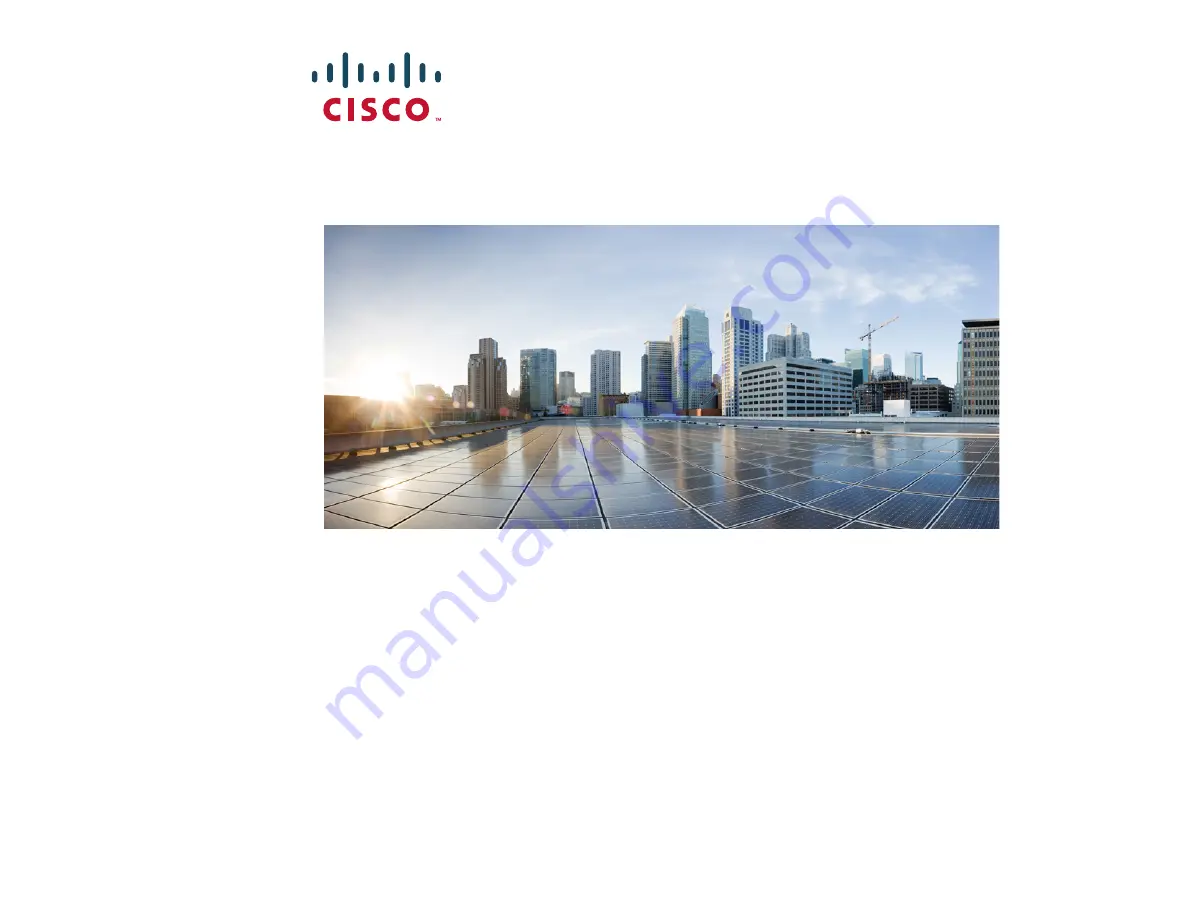
Americas Headquarters
Cisco Systems, Inc.
San Jose, CA
Asia Pacific Headquarters
Cisco Systems (USA) Pte. Ltd.
Singapore
Europe Headquarters
Cisco Systems International BV
Amsterdam, The Netherlands
www.cisco.com/go/offices
.
Cisco and the Cisco logo are trademarks or registered trademarks of Cisco and/or its affiliates in the U.S. and other countries. To view a list of Cisco trademarks, go to this URL:
Third-party trademarks mentioned are the property of their respective owners. The use of the word partner does not imply a partnership relationship between Cisco and any other company. (1110R)
© 2011-2016 Cisco Systems, Inc. All rights reserved.
Printed in the USA on recycled paper containing 10% postconsumer waste.
78-19752-02
7. (Optional) Allowing Access to Public Servers Behind the ASA
The Public Server pane automatically configures the security policy to make an inside server accessible from the Internet. As a business
owner, you might have internal network services, such as a web and FTP server, that need to be available to an outside user. You can
place these services on a separate network behind the ASA, called a demilitarized zone (DMZ). By placing the public servers on the
DMZ, any attacks launched against the public servers do not affect your inside networks.
Step 1
In the main ASDM window, choose
Configuration
>
Firewall
>
Public Servers
. The Public Server pane appears.
Step 2
Click
Add
, then enter the public server settings in the Add Public Server dialog box. (For information about any field, click
Help
.)
Step 3
Click
OK
. The server appears in the list.
Step 4
Click
Apply
to submit the configuration to the ASA.
8. (Optional) Running VPN Wizards
You can configure VPN using the following wizards:
•
Site-to-Site VPN Wizard—Creates an IPsec site-to-site tunnel between two ASAs.
•
AnyConnect VPN Wizard—Configures SSL VPN remote access for the Cisco AnyConnect VPN client. AnyConnect provides secure
SSL connections to the ASA for remote users with full VPN tunneling to corporate resources. The ASA policy can be configured to
download the AnyConnect Client to remote users when they initially connect via a browser. With AnyConnect 3.0 and later, the
client can run either the SSL or IPSec IKEv2 VPN protocol.
•
Clientless SSL VPN Wizard—Configures clientless SSL VPN remote access for a browser. Clientless, browser-based SSL VPN lets
users establish a secure, remote-access VPN tunnel to the ASA using a web browser. After authentication, users access a portal page
and can access specific, supported internal resources. The network administrator provides access to resources by users on a group
basis. ACLs can be applied to restrict or allow access to specific corporate resources.
•
IPsec (IKEv1) Remote Access VPN Wizard—Configures IPsec VPN remote access for the Cisco IPsec client.
Step 1
In the main ASDM window, choose
Wizards
>
VPN Wizards
, then choose one of the following:
•
Site-to-Site VPN Wizard
•
AnyConnect VPN Wizard
•
Clientless VPN Wizard
•
IPsec (IKEv1) Remote Access VPN Wizard
Step 2
Follow the wizard instructions. (For information about any wizard field, click
Help
.)
Q
UICK
S
TART
G
UIDE
Cisco ASA 5505 Adaptive
Security Appliance











