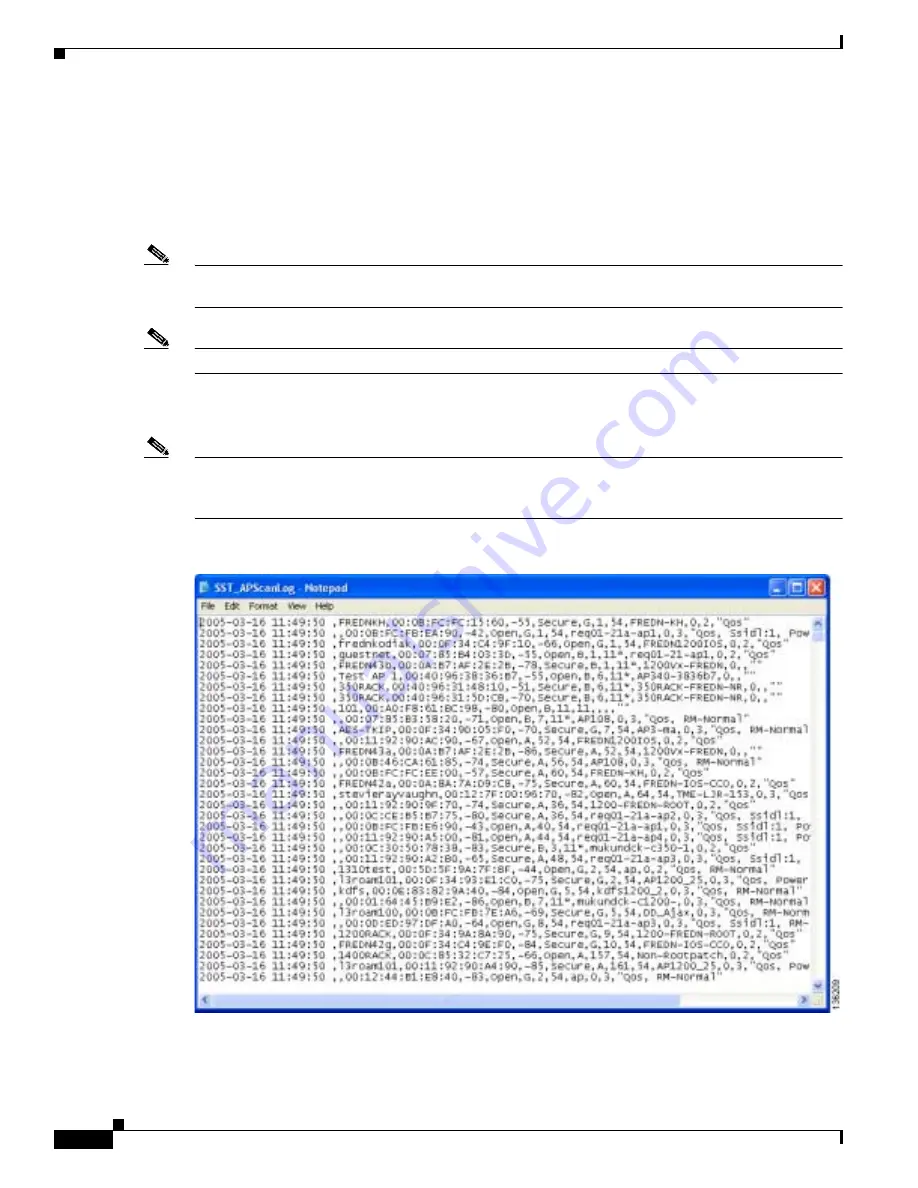
F-14
Cisco Aironet 802.11a/b/g Wireless LAN Client Adapters (CB21AG and PI21AG) Installation and Configuration Guide for Windows
OL-4211-03
Appendix F Performing a Site Survey
Using the AP Scan List Tab
Generating an AP Scan Log File
To enter the current contents of the AP scan list into a log file that can be saved to your computer’s hard
drive, click Log Snapshot. The “Logged current AP Scan List” message appears below the scan list, and
the log file is saved as a text file in the same directory as the site survey utility. The default location is
C:\Program Files\Cisco Aironet (unless you specified a different location during installation).
Note
If the AP scan list is paused when you click Log Snapshot, the currently displayed data (not the latest
available data) is added to the log.
Note
Each time you click Log Snapshot, the new scan list is written at the end of the existing log file.
To view the log file, find and open the file (SST_APScanLog.txt) using Windows Explorer. The log file
appears (see
Figure F-7
).
Note
The log file can be viewed by a spreadsheet or database program (such as Microsoft Excel). It is written
in comma-separated values (CSV) format. Therefore, if the file is renamed with a .csv extension,
Microsoft Excel would automatically place the values in separate columns.
Figure F-7
Site Survey Utility - Log File
The log entries are time-stamped and appear in ASCII text. Each line represents a different access point.






























