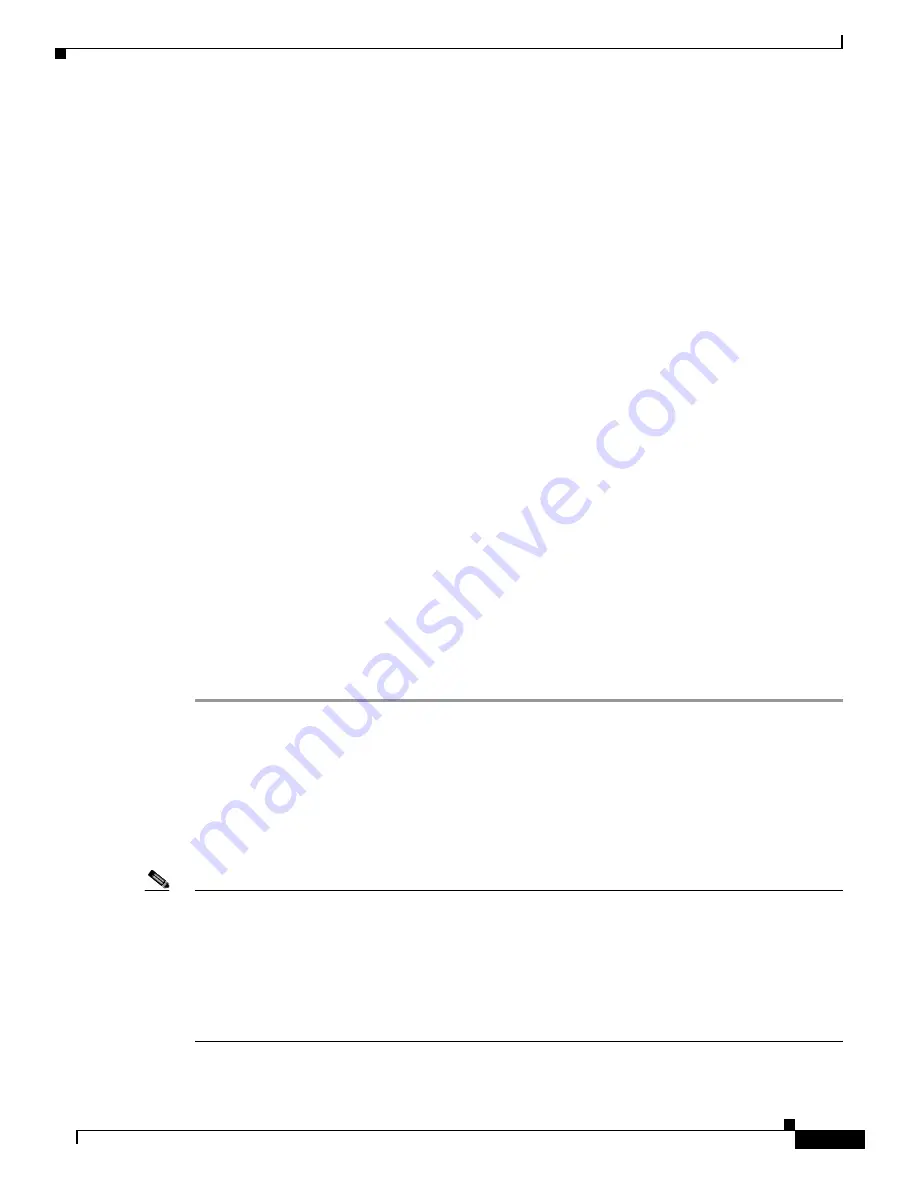
Installation and Configuration
Pre-Installation Configuration
8
AP1020/1030 Cisco Aironet 1000 Series IEEE 802.11a/b/g Lightweight Access Points with External Antennas - Quick Start Guide
78-17147-01
•
If the LEDs blink sequentially for more than five minutes, the Cisco Aironet 1000 Series lightweight
access point is unable to find its Primary, Secondary, or Tertiary Cisco Wireless LAN Controller.
Check the connection between the Cisco Aironet 1000 Series lightweight access point and the Cisco
Wireless LAN Controller, and be sure the Cisco Aironet 1000 Series lightweight access point and
the Cisco Wireless LAN Controller are either on the same subnet or that the Cisco Aironet 1000
Series lightweight access point has a route back to its Primary, Secondary, and Tertiary Cisco
Wireless LAN Controller.
•
If the Cisco Aironet 1000 Series lightweight access point is not on the same subnet as the Cisco
Wireless LAN Controller, be sure there is a DHCP server on the same subnet as the Cisco Aironet
1000 Series lightweight access point. Also, be sure that the route between the Cisco Aironet 1000
Series lightweight access point and the Cisco Wireless LAN Controller can process IP fragmented
packets.
Step 7
If no LEDs are on, the Cisco Aironet 1000 Series lightweight access point is most likely not receiving
power. If all the LEDs blink sequentially for more than five minutes, the Cisco Aironet 1000 Series
lightweight access point is unable to find its Primary, Secondary, and Tertiary Cisco Wireless LAN
Controllers. Check the connection between the Cisco Aironet 1000 Series lightweight access point and
the Cisco Wireless LAN Controller, and be sure that they are either on the same subnet or that the Cisco
Aironet 1000 Series lightweight access point has a route back to its Primary, Secondary, and Tertiary
Cisco Wireless LAN Controller. Note that the Cisco 1030 remote edge lightweight access points at each
remote location must be on the same subnet to allow client roaming. Also, if the Cisco Aironet 1000
Series lightweight access point is not on the same subnet as the Cisco Wireless LAN Controller, be sure
there is a DHCP server on the same subnet as the Cisco Aironet 1000 Series lightweight access point.
After you have prepared all Cisco Aironet 1000 Series 802.11a/b/g lightweight access points,
reconfigure the Cisco Wireless LAN Controller so it is not the Master. A Master Cisco Wireless LAN
Controller should only be used for configuring Cisco Aironet 1000 Series 802.11a/b/g lightweight access
points and not in a working network. Note that the Master Cisco Wireless LAN Controller is normally
not used in a deployed network, so the Master Cisco Wireless LAN Controller setting is automatically
disabled upon reboot or OS code upgrade.
After completing “
Pre-Installation Configuration
” for all Cisco Aironet 1000 Series 802.11a/b/g
lightweight access points, continue with “
Preparing Mounting Locations
.”
Alternate Method of Preparing a Version 3.0 Cisco Aironet 1000 Series
Lightweight Access Point
If your Cisco Aironet 1000 Series lightweight access point has Operating System 3.0 or later, you may
choose to use this procedure.
Note
This procedure assumes that you are preparing a version 3.0 Cisco Aironet 1000 Series lightweight
access point to operate with a version 3.0 Cisco Wireless LAN Controller. It also assumes that your
Cisco Wireless LAN Controller is already operating in LWAPP Layer 3 Mode. It also assumes that you
are using the Internet Software Consortium (ISC) DHCP Server V3.0pl1. Finally, it assumes that if you
have deployed multiple Cisco Wireless LAN Controllers, the Cisco Wireless LAN Controller you use to
initialize the Cisco Aironet 1000 Series lightweight access point is in an existing Controller Mobility
Group with the Primary, Secondary, and Tertiary Cisco Wireless LAN Controllers you want to assign to
the new Cisco Aironet 1000 Series lightweight access point.
















































