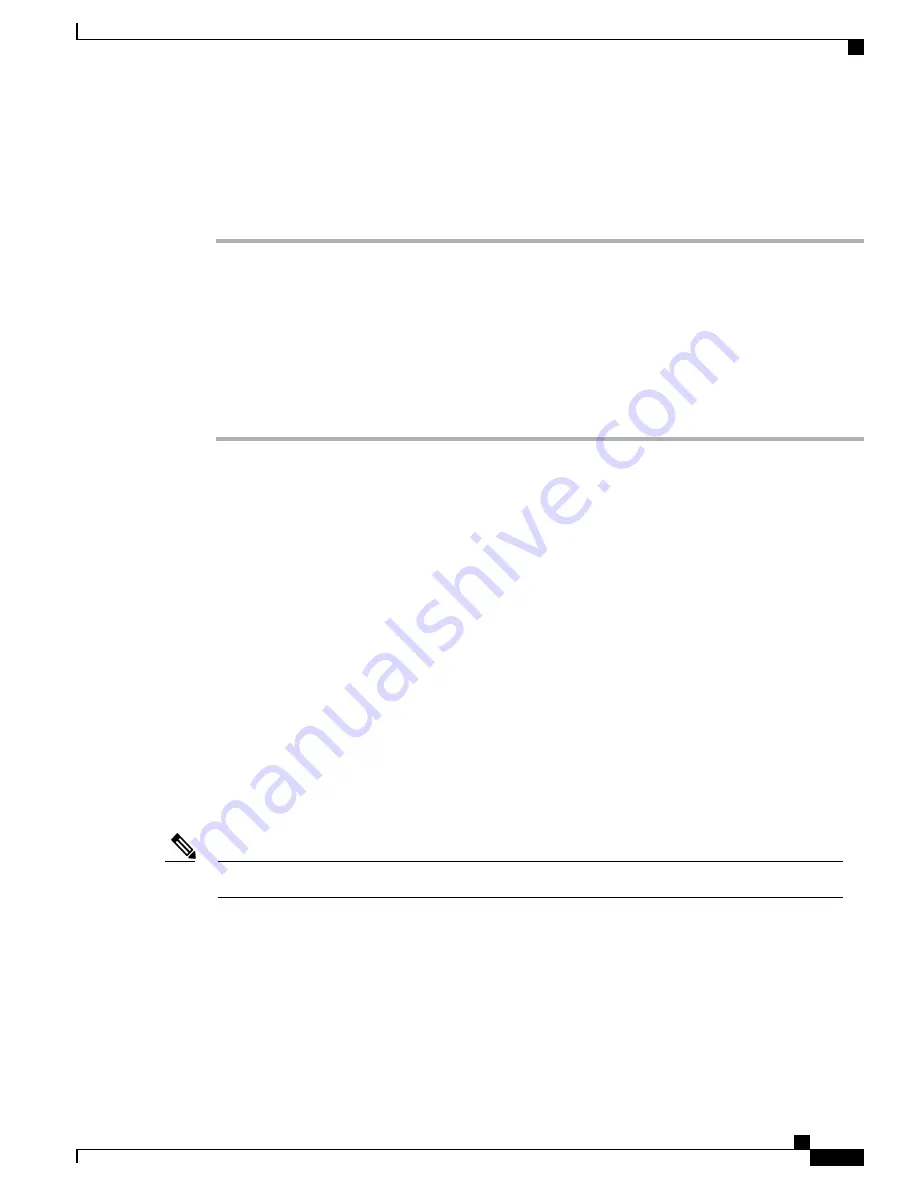
Set TFTP Server 2
Procedure
Step 1
Unlock options.
Step 2
Choose
Apps
>
Admin Settings
>
Network Configuration
>
TFTP Server 1
.
Step 3
Press
Edit
and enter an IP address for the TFTP Server 1 option.
Step 4
Press
Apply
, and then press
Save
.
Step 5
Choose
Apps
>
Admin Settings
>
Network Configuration
>
TFTP Server 2
.
Step 6
Choose the TFTP Server 2 option, and then press
Edit
.
Step 7
Enter a new backup TFTP server IP address.
Step 8
Press
Apply
, and then press
Save
.
Related Topics
Unlock and Lock Options
Set TFTP Server 1, on page 68
Release DHCP address
Procedure
DHCP usage
Dynamic Host Configuration Protocol (DHCP) automatically assigns IP addresses to devices when you connect
them to the network. Conference stations enable DHCP by default.
If you are configuring the Ethernet network settings on the phone for an IP network, you can set up an IP
address for the phone by either using DHCP to assign it for you or by manually entering an IP address.
You must also enter the domain name for the phone in the Ethernet Setup page.
Note
Set up IP Phone to use DHCP
To enable DHCP and allow the DHCP server to automatically assign an IP address to the Cisco Unified IP
Phone and direct the phone to a TFTP server, perform these steps:
Cisco Unified IP Conference Phone 8831 Administration Guide for Cisco Unified Communications Manager 9.0
69
Cisco Unified IP Conference Phone 8831 settings
Set TFTP Server 2






























