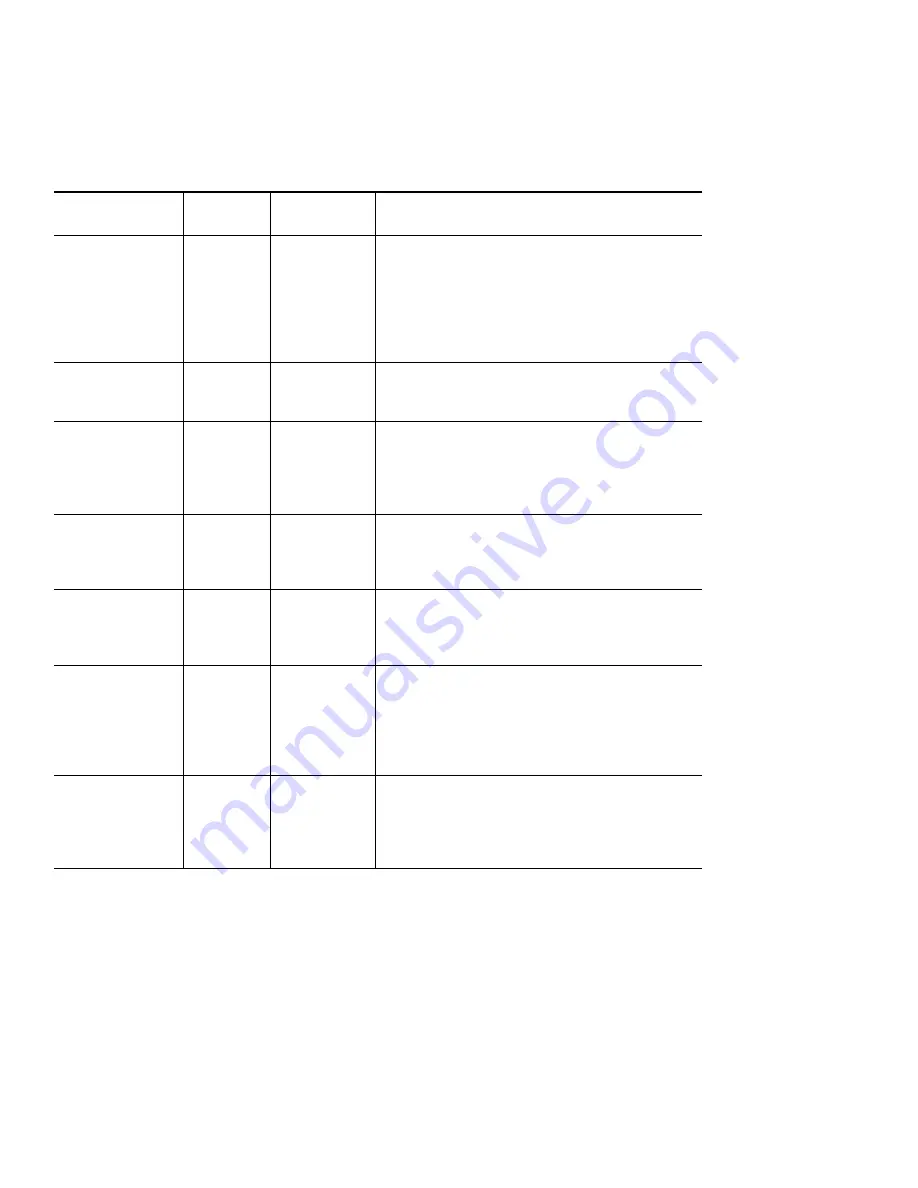
8
9
Verify the Connections by Using the LEDs
The following table describes the normal condition for LEDs and what to do if you observe an abnormal condition. For more
information on all LEDs or to resolve problems, see the
Cisco 826 and Cisco SOHO 76 Router Hardware Installation Guide
.
LED
Normal
Condition
Explanation
Actions to Take
OK
On
Power is
supplied to the
router.
If the LED is off, power is not being supplied to
the router. Check the outlet to make sure that it is
not switched off. Check the power cables to verify
that the cable from the outlet to the power supply
is properly connected. Check the cable from the
power supply to the router to make sure that it is
properly connected.
ADSL CD
On
ADSL is
connected.
If the LED is off, check the connections. Also,
verify that service is being provided to the
premises.
ADSL RXD
Blinking
ADSL port
receives data.
If the LED is off continuously and you know that
data is being sent to the router, check the ADSL
connections. Also, check to ensure that the router
or the ADSL switch (the service provider device)
is properly configured.
ADSL TXD
Blinking
ADSL port
sends data.
If the LED is off continuously and you know that
data is being sent to the router, check the ADSL
connections. Also, check to ensure that the router
is properly configured.
ETHERNET 1
On
Ethernet
device is
connected.
If the LED is off, toggle the TO HUB/TO PC
button (if set to TO HUB [in], reset to TO PC
[out], and vice versa). Also, make sure that the
connected device is powered on.
ETHERNET RXD Blinking
Ethernet port
is receiving a
packet.
If the LED is off continuously and you are that
sure another device is attempting to send data to
the router, check the Ethernet connections. Also,
make sure that the router or the LAN device
attempting to send data to the router is properly
configured.
ETHERNET TXD Blinking
Ethernet port
is transmitting
a packet.
If the LED is off continuously and you are sure
that the router is attempting to send data to
another device, check the Ethernet connections.
Also, make sure that the router is properly
configured.


































