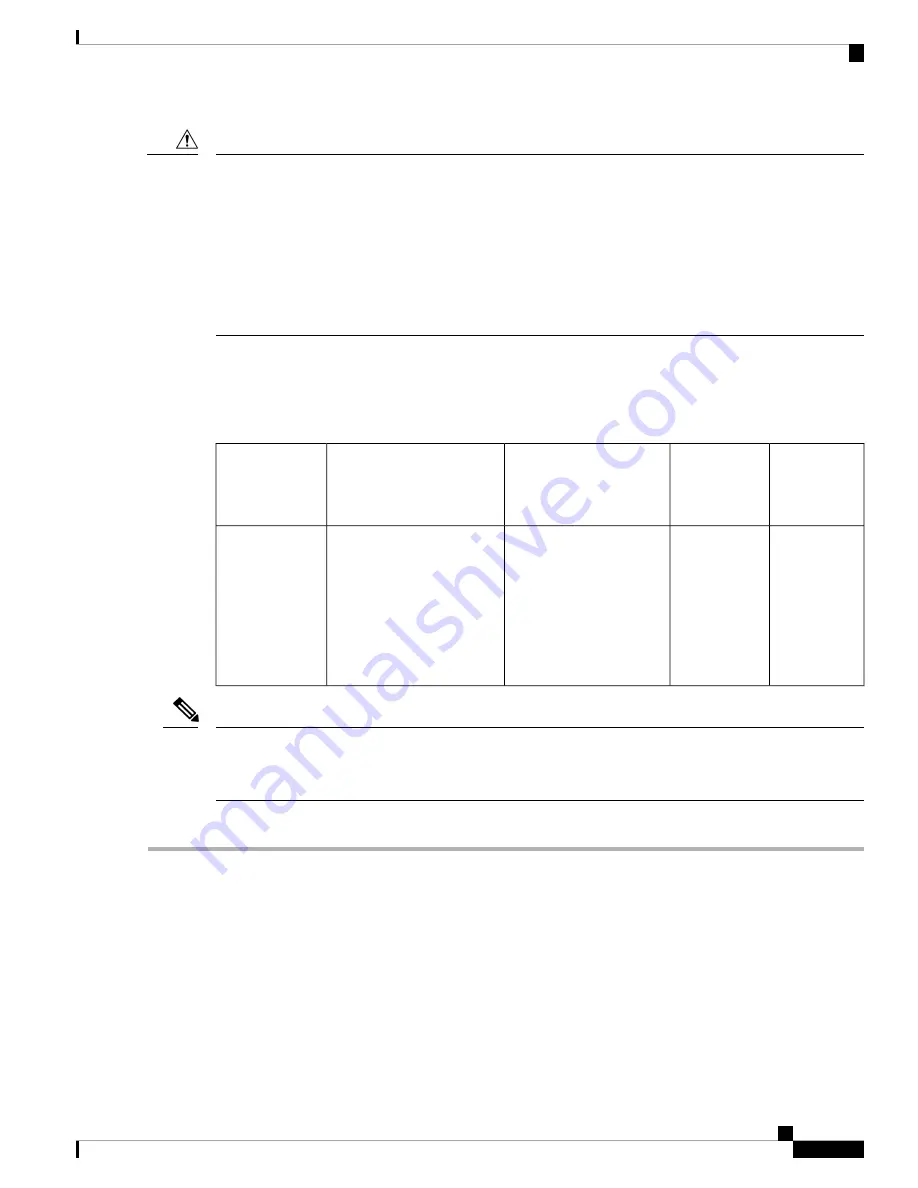
Protect the transceiver ports by inserting clean dust caps (8000-QSFP-DCAP) into any ports not in use. Be
sure to clean the optic surfaces of the fiber cables before you plug them back into the optical ports of another
module. Use dust caps for all the open ports on the chassis.
The router ships with dust caps plugged in. We highly recommend you to keep the dust caps plugged in until
you are ready to plug an optic.
The dust caps protect the ports from possible EMI interference and also avoid contamination due to dust
collection. To meet the EMI interference requirements, you must use the metal dust caps when the ports are
not in use by optical modules.
Caution
The following table provides the supported port details and operating temperature of the QDD-400G-ZR-S
and QDD-400G-ZRP-S optical modules when port side exhaust or port side intake fans and power supplies
are used.
Table 4: Supported Ports and Operating Temperature of QDD-400G-ZR-S and QDD-400G-ZRP-S Optical Modules
Port Side
Exhaust
Operating
Temperature
Port Side
Intake
Operating
Temperature
Port Side Exhaust Fans
and Power Supplies
Port Side Intake Fans and
Power Supplies
Fixed-Port
Routers
NA
40° C at sea
level or 35° C
at 1500 meter
• QDD-400G-ZR-S –
not supported
• QDD-400G-ZRP-S –
not supported
• QDD-400G-ZR-S –
supported on all 400G
ports
• QDD-400G-ZRP-S –
supported on
even-numbered 400G
ports
8101-32FH
The 8101-32FH fixed-port router must be operated only with 2kW power supplies while using the
QDD-400G-ZR-S and QDD-400G-ZRP-S optical modules. These optical modules are not supported when
1.4KW power supplies are used.
Note
The QSFP transceiver module has a pull-tab latch. To install a transceiver module, follow these steps:
Step 1
Attach an ESD wrist strap to yourself and a properly grounded point on the chassis or the rack.
Step 2
Remove the transceiver module from its protective packaging.
Step 3
Check the label on the transceiver module body to verify that you have the correct model for your network. Do not remove
the dust plug until you’re ready to attach the network interface cable. Dust plug is not shown in the images.
Step 4
Hold the transceiver by the pull-tab so that the identifier label is on the top.
Step 5
Align the transceiver module in front of the module’s transceiver socket opening and carefully slide the transceiver into
the socket until the transceiver contact with the socket electrical connector.
Hardware Installation Guide for Cisco 8100 Series Routers
29
Connect Router to the Network
Installing the Transceiver Module












































