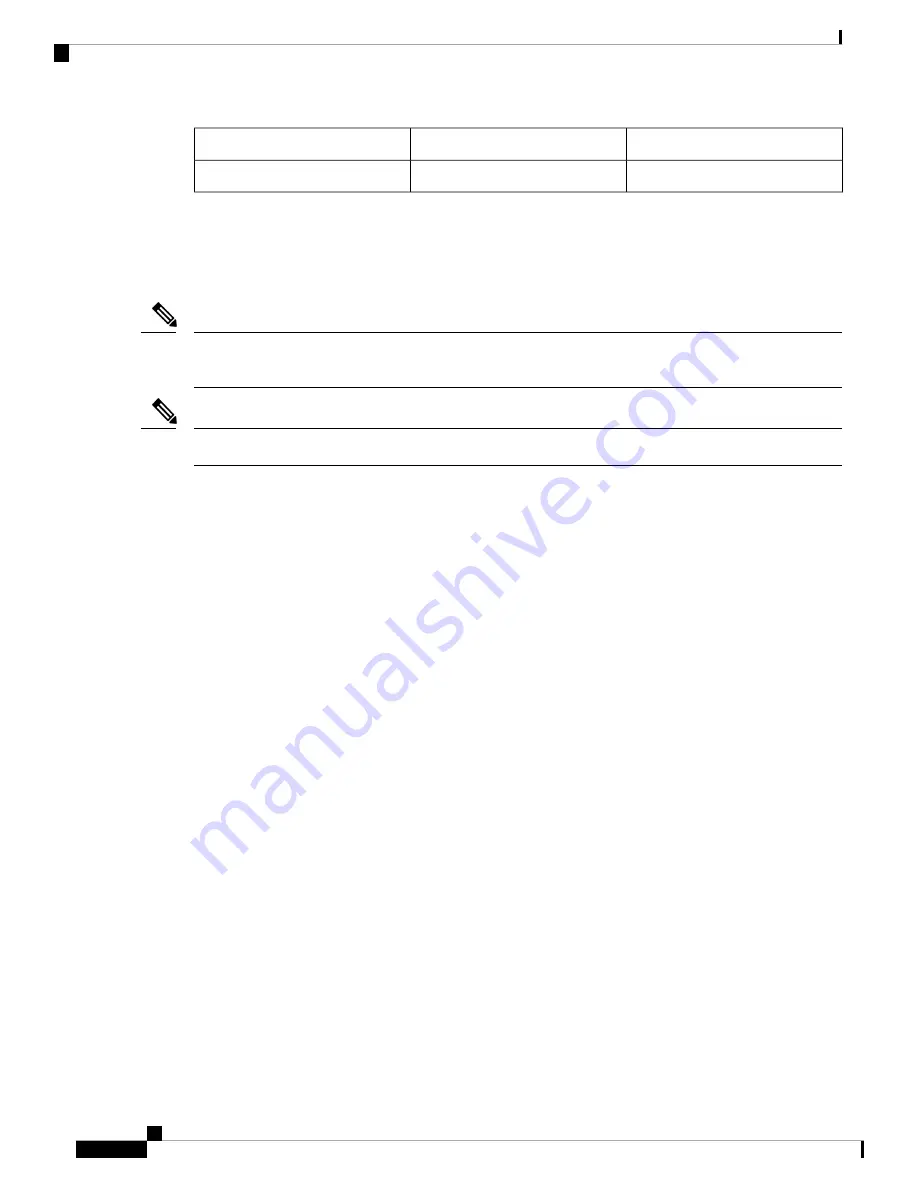
Items in Accessory Kit -1
Accessory Kit-1
Router
Rack mount kit and ground lug kit
8100-2RU-KIT
Cisco 8102 Router
Prepare Your Location
This section illustrates how the building that houses the chassis must be properly grounded to the earth ground.
Unless specified otherwise, the image is only for representational purposes. The rack's actual appearance and
size may vary.
Note
This image is only for representational purposes. Your grounding requirement depends on your building.
Note
Hardware Installation Guide for Cisco 8100 Series Routers
12
Prepare for Installation
Prepare Your Location















































