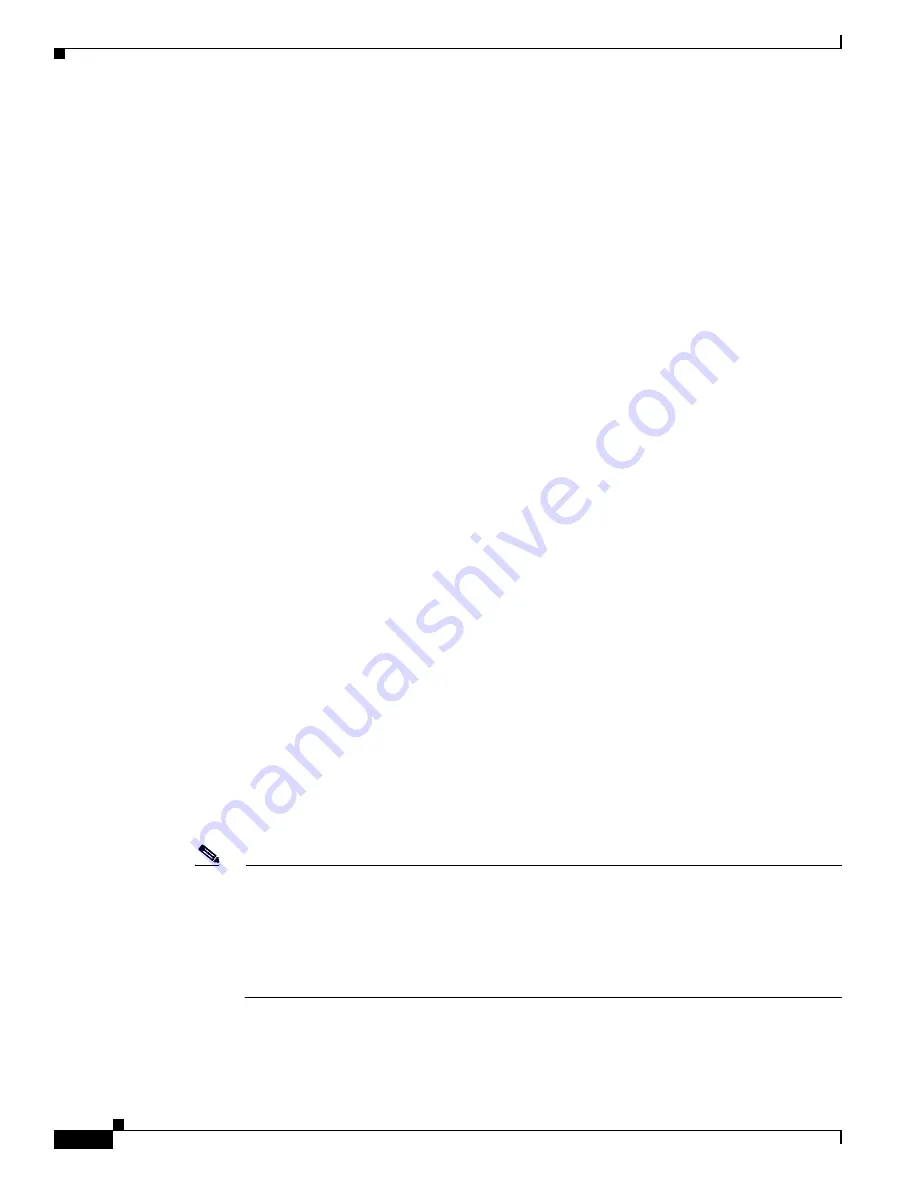
5-18
Cisco Video Surveillance 8020/8030 IP Camera Reference Guide
Chapter 5 Configuration
Media > Video
- Target bit rate—Select a bit rate from the pull-down menu (Customized, Medium, Standard,
Good, Detailed, or Excellent). The bit rate then becomes the Average or Upper bound bit rate
number. The camera will strive to deliver video streams around or within the bit rate limitation
you impose.
- Policy—If Frame Rate Priority is selected, the camera will try to maintain the frame rate per
second performance, while the image quality will be compromised. If Image quality priority is
selected, the camera may drop some video frames in order to maintain image quality.
–
Fixed quality—On the other hand, if Fixed quality is selected, all frames are transmitted with
the same quality; bandwidth utilization is therefore unpredictable. The video quality can be
adjusted to the following settings: Medium, Standard, Good, Detailed, and Excellent. You can
also select Customize and manually enter a value.
–
Maximum bit rate—With the guaranteed image quality, you might still want to place a bit rate
limitation to control the size of video streams for bandwidth and storage concerns. The
configurable bit rate starts from 20Kbps to 40Mbps (Fixed quality).
You may also manually enter a bit rate number by selecting the Customized option.
The Maximum bit rate setting in the Fixed quality configuration can ensure a reasonable and
limited use of network bandwidth. For example, in low light conditions where a Fixed quality
setting is applied, video packet sizes can tremendously increase when noises are produced with
electrical gain.
If JPEG mode is selected, the camera sends consecutive JPEG images to the client, producing
a moving effect similar to a filmstrip. Every single JPEG image transmitted guarantees the same
image quality, which in turn comes at the expense of variable bandwidth usage. Because the
media contents are a combination of JPEG images, no audio data is transmitted to the client.
There are three parameters provided in MJPEG mode to control the video performance:
- Frame size—You can set up different video resolution for different viewing devices. For
example, set a smaller frame size and lower bit rate for remote viewing on mobile phones and
a larger video size and a higher bit rate for live viewing on web browsers. Note that a larger
frame size takes up more bandwidth.
- Maximum frame rate—Limits the maximum refresh frame rate per second. Set the frame rate
higher for smoother video quality. If the power line frequency is set to 50Hz (at the 5MP
resolution), the frame rates are selectable at 1fps, 2fps, 3fps, 5fps, 8fps, 10fps, and 12fps. If the
power line frequency is set to 60Hz, the frame rates are selectable at 1fps, 2fps, 3fps, 5fps, 8fps,
10fps, and 12fps. Up to 30 fps for JPEG with 1080P (FullHD mode). You can also select
Customize and manually enter a value. The frame rate will decrease if you select a higher
resolution.
- Video quality—The configuration method is identical to that for H.264 or H.265.
Note
Video quality and fixed quality refers to the compression rate, so a lower value will produce
higher quality.
Converting high-quality video may significantly increase the CPU loading, and you may
encounter streaming disconnection or video loss while capturing a complicated scene. In the
event of occurrence, we suggest you customize a lower video resolution or reduce the frame rate
to obtain smooth video.
















































