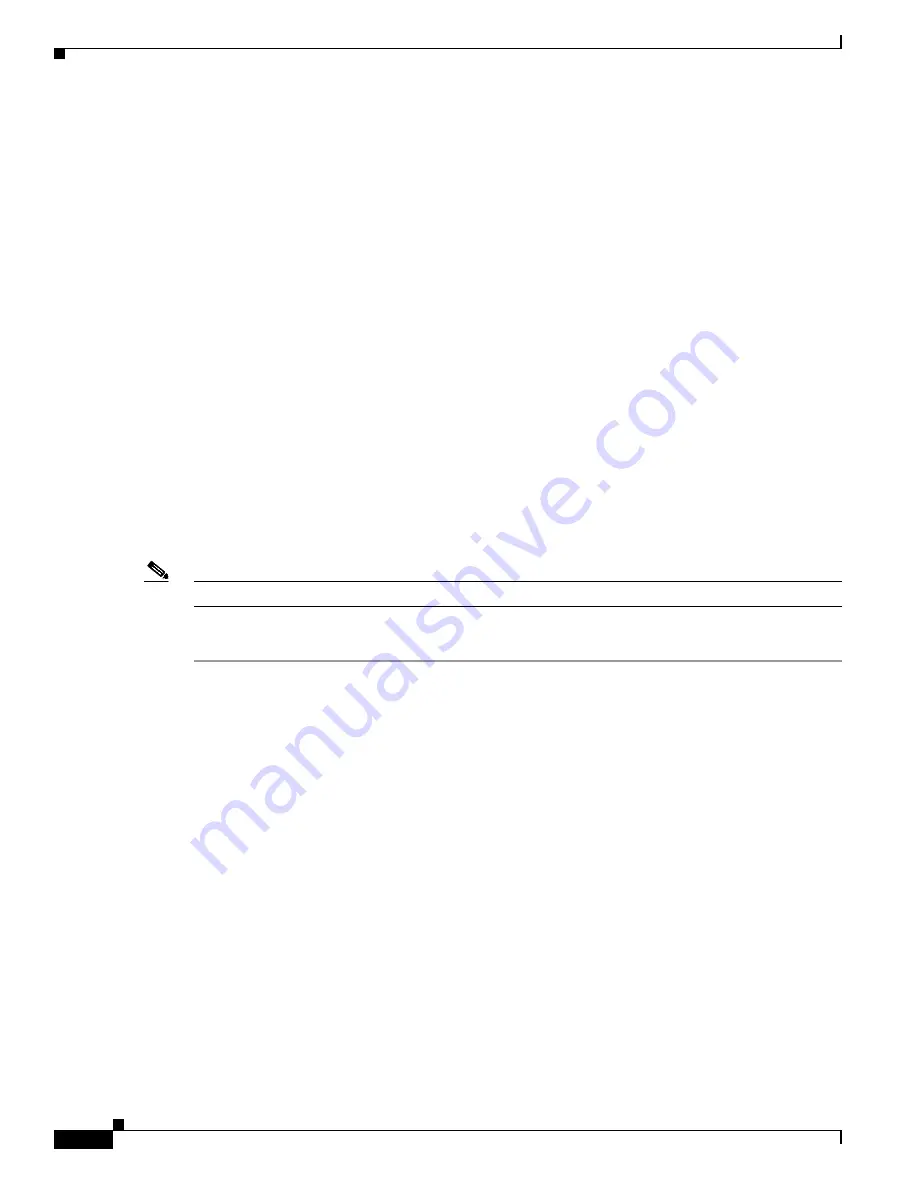
5-6
Cisco Video Surveillance 8020/8030 IP Camera Reference Guide
Chapter 5 Configuration
System > Parameters
Access log
Access log displays the access time and IP address of all viewers (including operators and
administrators) in a chronological order. The access log is stored in the camera buffer area and will be
overwritten when reaching a certain limit.
System > Parameters
The View Parameters page lists the entire system parameters. If you need technical assistance, provide
the information listed on this page.
System > Maintenance
This section explains how to restore the camera to factory default, upgrade firmware version, and so on.
General settings > Upgrade firmware
This feature allows you to upgrade the firmware of your camera. It takes a few minutes to complete the
process.
Note
Do not power off the camera during the upgrade.
To upgrade the firmware, follow these steps:
Step 1
Download the latest firmware file from the Cisco website at this link:
https://software.cisco.com/download/navigator.html
.
The file is in .pkg file format.
Step 2
Click
Browse…
and locate the firmware file.
Step 3
Click
Upgrade
.
The camera starts to upgrade and will reboot automatically when the upgrade completes.
If the upgrade is successful, you will see “Reboot system now!! This connection will close”. After that,
access the camera again.
The following message displays when the upgrade has succeeded:
Reboot system now!!
This connection will close.
The following message is displayed when you have selected an incorrect firmware file:
Starting firmware upgrade...
Do not power down the server during the upgrade.
The server will restart automatically after the upgrade is
completed.
This will take about 1 - 5 minutes.
Wrong PKG file format
Unpack fail






























