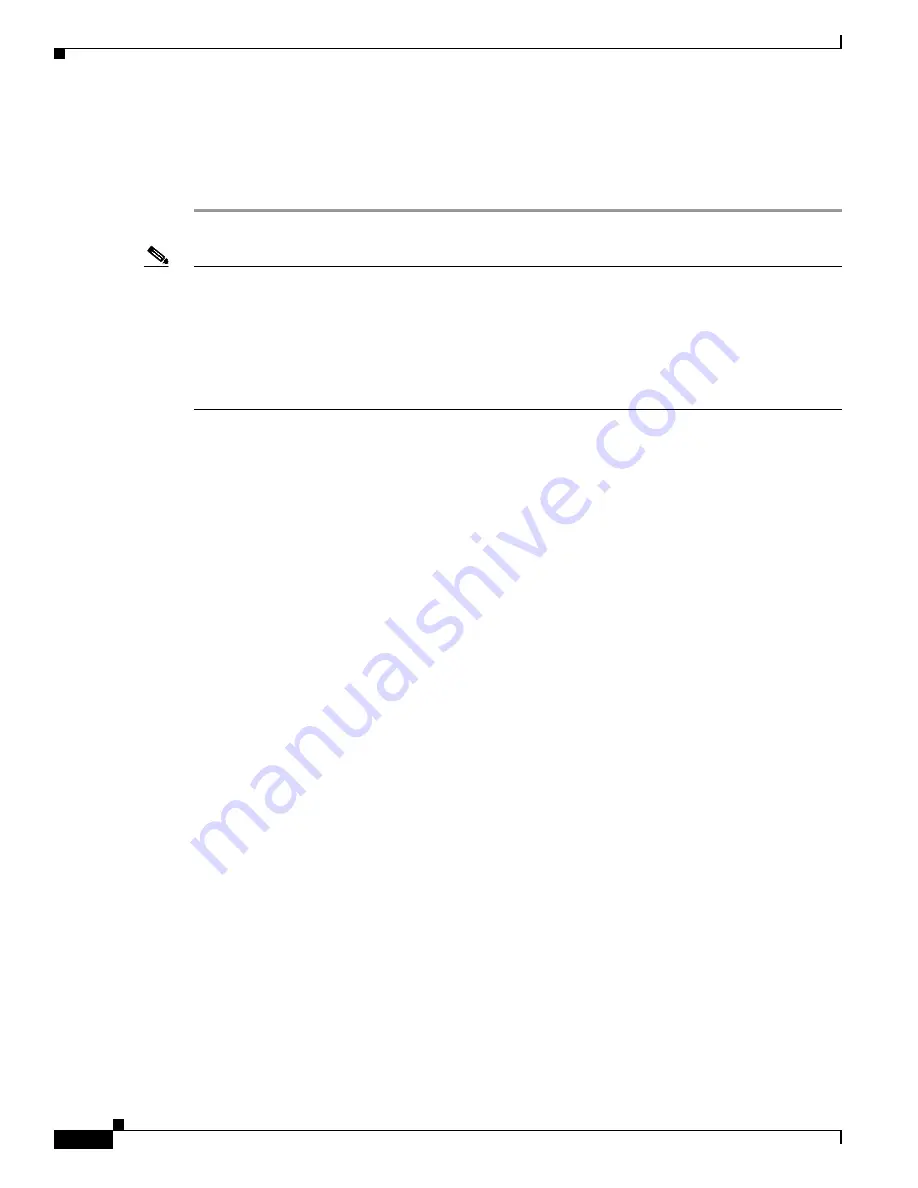
9-6
Cisco Unified IP Conference Station 7937G Administration Guide for Cisco Unified Communications Manager 6.0
OL-11560-01 Rev. B0
Chapter 9 Troubleshooting and Maintenance
Resolving Startup Problems
Step 3
Add the conference station back to Cisco Unified Communications Manager. See the
“Adding Conference Stations to the Cisco Unified Communications Manager Database” section on
page 2-7
for details.
Step 4
Power cycle the conference station.
Note
When you remove a conference station from the Cisco Unified Communications Manager database, its
configuration file is deleted from the Cisco Unified Communications Manager TFTP server. The
conference station’s directory number remains in the Cisco Unified Communications Manager. It
becomes an “unassigned DN” and can be used by another device. If unassigned DNs are not used by
other devices, delete them from Cisco Unified Communications Manager. You can use the Route Plan
Report to view and delete unassigned reference numbers. Refer to
Cisco Unified Communications
Manager Administration Guide
for more information.
Registering the Conference Station with Cisco Unified Communications Manager
A conference station can register with a Cisco Unified Communications Manager server only if the
conference station has been added to the server or if auto-registration is enabled. Review the information
and procedures in the
“Adding Conference Stations to the Cisco Unified Communications Manager
Database” section on page 2-7
to ensure that the conference station has been added to
Cisco Unified Communications Manager.
To verify that the conference station is in the Cisco Unified Communications Manager database, choose
Device
>
Phone
from Cisco Unified Communications Manager Administration and search for the
conference station based on its MAC Address. For information about determining a MAC address, see
the
“Determining the MAC Address of a Conference Station” section on page 2-9
.
If the conference station is already in the Cisco Unified Communications Manager database, its
configuration file may be damaged. See the
“Creating a New Configuration File” section on page 9-5
for
assistance.
Symptom: Conference Station Unable to Obtain IP Address
If a conference station is unable to obtain an IP address when it starts up, the conference station may not
be on the same network or VLAN as the DHCP server, or the switch port to which the conference station
is connected may be disabled.
Make sure that the network or VLAN to which the conference station is connected has access to the
DHCP server, and make sure that the switch port is enabled.






























