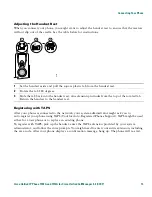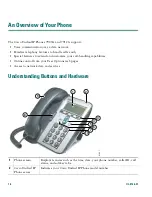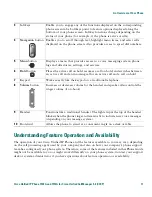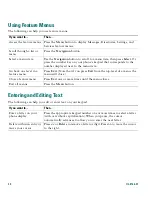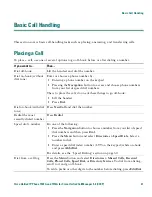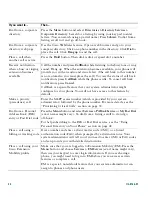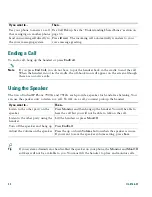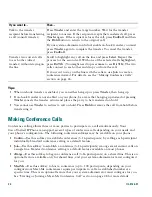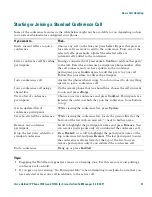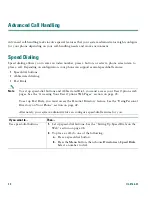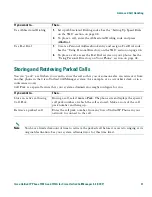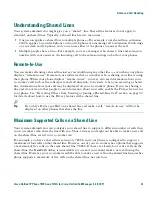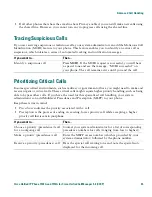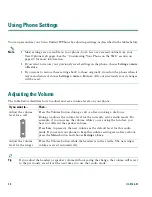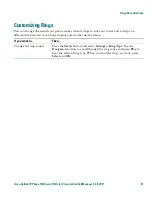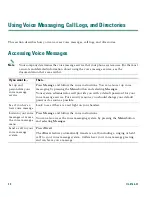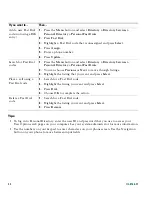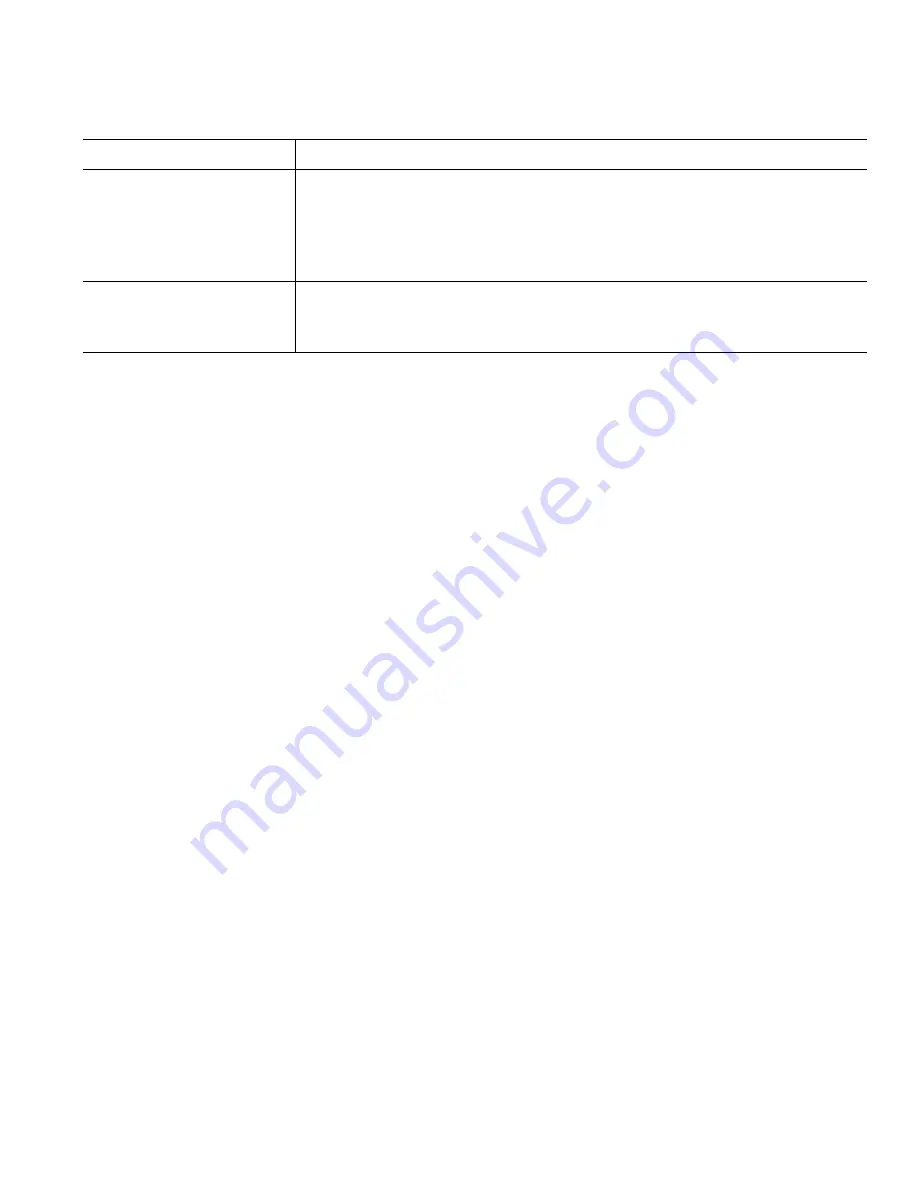
Basic Call Handling
Cisco Unified IP Phone 7905G and 7912G for Cisco Unified CallManager 5.0 (SCCP)
29
Tips
•
You can forward your calls to a traditional analog phone or to another IP phone, although your
system administrator might restrict the call forwarding feature to numbers within your company.
•
You can always cancel call forwarding from your phone, even if you set it up from your User
Options web page.
Set up or cancel call
forwarding using your
computer
Log in to your User Options web page, select your device, then choose
Forward all calls to a different number
from the main menu. You can set
up or cancel call forwarding from the Call Forwarding web page. (See the
“Accessing Your User Options Web Pages” section on page 45 for login
instructions.)
Verify that call
forwarding is enabled
Look at the call state icon for the line. When call forwarding is enabled,
an animated arrow displays over the phone icon and a message appears
in the status area indicating the number to which calls are forwarding.
If you want to...
Then...
Содержание 7905G - IP Phone VoIP
Страница 2: ......
Страница 8: ...vi OL 8166 01 ...
Страница 14: ...6 OL 8166 01 ...
Страница 16: ...8 OL 8166 01 ...
Страница 17: ...Getting Started Cisco Unified IP Phone 7905G and 7912G for Cisco Unified CallManager 5 0 SCCP 9 ...
Страница 20: ...12 OL 8166 01 Accessibility Features A list of accessibility features is available upon request ...
Страница 65: ......