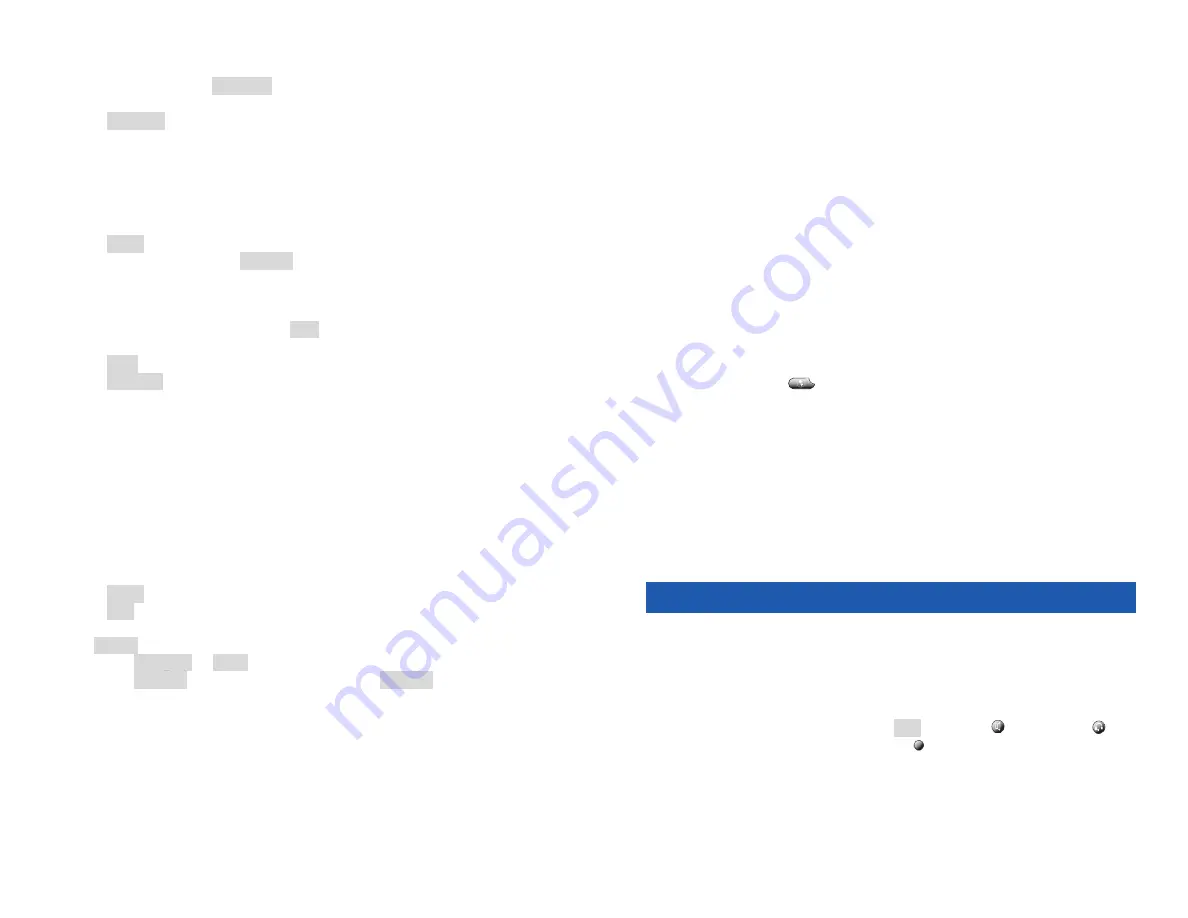
12
Transferring to Voice Mail
While on a call, press
Transfer
. The caller is placed on hold, and you
hear a dial tone.
Press
ToVMail
, then dial the mailbox number you wish to transfer the
call to.
Conferencing
Creating a Conference Call
When you are connected to more than one caller on separate lines:
Press
more
.
Press the Conference All (
ConfAll
) softkey. All the calls on your phone
are joined in a conference call.
Dialing out to add Conference Participants
While on a conference call, press
Add
. You will hear a dial tone.
Dial the party you wish to add.
Press
Join
when you are ready to add the party to the conference
Press
EndCall
if you do not wish to add the new party.
Conference participants remain connected and can carry on a conversation as
you add additional parties.
Moderating Conference Calls
Conference moderators (indicated on the conference listing by an ‘M’
before the participant’s name) have special control over other
participants: moderators can hang up on, mute, give moderator status to,
and take away moderator status from participants – all directly from their
M5 phone. Participants not using M5 phones can be assigned moderator
status manually:
Press
more
.
Press
List
.
Choose the desired conference participant by using the scroll button
and
Select
, or the keypad, then perform the desired action:
Press
HangUp
or
Mute
to hang up on or mute a participant
Press
RoleUp
to grant moderator status or
RoleDn
to revoke
moderator status for a participant not using an M5 phone.
By default, all M5 phones are automatically given moderator status.
Additionally, conference calls will continue even after all moderators hang up.
Both of these settings can be changed by request.
9
Accessing Voicemail Using a Voicemail Access Number
Allows you to remotely retrieve voice messages from any of your voice
mailboxes. This is useful for remotely accessing shared voice mailboxes
that can’t be dialed directly, or for accessing your personal voicemail
without ringing your line.
Dial the access number provided by your administrator.
When prompted, enter the 10-digit phone number or mailbox ID.
Press #.
Enter the mailbox’s password.
Press #.
A Voicemail Access Number is an optional feature that may not be implemented
by your organization.
Managing Voicemail Passwords
To change a voicemail password:
Access your voicemail (refer above), select “change your password”
(option 3) in the main menu, and follow the audio prompts; or
From the
services
menu (see “Change Your Password” in the
“Services” section of this guide).
To turn enable or disable voicemail password protection when accessing
your mailbox from your M5 phone:
Access your voicemail (see above).
Select “additional options” (option 5).
Select “set password protection rules” (option 3).
Passwords must be a minimum of three digits and cannot be the same as your
extension.
Calling Features
Placing Calls
Placing Internal, Local, and Domestic Calls
Dial the extension or dial 9, the area code, and external number.
Place the call by:
Lifting the handset, pressing
Dial
,
speaker
, or
headset
; or
Pressing an inactive line button .
You may also first activate a line, and then dial the number when you hear a dial
tone.
Placing external calls requires that you dial your Outbound Dial Digit followed by
the number. The default value, 9, is used in this guide. However, some systems
use a digit other than 9. Your administrator will let you know if yours is different.




















