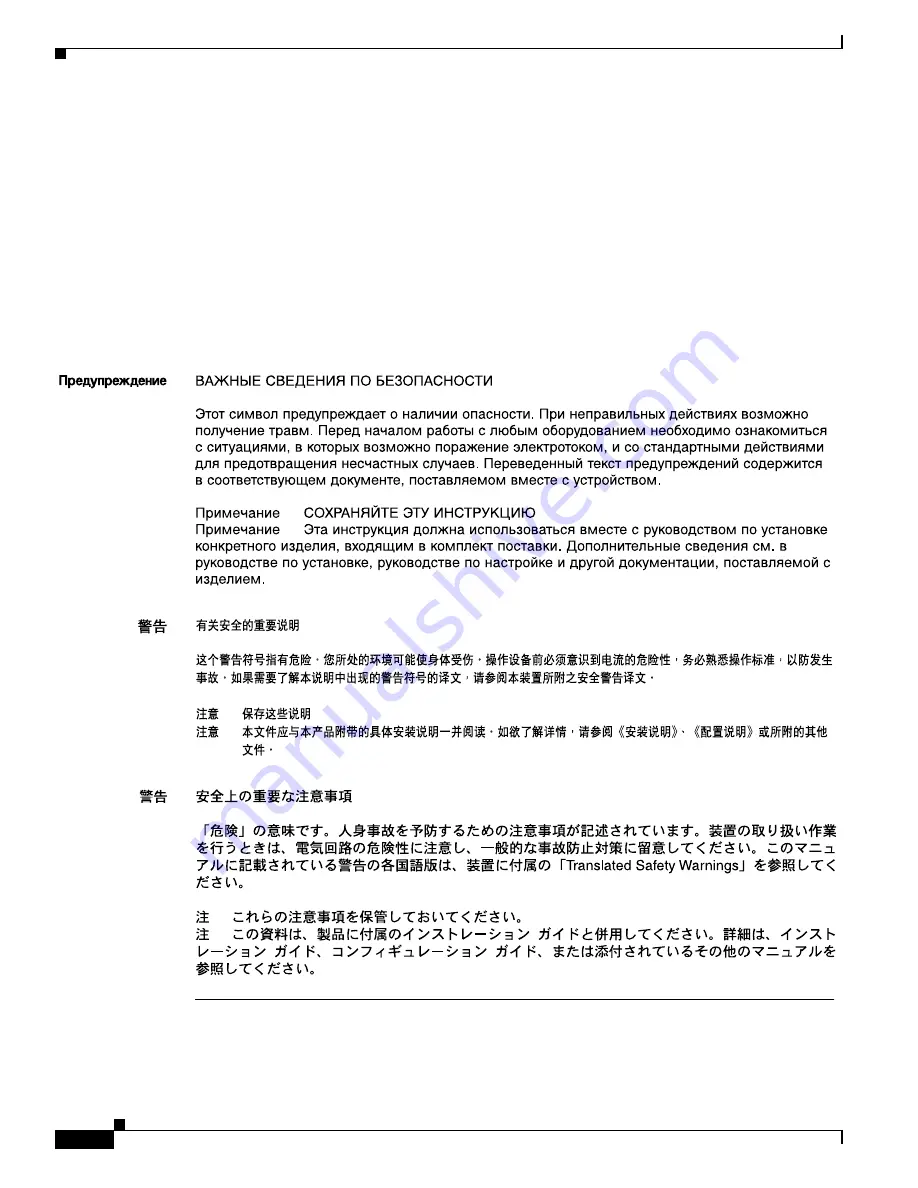
xii
Cisco 7204 Installation and Configuration Guide
OL-5105-02
Preface
Document Conventions
Varning!
VIKTIGA SÄKERHETSANVISNINGAR
Denna varningssignal signalerar fara. Du befinner dig i en situation som kan leda till personskada.
Innan du utför arbete på någon utrustning måste du vara medveten om farorna med elkretsar och
känna till vanliga förfaranden för att förebygga olyckor. Se översättningarna av de
varningsmeddelanden som finns i denna publikation, och se de översatta säkerhetsvarningarna som
medföljer denna anordning.
OBS! SPARA DESSA ANVISNINGAR
OBS! Denna dokumentation ska användas i samband med den specifika
produktinstallationshandbok som medföljde produkten. Se installationshandboken,
konfigurationshandboken eller annan bifogad ytterligare dokumentation för närmare detaljer.
Содержание 7204 - VXR Router
Страница 62: ...2 16 Cisco 7204 Installation and Configuration Guide OL 5101 02 Chapter 2 Preparing for Installation Site Log ...
Страница 126: ...A 4 Cisco 7204 Installation and Configuration Guide OL 5101 02 Appendix A Industry Standard Wiring Plans ...
Страница 142: ...Index IN 8 Cisco 7204 Installation and Configuration Guide OL 5101 02 ...













































