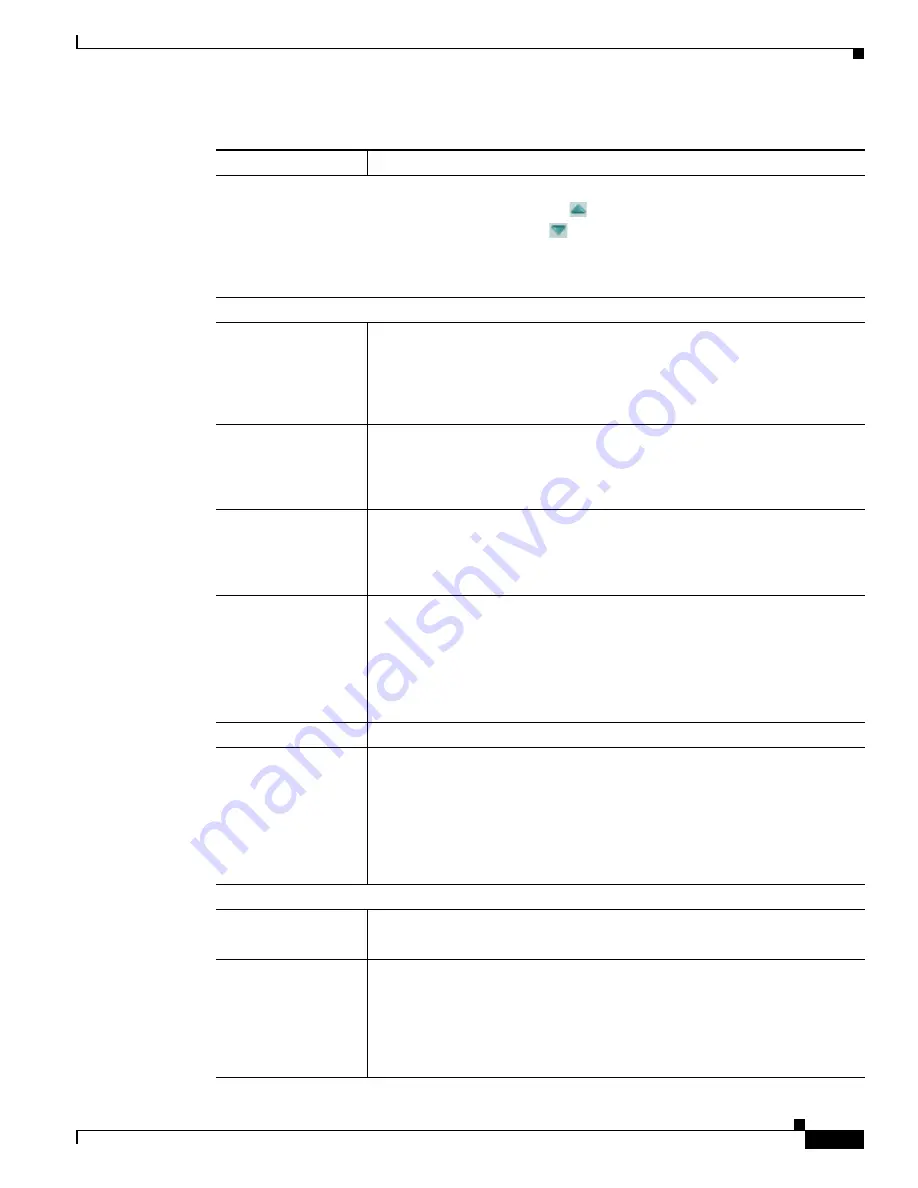
4-7
Cisco Video Surveillance 6500PD IP Camera Installation Guide
Chapter 4 Camera Management
Viewing Live Video
Camera Settings controls
Note
To display these controls click the Expand icon
next to Camera Settings under the video
image. The icon changes to the Collapse icon
. Click the Collapse icon to hide these controls.
If you make changes to any of the Camera Settings options, click the
Save
button to save the
changes.
Picture Adjustments
Brightness slider
To control the brightness of the video image, drag the slider to select a value
from 1 through 10. A higher value increases the brightness and a lower value
decreases the brightness. For example, if the IP camera is facing a bright light
and the video appears too dark, you can increase the brightness.
The default value is 5.
Contrast slider
To control contrast of the video image, drag the slider to select a value from 1
through 10. A higher value increases the contrast and a lower value decreases
the contrast.
The default value is 5.
Sharpness slider
To control the sharpness of the video from the IP camera, drag the slider to
select a value from 1 through 100. A higher value increases the sharpness and
a lower value decreases the sharpness.
The default value is 50.
Saturation slider
To control the saturation of the video from the IP camera, drag the slider to
select a value from 1 through 10. A higher value increases the saturation and a
lower value decreases the saturation.
High saturation provides a vivid, intense color for a video image. With less
saturation, the video image appears more muted and gray.
The default value is 50.
Restore
button
Resets brightness, contrast, sharpness, and saturation to their default values.
White Balance Mode
drop-down menu
Choose one the following white balance modes:
•
Auto—White balance automatically set by camera and suitable for most
conditions.
•
Manual—Choose this option if you want to set the white balance by
setting RGain (Red Gain) and BGain (Blue Gain) manually.
The default setting is Auto.
Exposure Control
Exposure level
drop-down menu
Choose a value to increase or decrease the exposure level of the video image.
The default value is 0.0.
Exposure mode
drop-down menu
Choose one of these options:
•
Manual
—Choose this option if you want to set Exposure time and Gain
control manually.
•
Auto
—Suitable for most conditions.
The default setting is Auto.
Table 4-4
Camera Video & Control Window Controls (continued)
Control
Description
Содержание 6500PD
Страница 4: ...Contents iv Cisco Video Surveillance 6500PD IP Camera Installation Guide ...
Страница 6: ...vi Cisco Video Surveillance 6500PD IP Camera Installation Guide ...
Страница 12: ...1 6 Cisco Video Surveillance 6500PD IP Camera Installation Guide Chapter 1 Overview IP Camera Physical Details ...








































