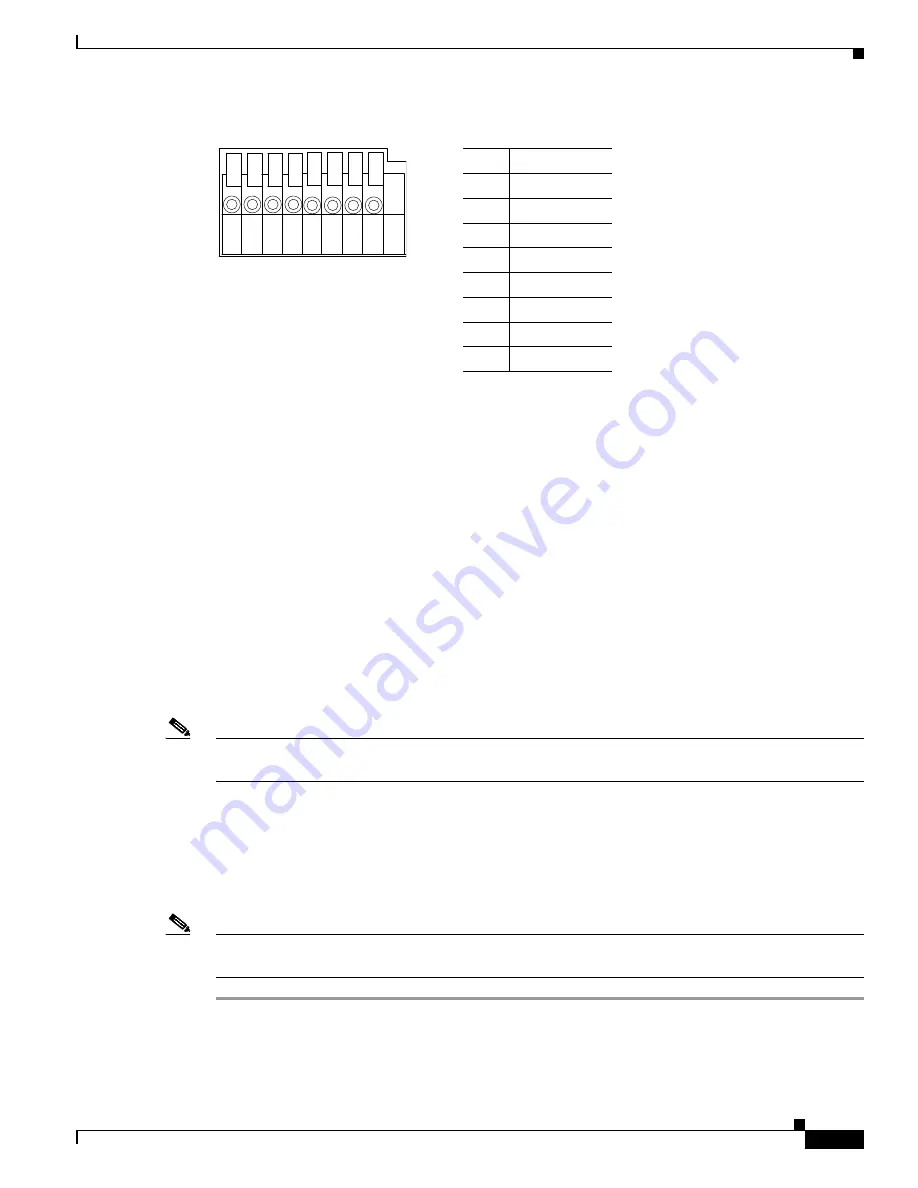
2-5
Cisco Video Surveillance 6500PD IP Camera Installation Guide
Chapter 2 Camera Installation
Installing the IP Camera
Figure 2-3
GPIO Terminal Block Pin Locations and Descriptions
Step 4
Connect an STP (shielded twisted pair) Category 5 or higher network cable to the LAN port on the back
of the camera and to a 10/100/BaseT router or switch.
If your network provides PoE, the IP camera powers on. Skip to
Step 6
.
Step 5
If you are using the IP camera on a network connection that does not provide PoE, connect a 12 VDC
power adapter to the camera using the provided power connector.
Step 6
Wait for the camera to boot and check the LEDs on the IP camera.
•
The red status LED lights steadily.
•
The green network LED blinks repeatedly.
Step 7
Mount the IP camera in the desired location.
Connect the mounting device to the threaded mounting hole on the bottom or top of the IP camera,
depending on your installation requirement.
Step 8
Optional.
Use mini cable with BNC connector to temporarily attach an NTSC or PAL compliant analog
video display device to the analog video out port on the rear of the camera and adjust the IP camera field
of view.
Note
The mini cable with BNC adapter is included in the audio/video cables accessory kit, which you can
purchase from Cisco (Cisco part number CIVS-IPCA-1021= ).
Analog video is enabled by default to allow you to adjust the camera field of view during installation.
However, it is not supported as a normal camera feed and is automatically disabled when any of the
following camera settings are made:
•
The primary video stream frame rate is set higher than 15 fps.
•
The secondary video stream is enabled.
Note
We recommend that you disable analog video after installation. To disable analog video, see the
Cisco
Video Surveillance 6000 Series IP Camera Configuration Guide
.
After you install the IP camera, follow the instructions in
Chapter 3, “Performing the Initial Setup of the
IP Camera”
to access and configure the camera.
Pin
Description
1
Power +12V
2
Digital Output
3
Digital Input
4
Ground
5
AC 24V Input
6
AC 24V Input
7
RS-485+
8
RS-485–
8
7
6
5
4
3
2
1
Содержание 6500PD
Страница 4: ...Contents iv Cisco Video Surveillance 6500PD IP Camera Installation Guide ...
Страница 6: ...vi Cisco Video Surveillance 6500PD IP Camera Installation Guide ...
Страница 12: ...1 6 Cisco Video Surveillance 6500PD IP Camera Installation Guide Chapter 1 Overview IP Camera Physical Details ...






























