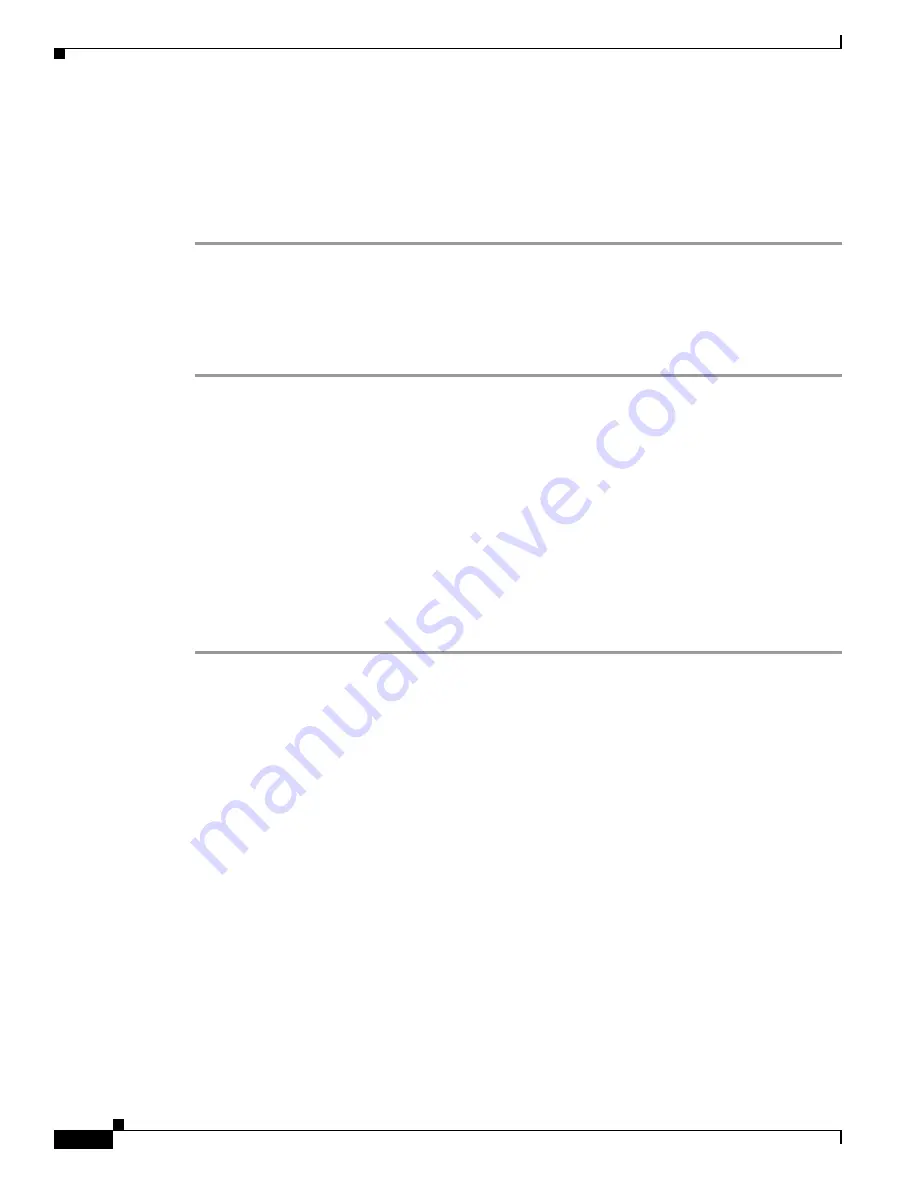
4-16
Cisco ASA 5500 Series Hardware Installation Guide
78-17989-01
Chapter 4 Maintenance and Upgrade Procedures
Installing and Replacing the 4GE SSM
Step 5
Attach the screws to secure the 4GE SSM to the chassis.
Step 6
Power on the adaptive security appliance.
Step 7
Check the LEDs. If the 4GE SSM is installed properly the STATUS LED flashes during boot up and is
solid when operational.
Step 8
Connect one end of the RJ-45 cable to the port and the other end of the cable to your network devices.
Replacing the 4GE SSM
To replace an existing 4GE SSM, perform the following steps:
Step 1
Power off the adaptive security appliance.
Step 2
Locate the grounding strap from the accessory kit and fasten it to your wrist, so that it contacts your bare
skin. Attach the other end to the chassis.
Step 3
Remove the two screws at the left rear end of the chassis.
Step 4
Remove the 4GE SSM. Place it in a static bag and set it aside.
Step 5
Replace the existing card by inserting the new 4GE SSM through the slot opening.
Step 6
Attach the screws to secure the 4GE SSM to the chassis.
Step 7
Power on the adaptive security appliance.
Step 8
Check the LEDs. If the 4GE SSM is installed properly, the POWER LED is solid green and the STATUS
LED is flashing during boot up.
Step 9
Connect the RJ-45 cable to the port and the other end of the cable to your network devices.
Installing and Removing the SFP Modules
The SFP is a hot-swappable input/output device that plugs into the SFP ports. The following SFP module
types are supported:
•
Long wavelength/long haul 1000BASE-LX/LH (GLC-LH-SM=)
•
Short wavelength 1000BASE-SX (GLC-SX-MM=)
This section describes how to install and remove the SFP modules in the adaptive security appliance to
provide optical Gigabit Ethernet connectivity. It contains the following topics:
•
SFP Module, page 4-16
•
Installing the SFP Module, page 4-18
•
Removing the SFP Module, page 4-19
SFP Module
The adaptive security appliance uses a field-replaceable SFP module to establish Gigabit connections.
Table 4-2
lists the SFP modules that are supported by the adaptive security appliance.






























