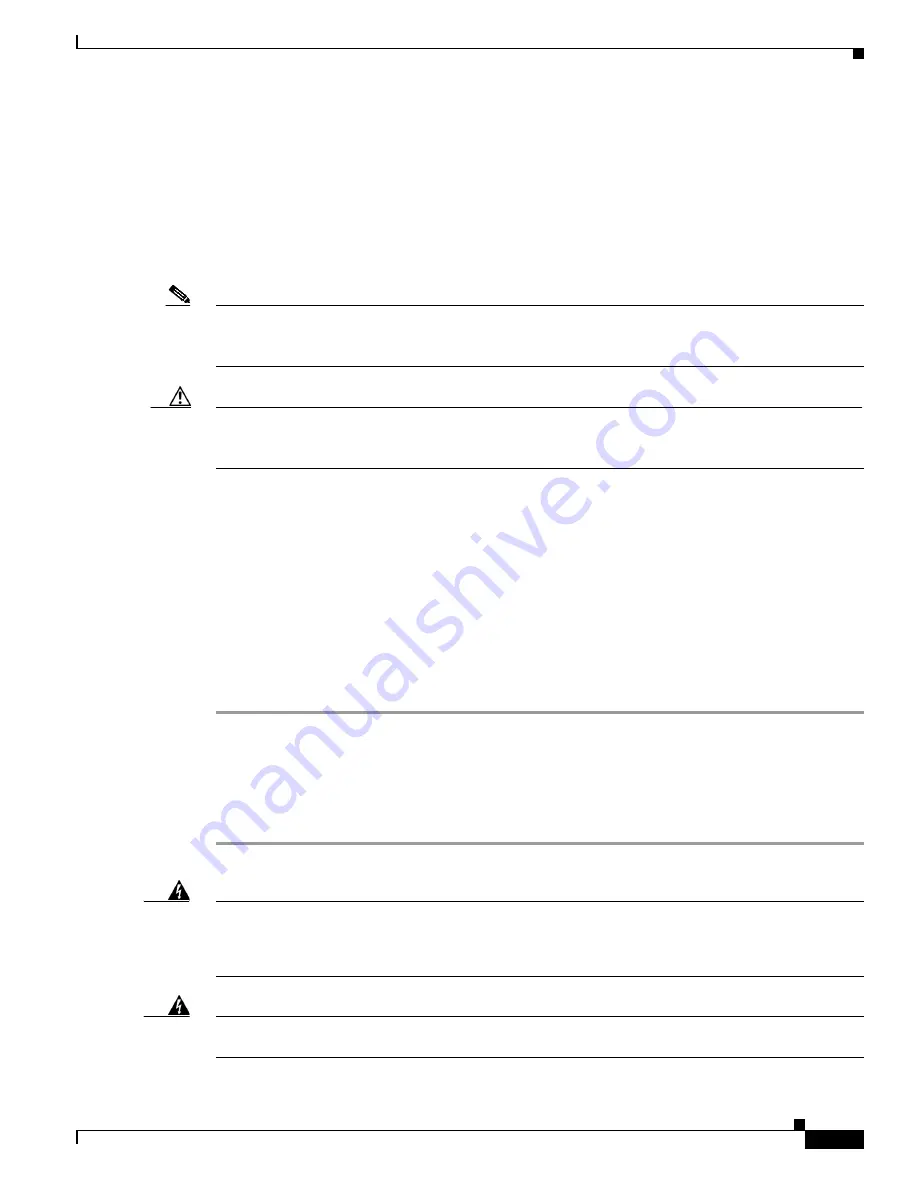
7-11
Cisco MGC Software Release 7 Operations, Maintenance, and Troubleshooting Guide
OL-0542-06
Chapter 7 Maintaining the Cisco Catalyst 5500 Multiswitch Router
Replacing Hardware Components
Step 3
Slide the power supply all the way into the power supply bay.
Step 4
Using a flat-blade screwdriver, tighten the captive installation screws (see
Figure 7-10
).
Step 5
Before connecting the power supply to a power source, ensure that all site power and grounding
requirements described in the
Cisco Media Gateway Controller Hardware Installation Guide
have been
met.
Step 6
Plug the power cord into the power supply.
Step 7
Connect the other end of the power cord to an AC-power input source.
Note
Each AC-input power supply operating at 120 VAC requires a dedicated 20A service and 20A plug and
receptacle. It is not acceptable to power the Cisco Catalyst 5500 from a 15A line cord because of the
safety ratings under which the Cisco Catalyst 5500 is certified.
Caution
In a system with dual power supplies, connect each power supply to a separate input source. In case of
a power source failure, the second source will probably still be available and can maintain maximum
overcurrent protection for each power connection.
Step 8
Turn the power switch to the ON position on the power supply.
Step 9
Verify that power supply operation and the front panel LEDs are in the following states:
AC OK LED is green.
FAN OK LED is green.
OUTPUT FAIL LED is off.
Step 10
Verify that the appropriate supervisor engine module PS1 and PS2 LEDs are on (green).
Step 11
Enter the
show system
command to display the power supply and system status.
If the LEDs or
show system
command indicate a power or other system problem, refer to
Appendix C,
“Troubleshooting Cisco Catalyst 5500 Multiswitch Routers Signaling,”
for troubleshooting information.
Removing a DC-Input Power Supply
Follow these steps to remove a DC-input power supply (product number WS-C5568):
Step 1
Verify that power is off to the DC circuit on the power supply you are removing.
Warning
Before performing the following procedures, ensure that power is removed from the DC circuit. To
ensure that all power is OFF, locate the circuit breaker on the panel board that services the DC circuit,
switch the circuit breaker to the OFF position, and tape the switch handle of the circuit breaker in the
OFF position.
Warning
Before working on a chassis or working near power supplies, unplug the power cord on AC units;
disconnect the power at the circuit breaker on DC units.


















