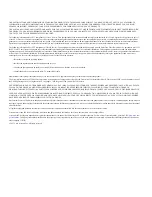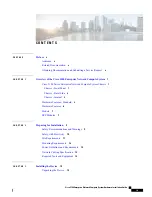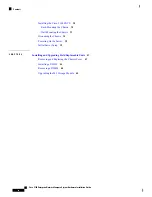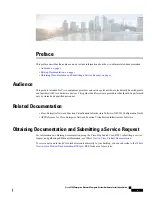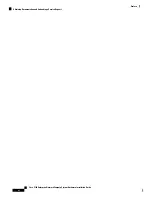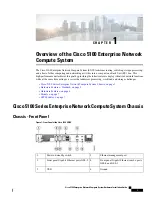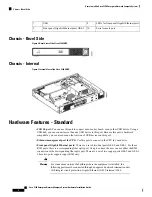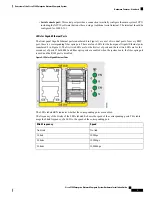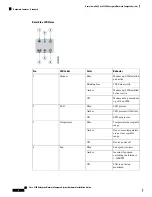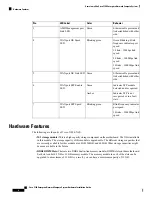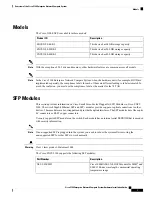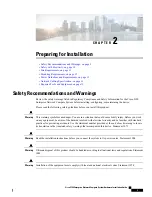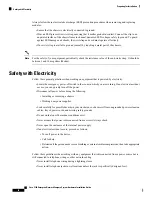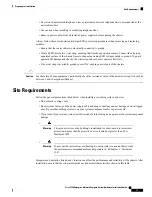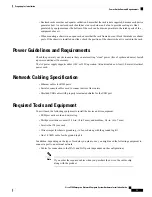Installing the Cisco 5100 ENCS
Installing and Upgrading Field Replaceable Units
C H A P T E R 4
Removing and Replacing the Chassis Cover
Upgrading the M.2 Storage Module
Cisco 5100 Enterprise Network Compute System Hardware Installation Guide
iv
Contents