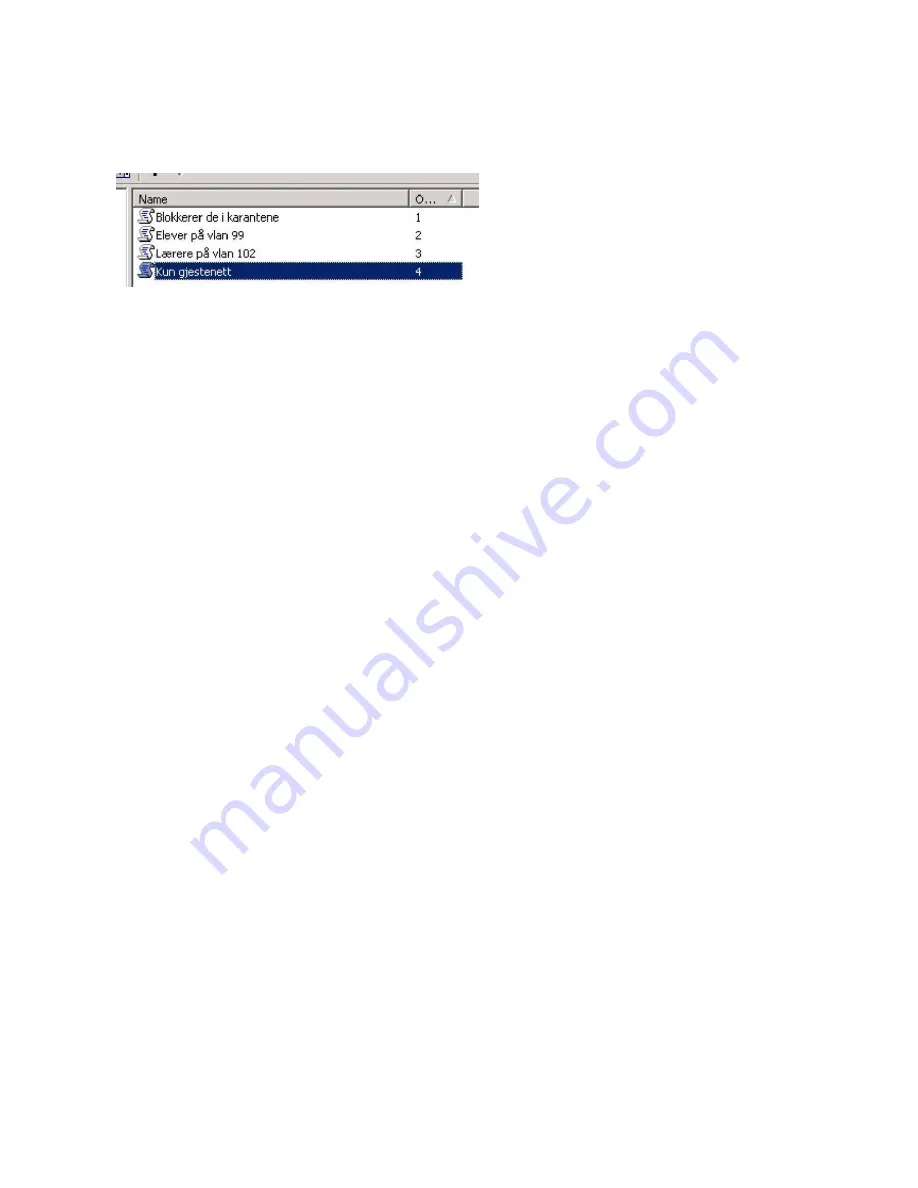
45
•
Click on “OK”, then “Next” and “Apply”
Do this for each Remote Access Policy that is needed.
Step 7: RADIUS attributes
Remote Access Policies may be expanded using RADIUS attributes. The RADIUS attributes can, among other
things, provide the user with access to different VLANs.
Right-click on a Remote Access Policy: for example “Students in VLAN 10”, and select “Properties”
Click on “Edit Profile” and select the “Advanced” tab
There are many ways of configuring different RADIUS attributes. The following is a description of what is
needed to assign a user to a different VLAN from that supplied as standard by the access points or controller
unit:
•
Click on “Add”, select “Tunnel-Medium-Type” and click on “Add”
•
Click on “Add” again and select “802 (Includes all 802 media plus Ethernet canonical format)”
•
Click on “OK” twice to return and select additional attributes.
•
Select “Tunnel-Pvt-Group-ID” and click on “Add”
•
Click on “Add” again and type the name of the VLAN which is to be used, for example “10”
•
Click on “OK” twice to return and select additional attributes.
•
Select “Tunnel-Type” and click on “Add”
•
Click on “Add” again and select “Virtual LANs (VLAN)”
•
Click on “OK” twice, then click on “Close” in the “Add attribute” window
o
The list will now look something like the illustration below.
Содержание 4402 - Wireless LAN Controller
Страница 23: ...23 Security Layer 3 shall be None ...
Страница 36: ...36 A 4 Default VLAN Now go to SECURITY SSID Manager and specify the default VLAN ...
Страница 43: ...43 Create a Connection Request Policy for every connection this RADIUS server is to serve ...
Страница 60: ...More Best Practice Documents are available at www terena org campus bp campus bp announcements terena org ...






























