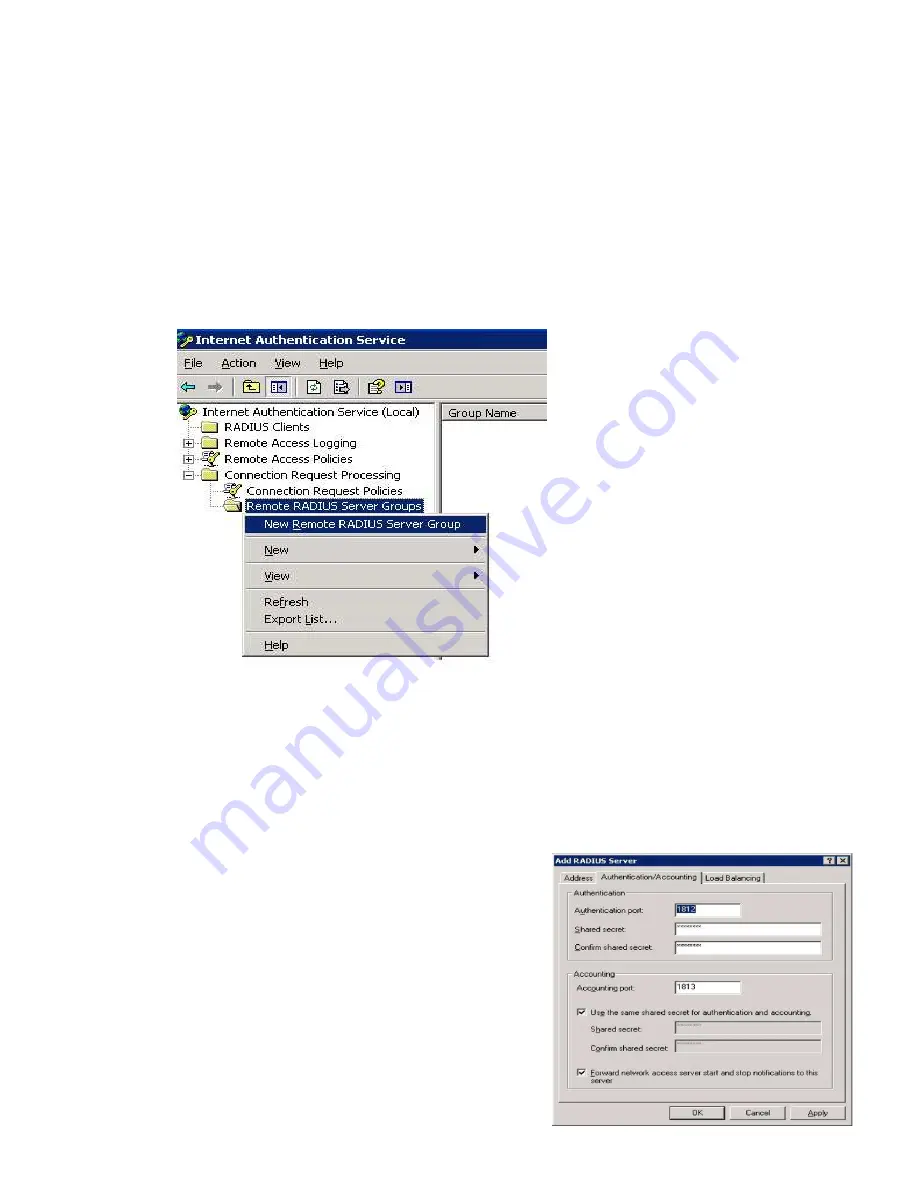
40
Step 4: Adding server groups to IAS
To enable IAS to forward authentication, a server group must be created.
If this RADIUS server is the last in a series of several and is not to forward authentication, it is not
necessary to define any server groups. But as in Step 3, if the server is to be in communication with
eduroam, eduroam must be added as a server group.
Right-click on “Remote RADIUS Server Groups” and select “New Remote RADIUS Server Group”
•
Click on “Next”
•
Select “Custom” and type in a name for the server group
•
If this is the server group used for connection to eduroam, the server group should be
called “eduroam”
•
Click on “Add” to add RADIUS servers to the server group.
•
On the “Address” tab, enter the IP address or DNS name of the server.
•
On the Authentication/Accounting tab, fill in the Authentication port and the shared secret
•
On the “Load Balancing” tab, no changes are necessary in systems with redundancy.
•
Click on “OK” followed by “Next”
•
Remove the tick from “Start the New Connection Request
Policy Wizard when this Wizard closes”
•
Click on “Apply”
Repeat this procedure until all the server groups, for
example a group for eduroam and a group for
School, have been added.
See www.eduroam.no for more information about
eduroam.
Содержание 4402 - Wireless LAN Controller
Страница 23: ...23 Security Layer 3 shall be None ...
Страница 36: ...36 A 4 Default VLAN Now go to SECURITY SSID Manager and specify the default VLAN ...
Страница 43: ...43 Create a Connection Request Policy for every connection this RADIUS server is to serve ...
Страница 60: ...More Best Practice Documents are available at www terena org campus bp campus bp announcements terena org ...






























