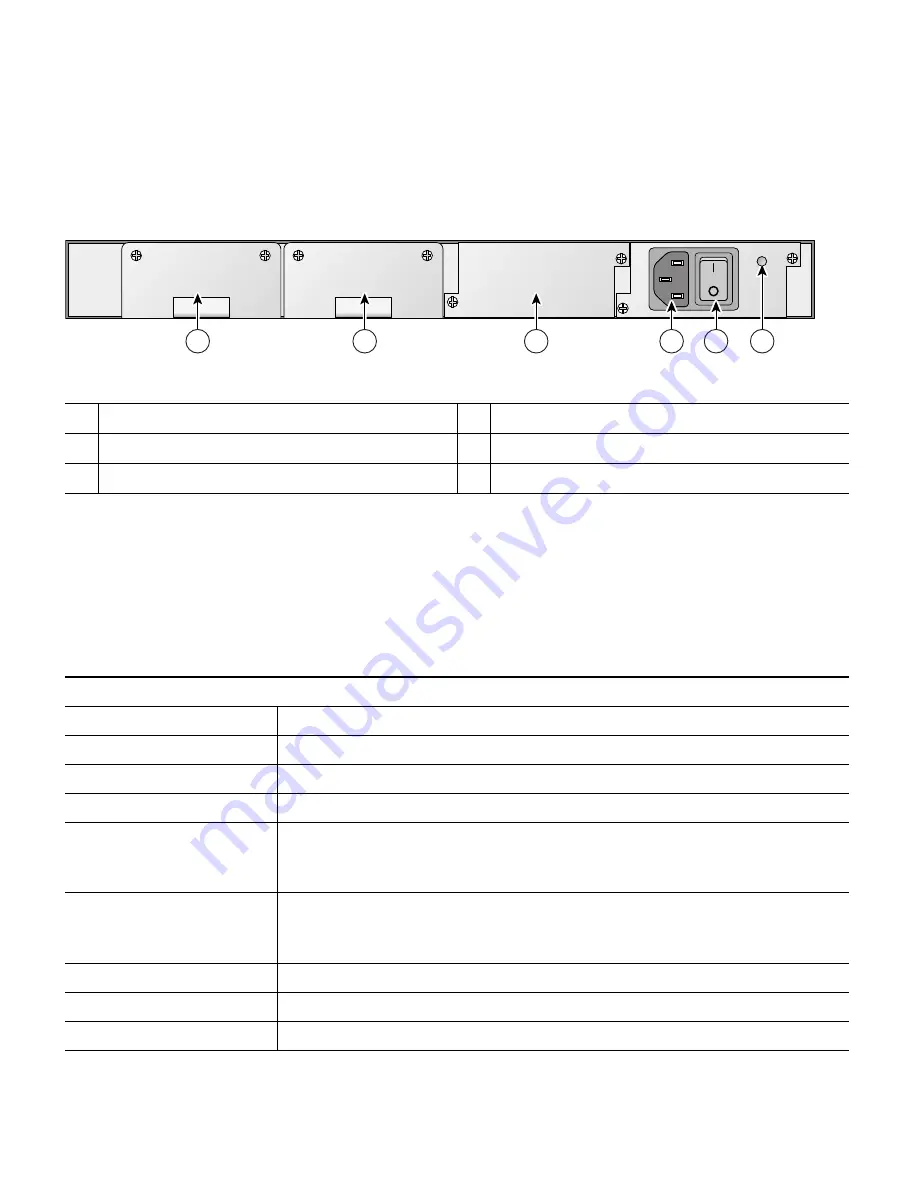
5
Figure 2 shows the back panel layout with a power supply unit installed in power supply slot 2.
Figure 2
Back Panel Layout
Checking the Controller LEDs
If your controller is not working properly, check the LEDs on the front panel of the unit. You can use
the LED indications to quickly assess the unit’s status. The LED indicators are described in
1
VPN termination module Slot 1
4
Slot 2 power supply power receptacle
2
VPN termination module slot 0
5
Slot 2 power supply switch
3
Power supply slot 1
6
Slot 2 power supply LED
Table 1
LED Indicators
Front Panel LEDs
LED
Description
Service Port link
Solid green indicates service port link is established.
Service Port activity
Blinking green indicates link data transmission over the service port.
PS1 and PS2
Solid green indicates power supply # is operational.
Alarm
Solid red indicates an undervoltage condition detected on one of the
DC/DC converters. Off indicates normal operation. This LED behavior
may also be defined by the controller software.
Status
Solid green followed by blinking green indicates controller is rebooting
or loading software. Off indicates normal operation. After the controller
resets, the LED behavior is defined by the controller software.
Ethernet link
Solid green indicates Ethernet link to wired network is established.
Ethernet activity
Blinking green indicates data transmission over the Ethernet link
Distribution port link
Solid green indicates link established on distribution port # link.
1
2
3
4
5
6
155923






































