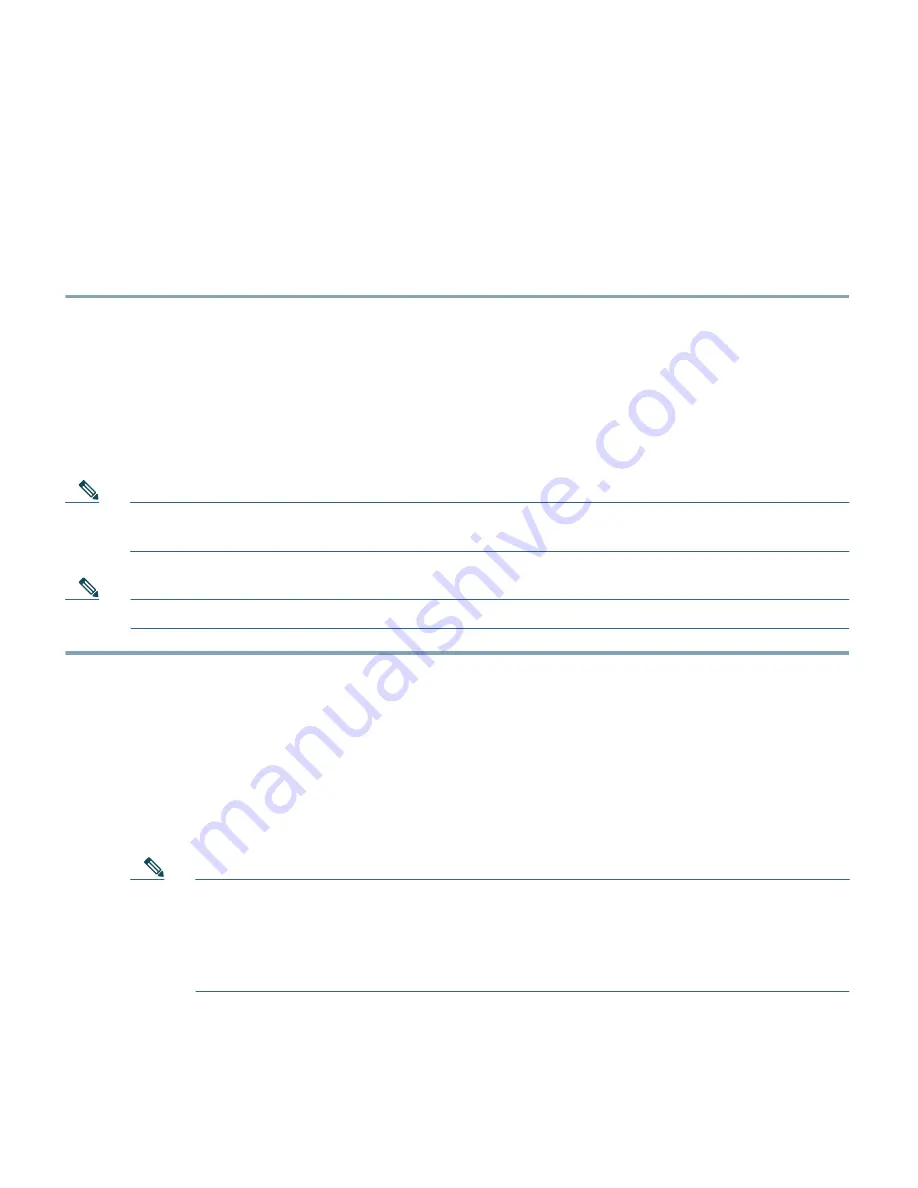
14
Starting Management Services:
Web Server: ok
CLI: ok
Secure Web: ok
Step 5
If the controller passes the power-on self test, the bootup script runs the Startup Wizard,
which prompts you for basic configuration inputs.
4
Using the Startup Wizard
Before you can use the startup wizard, you must obtain the information discussed in the “Required
Tools and Information” section on page 7. Follow these steps to use the Startup Wizard to configure
the controller for basic operation.
Note
The available options appear in brackets after each configuration parameter. The default value
appears in all uppercase letters.
Note
Press the hyphen key if you ever need to return to the previous command line.
Step 1
Enter the system name, which is the name you want to assign to the controller. You can enter
up to 32 ASCII characters.
Step 2
Enter the administrative username and password to be assigned to this controller. You can
enter up to 24 ASCII characters for each. The default administrative username and password
are
admin
and
admin
, respectively.
Step 3
If you want the controller’s service-port interface to obtain an IP address from a DHCP server,
enter
DHCP
. If you do not want to use the service port or if you want to assign a static IP
address to the service-port interface, enter
none
.
Note
The
service-port interface
controls communications through the service port. Its IP
address must be on a different subnet from the management and AP-manager
interfaces. This configuration enables you to manage the controller directly or
through a dedicated management network to ensure service access during network
downtime.
Step 4
If you entered
none
in Step 3, enter the IP address and netmask for the service-port interface
on the next two lines.





























