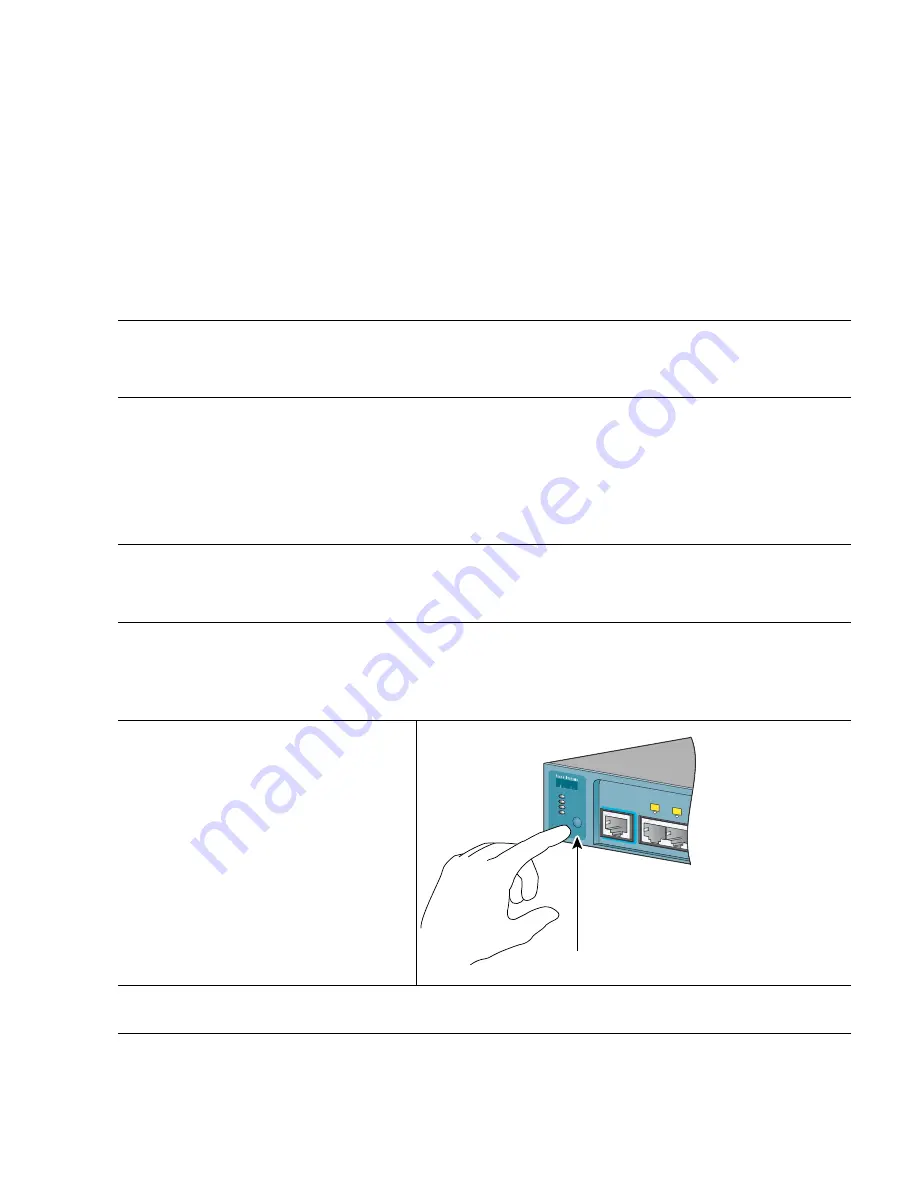
4
3
Running Express Setup
When you first set up the switch, you should use Express Setup to enter the initial IP information. This
enables the switch to connect to local routers and the Internet. You can then access the switch through
the IP address for further configuration.
To run Express Setup:
Step 1
Make sure that nothing is connected to the switch.
During Express Setup, the switch acts as a DHCP server. If your PC has a static IP address,
change your PC settings before you begin to temporarily use DHCP.
Step 2
Power the switch as follows:
•
Catalyst 2960-8TC and 2960G-8TC switches: Connect the AC power cord to the switch
power connector and to a grounded AC outlet.
•
Catalyst 2960PD-8TT-L switches: Use the power adapter, or connect to a 10/100 or
10/100/1000 port from a Power-over-Ethernet (PoE) switch, such as a Catalyst 3560 PoE
switch.
Step 3
When the switch powers on, it begins the power-on self-test (POST). During POST, the LEDs
blink while tests verify that the switch functions properly.
Wait for the switch to complete POST, which can take several minutes.
Step 4
Verify that POST has completed by confirming that the SYST LED remains green. If the switch
fails POST, the SYST LED turns amber.
POST errors are usually fatal. Contact your Cisco technical support representative if your
switch fails POST.
Step 5
Press and hold the Mode button for
3 seconds. When all of the LEDs left
of the Mode button turn green,
release the Mode button.
If the LEDs left of the Mode button
begin to blink after you press the
button, release it. Blinking LEDs
mean that the switch has already
been configured and cannot go into
Express Setup mode. For more
information, see the “Resetting the
Switch” section on page 18.
Step 6
Verify that the switch is in Express Setup mode by confirming that all LEDs left of the Mode
button are green.
2x
CONSOLE
1x
SPD
DPLX
STAT
SYST
MODE
Mode button
210108





































