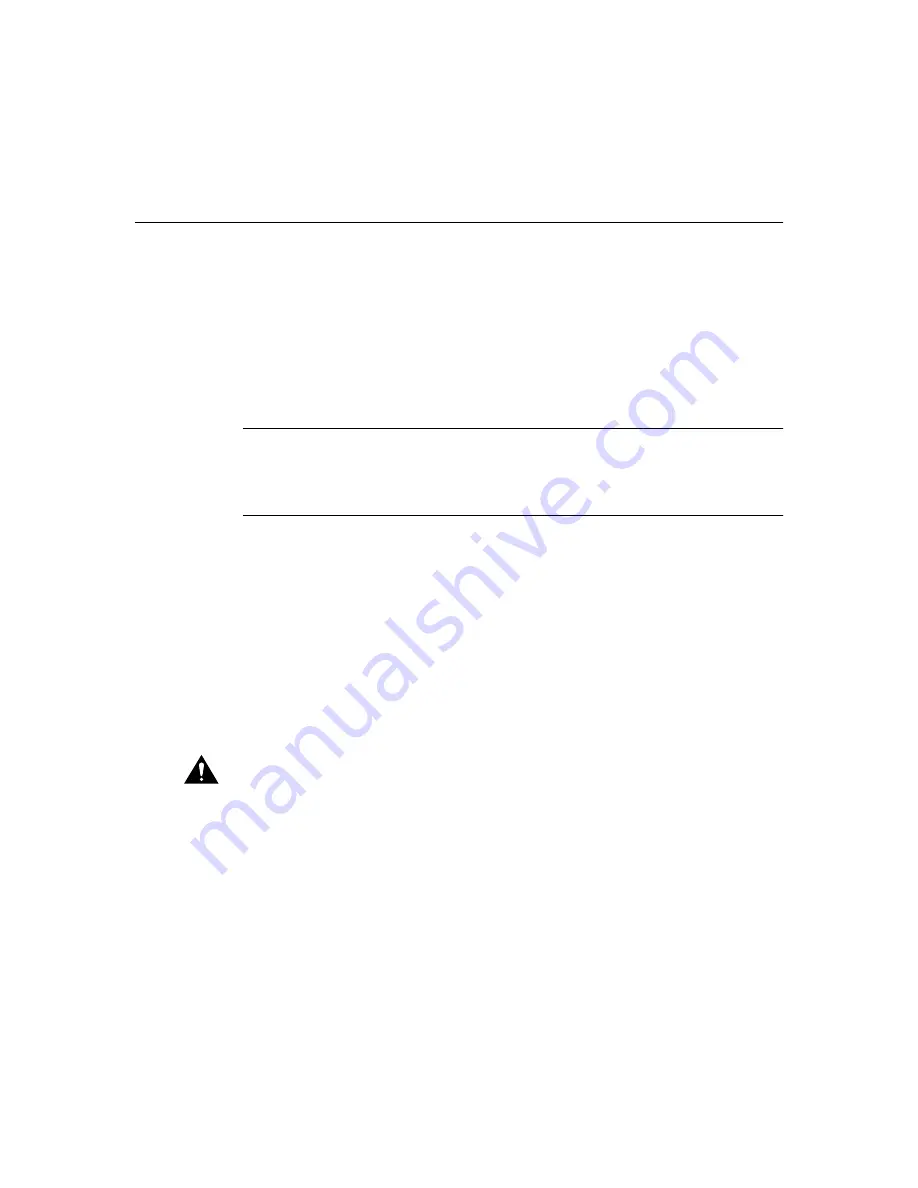
Optional Installations 3-5
Installing a Flash PC Card
For more information about the card that you are using, refer to the Cisco WAN Interface
Cards Hardware Installation Guide that came with the card.
Installing a Flash PC Card
This section explains how to install the Flash PC card. The Flash PC card is a writable card
used to download new software to the router over the WAN.
Note
Although the router is shipped from Cisco with the Flash PC card already installed,
you might have to install it if someone has removed the card for any reason. For example,
to configure your router, the system administrator might remove the card, add a
configuration file to it, and then return it to you.
Follow these steps to install the Flash PC card:
Step 1
Turn the router OFF.
Step 2
Insert the connector end of the card in the router slot, aligning the card edges
along the card-slot guides.
Step 3
Push the Flash PC card into the slot (Figure 3-3) until the card is seated.
When the card is completely seated in the connector, the blue button left of the Flash PC
card slot (Figure 3-3) pops out. If the blue button does not pop out, the card is not seated.
Press the blue button, remove the card, and reinsert it.
Caution
Do not remove the Flash PC card from RFF router models while the
router is operating. The RFF models cannot operate without the Flash PC card.
Содержание 1601 - Router - EN
Страница 18: ...Equipment That You Must Provide Cisco 1600 Series Router Hardware Installation Guide 1 14 ...
Страница 36: ...Connecting the Console Port Cisco 1600 Series Router Hardware Installation Guide 2 18 ...
Страница 48: ...Wall Mounting the Router Cisco 1600 Series Router Hardware Installation Guide 3 12 ...
Страница 64: ...Cisco 1600 Series Router Hardware Installation Guide Rear Panel LEDs A 16 ...
Страница 72: ...Cisco 1600 Series Router Hardware Installation Guide ISDN Configuration Options B 8 ...






























