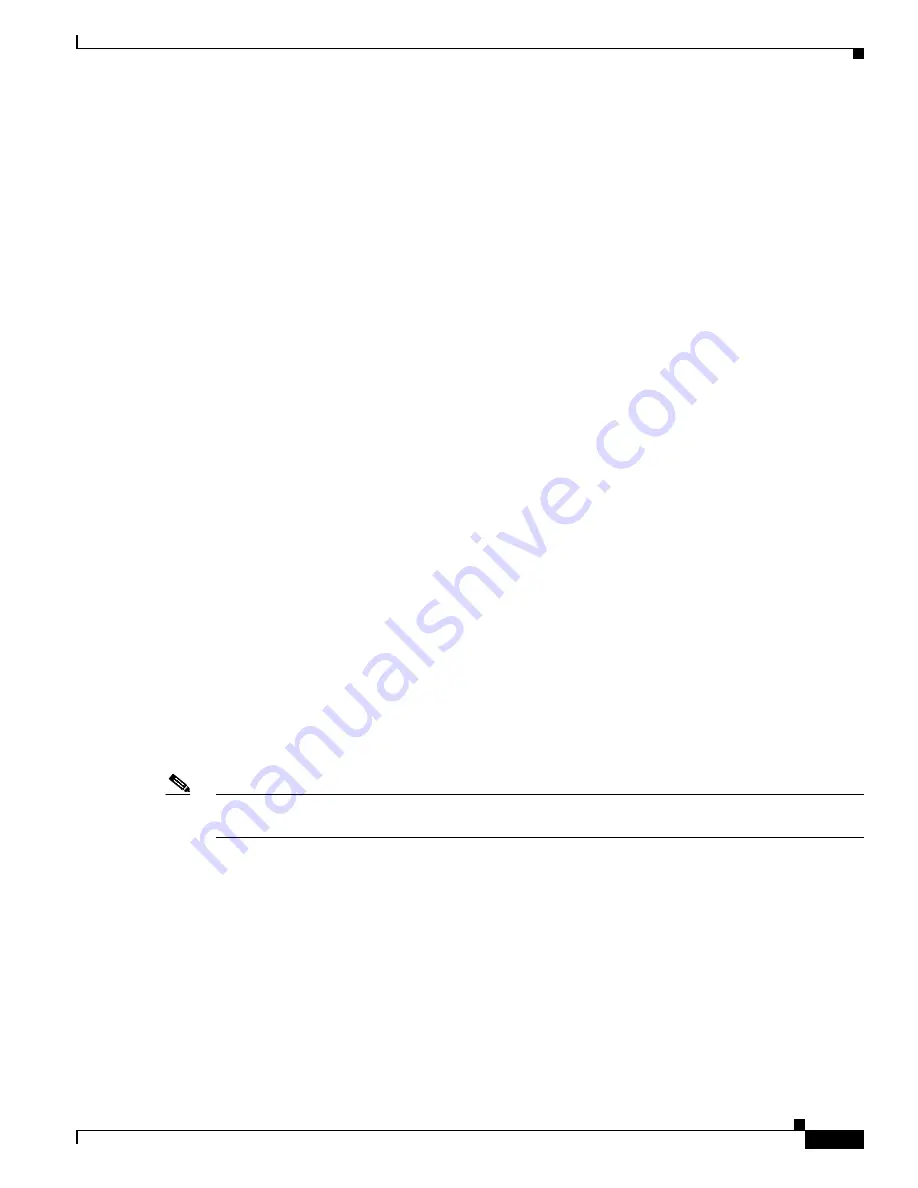
4-83
Cisco Aironet 1552 Series for Hazardous Locations Installation Guide
Chapter 4 Troubleshooting
Controller MAC Filter List
•
If a RAP is unable to connect to a controller over the wired ports, it attempts to connect using the
wireless network. This results in additional delays when multiple potential wireless paths are
available.
•
If a MAP is unable to connect to a RAP using a wireless connection, it then attempts to connect using
any available wired port. The access point can potentially spend several minutes for each connection
method, before attempting the wireless network again.
Bridge Loop
The access point supports packet bridging between wired and wireless network connections. The same
network must never be connected to multiple wired ports on an access point or on two bridged access
points. A bridge loop causes network routing problems.
Controller DHCP Server
The controller DHCP server only assigns IP addresses to lightweight access points, Ethernet bridging
clients on the mesh access points, and wireless clients associated to an access point. It does not assign
an IP address to other devices.
MAP Data Traffic
If the signal on the access point backhaul channel has a high signal-to-noise ratio, it is possible for a
MAP to connect to the controller, via parent node, but not be able to pass data traffic, such as pinging
the access point. This can occur because the default data rate for backhaul control packets is set to 6
Mb/s, and the backhaul data rate set to auto by the user.
Controller MAC Filter List
Before activating your access point, you must ensure that the access point MAC address has been added
to the controller MAC filter list and that
Mac Filter List
is enabled.
Note
The access point MAC address and barcode is located on the bottom of the unit. When two MAC
addresses are shown, use the top MAC address.
To view the MAC addresses added to the controller MAC filter list, you can use the controller CLI or the
controller GUI:
•
Controller CLI—Use the
show macfilter summary
controller CLI command to view the MAC
addresses added to the controller filter list.
•
Controller GUI—Log into your controller web interface using a web browser, and choose
SECURITY > AAA > MAC Filtering
to view the MAC addresses added to the controller filter list.
Содержание 1552 Series
Страница 8: ...Contents 8 Cisco Aironet 1552 Series for Hazardous Locations Installation Guide ...
Страница 14: ...xii Cisco Aironet 1552 Series for Hazardous Locations Installation Guide Preface ...
Страница 106: ...A 2 Cisco Aironet 1552 Series for Hazardous Locations Installation Guide Appendix A Translated Safety Warnings ...
Страница 120: ...C 16 Cisco Aironet 1552 Series for Hazardous Locations Installation Guide Appendix C Channels and Power Levels ...
Страница 128: ...D 24 Cisco Aironet 1552 Series for Hazardous Locations Installation Guide Appendix D Access Point Specifications ...
















































