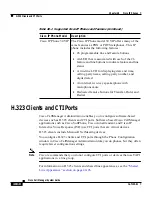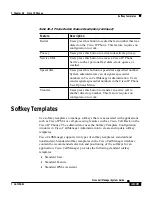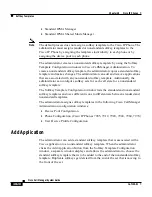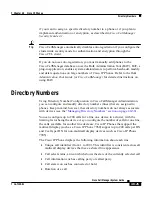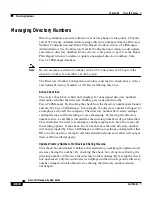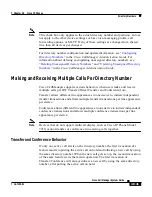Chapter 40 Cisco IP Phones
Methods for Adding Phones
40-24
Cisco CallManager System Guide
OL-7135-01
You can mix application and call-processing softkeys in any softkey template. A
static softkey template associates with a device in the database. When a device
registers with Cisco CallManager, the static softkey template gets read from the
database into call processing and then gets passed to the device to be used
throughout the session (until the device is no longer registered or is reset). When
a device resets, it may get a different softkey template or softkey layout because
of updates that the administrator makes.
Softkeys support a field called application ID. An application, such as Cisco
IPMA, activates/deactivates application softkeys by sending a request to the
device through the Cisco CTIManager and call processing with a specific
application ID.
When a user logs into the Cisco IPMA service and chooses an assistant for the
service, the application sends a request to the device, through Cisco CTIManager
and call processing, to activate all its softkeys with its application ID.
At any time, several softkey sets may display on a Cisco IP Phone (one set of
softkeys for each call).
The softkey template that is associated with a device (such as a Cisco IP Phone)
in the database designates the one that is used when the device registers with call
processing. Perform the association of softkey templates and devices by using
Softkey Template configuration in Cisco CallManager Administration. See
“Softkey Template Configuration”
in the Cisco CallManager Administration
Guide.
Methods for Adding Phones
You can automatically add phones to the Cisco CallManager database by using
auto-registration, manually by using the phone configuration windows, or in
groups with the Bulk Administration Tool (BAT).
By enabling auto-registration before you begin installing phones, you can
automatically add a Cisco IP Phone to the Cisco CallManager database when you
connect the phone to your IP telephony network. For information on enabling
auto-registration, refer to
“Enabling Auto-Registration”
in the
Cisco CallManager Administration Guide. During auto-registration,
Cisco CallManager assigns the next available sequential directory number to the
phone. In many cases, you might not want to use auto-registration; for example,