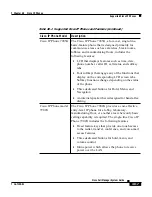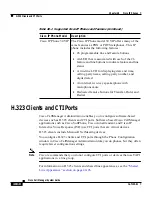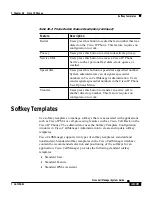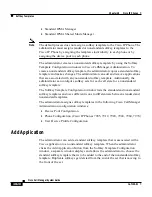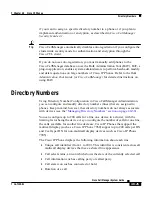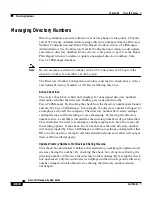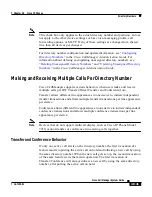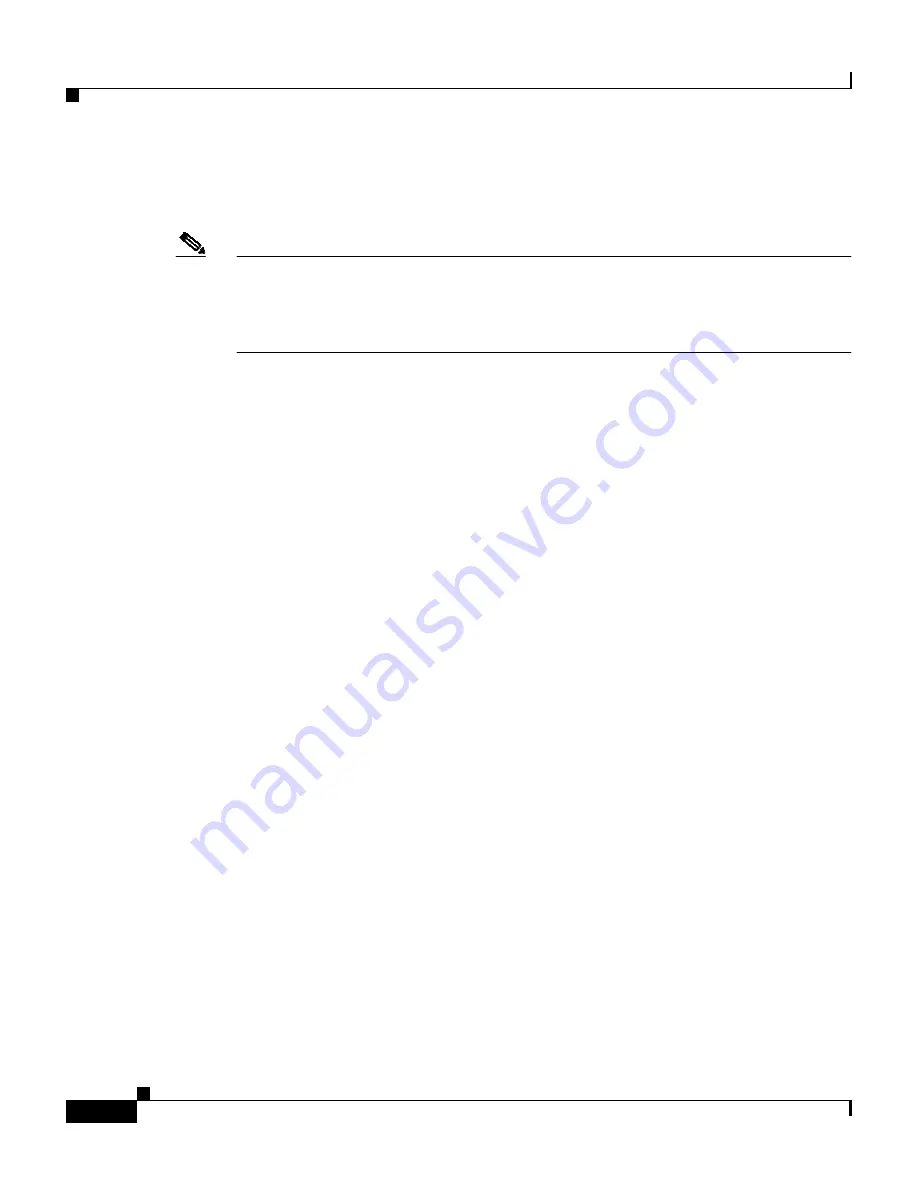
Chapter 40 Cisco IP Phones
Softkey Templates
40-20
Cisco CallManager System Guide
OL-7135-01
•
Standard IPMA Manager
•
Standard IPMA Shared Mode Manager
Note
The default process does not assign a softkey template to the Cisco IP Phone. The
administrator must assign standard or nonstandard softkey templates to the
Cisco IP Phone by assigning the templates individually to each phone or by
assigning the device pool to each phone.
The administrator creates a nonstandard softkey template by using the Softkey
Template Configuration windows in Cisco CallManager Administration. To
create a nonstandard softkey template, the administrator copies a standard softkey
template and makes changes. The administrator can add and remove applications
that are associated with any nonstandard softkey template. Additionally, the
administrator can configure softkey sets for each call state for a nonstandard
softkey template.
The Softkey Template Configuration window lists the standard and nonstandard
softkey templates and uses different icons to differentiate between standard and
nonstandard templates.
The administrator assigns softkey templates in the following Cisco CallManager
Administration configuration windows:
•
Device Pool Configuration
•
Phone Configuration (Cisco IP Phones 7905, 7912, 7920, 7940, 7960, 7970)
•
User Device Profile Configuration
Add Application
The administrator can add a standard softkey template that is associated with a
Cisco application to a nonstandard softkey template. When the administrator
clicks the Add Application button from the Softkey Template Configuration
window, a separate window displays and allows the administrator to choose the
standard softkey template that is to be added to the end of the nonstandard softkey
template. Duplicate softkeys get deleted from the end of the set that is moving to
the front of the set.