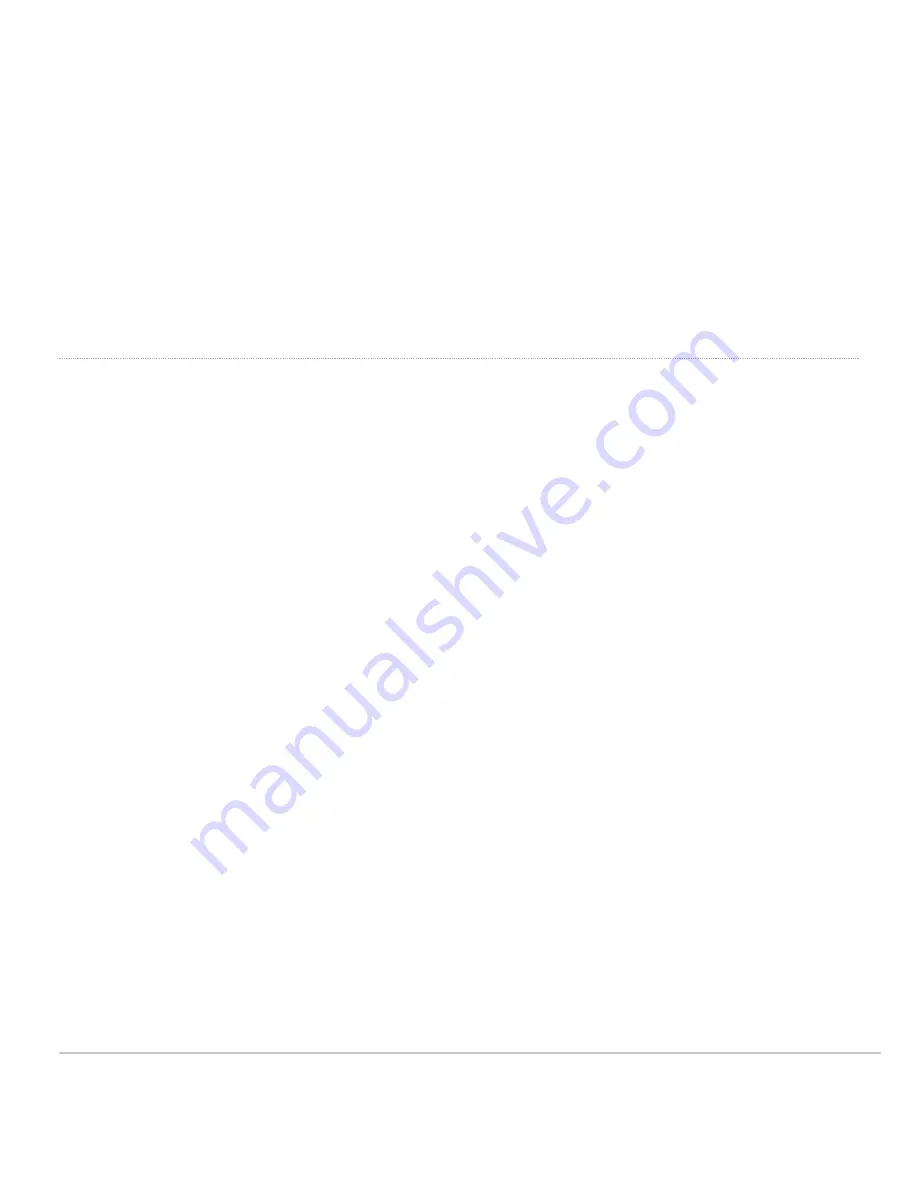
substantial delay in the client connecting to the Access Point if a non-PSC supported channel is selected during manual
allocation
WPA3 Support
WiFi 6E in the 6 GHz frequency band requires the clients to support WPA3 as a mandatory mode of operation.
WPA2-WPA3 transition mode is not supported in the 6 GHz frequency. If an SSID is configured to operate across all
three frequency bands, then the SSID should be configured to be WPA3 only
Note:
If an SSID is configured to support WPA3 transition mode across all three frequency bands, then the 2.4 GHz and
the 5 GHz frequency will broadcast the SSID with transition mode support. The SSID will not be broadcasted in the 6
GHz mode
Basic Troubleshooting
The following steps can be used for troubleshooting basic connectivity issues with your access point.
• Reset the access point
• Factory reset the access point by holding the factory reset button for 5 seconds
• Try switching cables, or testing your cable on another device
If your access point still does not connect, the following instructions may be useful, depending on your issue.
Check Radio Functionality by Making the AP a Repeater
1. If your AP is acting as a gateway, disconnect the Ethernet cable from the LAN (while keeping the AP powered on).
This will switch your AP into repeater mode. If no other gateways are within range, the AP will begin broadcasting an
SSID appended with "-scanning". If you are able to connect to this SSID and go to my.meraki.com from your web
browser, then your radio is working.
2. Physically place the repeater AP (AP with disconnected LAN) next to a working gateway AP.
3. Connect the power adapter or PoE. The radio and signal strength LEDs on the AP will turn solid green or blue once
the access point boots up and detects the gateway.
4. The access point is now a repeater and will check into the Dashboard.
5. On the Wireless > Access Points page in the Dashboard, you will see the connectivity bar for the specific Repeater
AP reflecting a light green color, which means the AP is a repeater. Gateway APs will reflect a dark green color in the
connectivity bar and also will have the letter G (Gateway) on top of the AP symbol.
Check Ethernet Port Functionality by Connecting to the AP
1. Disable the Wireless adapter on your computer.
19


















