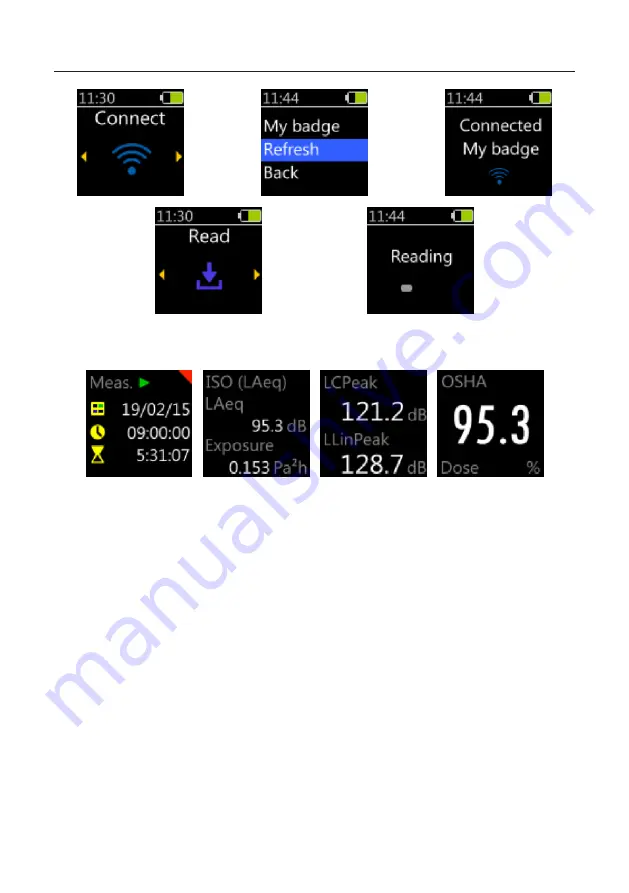
doseBadge⁵ noise dosimeter - instrument handbook
35
The wand will read the current measurement information from your doseBadge. Use the
left and right keys to move between the information for the current measurement:
The word “Meas” and the green icon show that the badge is running and that this is a mid-
shift reading.
Press the round centre key to exit from the reading.
11.3.1 Using dBLink
To view the measurement status of an instrument whilst it is running, connect to the badge
and select it from the discovery window, as shown on the next page.















































