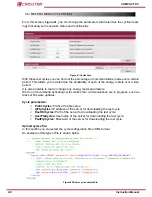45
Instruction Manual
COMPACT DC
5.9.- METERS MENU: MANAGE GROUP
From this screen,
Figure 42
, you can see if a group has been created and, if so, set up different
tasks to perform on it.
Figure 46:Manage group�
Current group:
Shows the current group that has been created.
It also allows you to download this group by clicking the
Download
button.
The file format is plain text with a .csv file extension; each energy meter is separated by com
-
mas
Upload group file:
Allows you to change the current group using the values provided in the selected file.
The file must be in plain text format (normally with extension .csv or .txt) indicating the energy
meters that will be added to the group.
In this file you can individually specify the energy meters to be added by writing out all the iden
-
tifiers separated by commas. You may also specify all the energy meters with identifiers that
start in a particular way specified in the file
Request report:
Report
: Select the report to be requested for the energy meters in the group (S01,
S02, S03, S04, S05, S06, S07, S08, S09, S23, S26 and S27).
Start date:
Start date for the data to be entered in the report.
End date:
End date for the data to be entered in the report.
Report data source: Select among the 3 options:
Only meter
,
Only data base
or
Both
.
Perform order (B02, B03, B04, B09, B11):
Select a file with the order for the energy meters in the group to be sorted. The options are:
B02, B03, B04, B09 and B11
Status (S01):
Displays the current status of the report or order to be carried out. If a report has been read,
that report can be downloaded