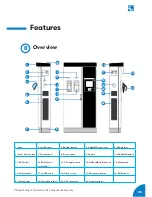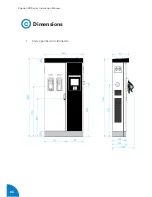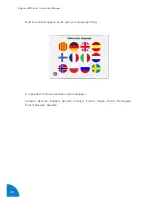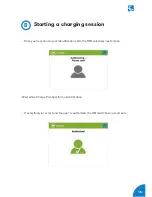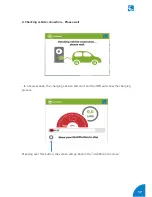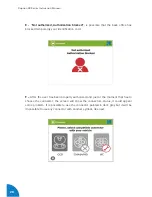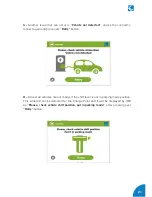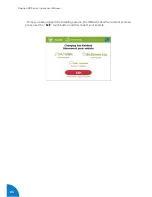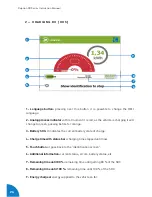11
At the AC side for every Charge Point (It is not an optional device) there is a manual
lock for keeping the connector, follow the indications shown on the label in order to
remove the AC connector.
1- Push over the upper plastic button in order to release the connector.
2- Pull back the connector.
Содержание CCS
Страница 1: ...Instruction Manual Raption 50 Series ...
Страница 2: ......
Страница 4: ......
Страница 10: ...06 Raption 50 Series Instruction Manual C Dimensions Units specified in millimeters ...
Страница 39: ...35 3 CONNECTOR DISABLE 4 CONNECTOR IN USE ...
Страница 40: ...36 Raption 50 Series Instruction Manual 5 CONNECTOR RESERVED 6 CONNECTOR BLOCKED PER RESERVED ...
Страница 41: ...37 7 CONNECTOR BLOCKED PER CHARGING ...
Страница 43: ...39 ...
Страница 88: ...84 Raption 50 Series Instruction Manual 8 ...