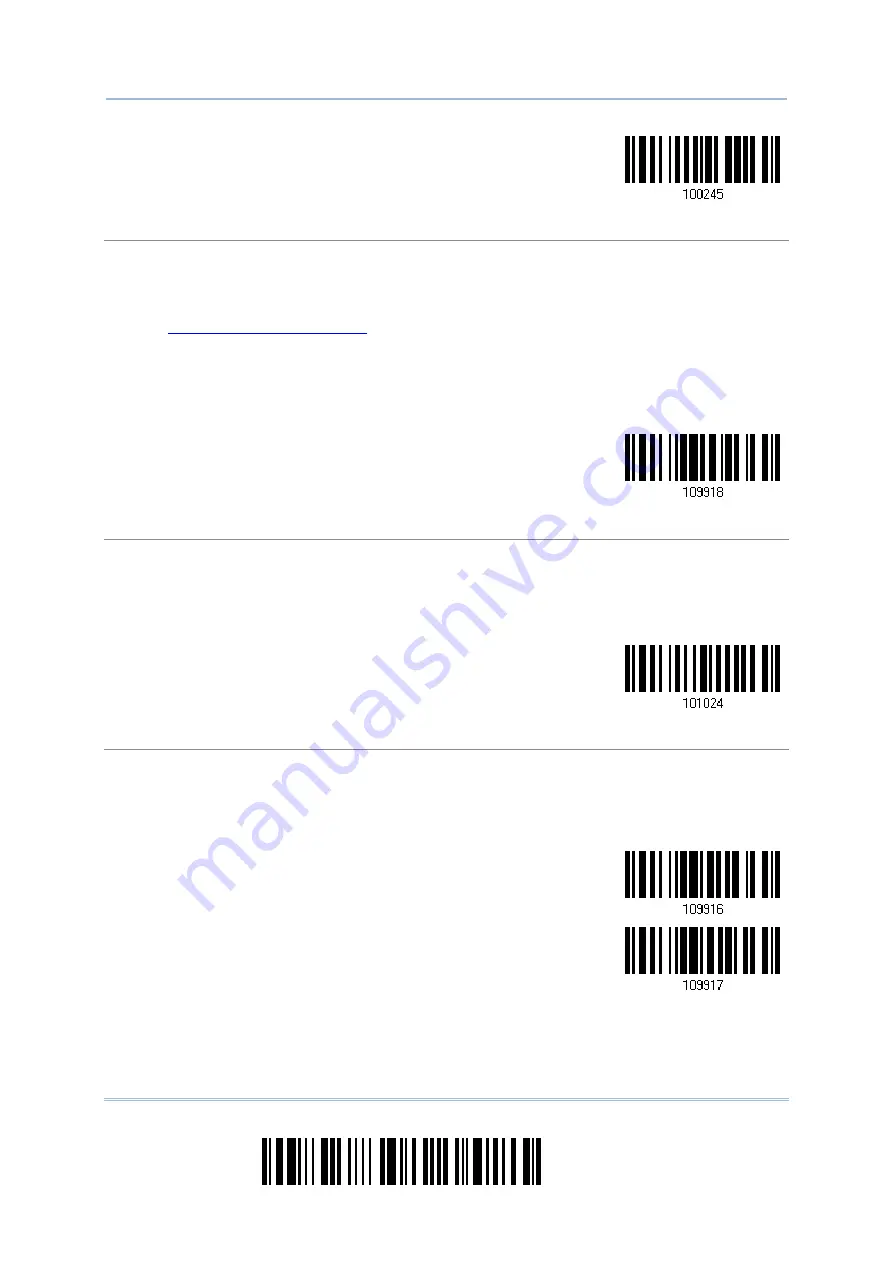
28
Enter Setup
1664 Barcode Scanner
User Guide
8 sec
Send Data
When the memory is used up, the scanner will respond with two short beeps (high-low tone) as a
warning. It is advised to send data to the host immediately by having the scanner read the “Send
Data” barcode below.
1664 can send data via “Direct USB” interface once the computer has found the USB connection.
Refer to
. Because the time-out value is set to 0 by default, connect
the cable before having the scanner read the “Send Data” barcode. Otherwise, the scanner will try
to temporarily resume the previous WPAN connection with the host, if there is any.
During transmission of data collected in memory mode, if the transmission fails, the scanner will
flash red (On/Off ratio 0.2 s: 0.2 s) after responding with two short beeps (high-low tone) and go
back to previous working mode. Press trigger or power key to stop flashing.
Send Data
Send Data Time-out
If a time-out value other than zero is given, it will first try to send data via “Direct USB” interface
within the specified period of time. Connect the cable before it times out. When the attempt fails, it
will try to temporarily resume the previous WPAN connection with the host, if there is any.
If 1664 has never been connected to the host cordless, it will not be able to send data until it is
connected using the Direct USB cable!
Send Data Time-Out
after 0~15 sec.
(*0)
Clear Data & Confirm
Even though data has been sent to the host, the flash memory is still occupied unless you erase
the memory by reading two barcodes – “Clear Data” and “Confirm”.
1. Read the “Clear Data” barcode to clear the flash memory.
2. Read the “Confirm” barcode to confirm the action.
Clear Data
Confirm
Содержание 1664
Страница 1: ...1664 Barcode Scanner Setup barcodes included Version 1 03...
Страница 31: ...20 Enter Setup 1664 Barcode Scanner User Guide...
Страница 70: ...59 Update Chapter 2 Selecting Output Interface Capital Lock OFF...
Страница 87: ...76 Enter Setup 1664 Barcode Scanner User Guide Capital Lock OFF...
Страница 100: ...89 Update Chapter 2 Selecting Output Interface Capital Lock OFF...
Страница 107: ...96 Enter Setup 1664 Barcode Scanner User Guide...
Страница 119: ...108 Enter Setup 1664 Barcode Scanner User Guide 9 Click Next Wait for a few seconds for Windows to exchange passkeys...
Страница 122: ...111 Update Chapter 3 Setting up a WPAN Connection Bluetooth SPP Connected Bluetooth SPP Disconnected...
Страница 123: ...112 Enter Setup 1664 Barcode Scanner User Guide...
Страница 127: ...116 Enter Setup 1664 Barcode Scanner User Guide 4 2 CODE 25 INDUSTRIAL 25 Enable Disable...
Страница 134: ...123 Update Chapter 4 Changing Symbology Settings 4 5 CODE 25 CHINESE 25 Enable Disable...
Страница 140: ...129 Update Chapter 4 Changing Symbology Settings 4 9 CODE 93 Enable Disable...
Страница 142: ...131 Update Chapter 4 Changing Symbology Settings 4 10 CODE 128 Enable Disable...
Страница 169: ...158 Enter Setup 1664 Barcode Scanner User Guide 4 24 5 UPU FICS POSTAL Enable UPU FICS Postal Disable...
Страница 175: ...164 Enter Setup 1664 Barcode Scanner User Guide...
Страница 213: ...202 End Programming Format 1664 Barcode Scanner User Guide 6 2 HOW TO CONFIGURE EDITING FORMATS...
Страница 241: ...230 End Programming Format 1664 Barcode Scanner User Guide...
Страница 261: ...250 Enter Setup 1664 Barcode Scanner User Guide...
Страница 262: ...251 Update Abort DECIMAL SYSTEM Decimal Validate the Values Appendix IV NUMERAL SYSTEMS 0 1 2 3 4 5 6 7 8 9 Validate...
Страница 263: ...252 Enter Setup 1664 Barcode Scanner User Guide HEXADECIMAL SYSTEM Hexadecimal 0 1 2 3 4 5 6 7 8 9 A B C D E F...
















































