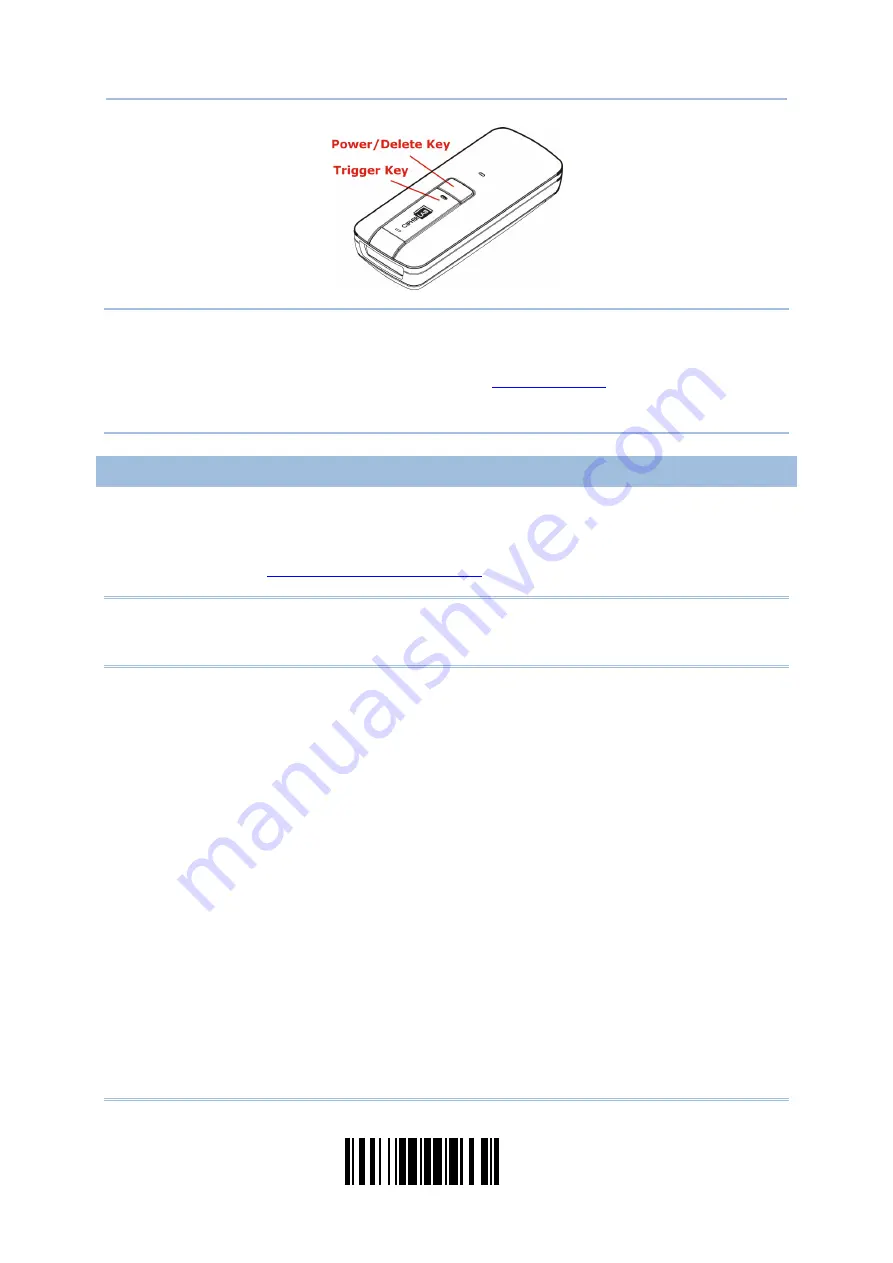
3
Update
Introduction
Note: (1) To turn off the scanner, press the [Power/Delete] key for 2 seconds. The
scanner will respond with two short beeps (high tone) and the LED will become
solid red. Release the key. Otherwise, let the scanner turn off automatically in
specific circumstances. Refer to settings of “
”.
(2) For shipping and storage purposes, remove the battery from the scanner. This
will keep the batteries in good condition for future use.
CHARGING THE BATTERY
The battery may not be fully charged for shipment. For initial use, it is recommended to
fully charge the battery before using the scanner. For 1664, use the Direct USB cable to
connect the scanner to PC for charging. It takes approximately 4 hours to fully charge
the battery. Refer to
Note: Battery charging stops when the temperature drops below 0°C or exceeds 40°C. It
is recommended to charge the battery at room temperature (18°C to 25°C) for
optimal performance.
1)
Install the battery to 1664.
2)
Connect 1664 to host computer or notebook via the USB cable.
3)
The scanner LED will flash red during charging.
When the charging is complete, the LED will turn off.
When charging errors occur, the LED will turn solid red.
Содержание 1664
Страница 1: ...1664 Barcode Scanner Setup barcodes included Version 1 03...
Страница 31: ...20 Enter Setup 1664 Barcode Scanner User Guide...
Страница 70: ...59 Update Chapter 2 Selecting Output Interface Capital Lock OFF...
Страница 87: ...76 Enter Setup 1664 Barcode Scanner User Guide Capital Lock OFF...
Страница 100: ...89 Update Chapter 2 Selecting Output Interface Capital Lock OFF...
Страница 107: ...96 Enter Setup 1664 Barcode Scanner User Guide...
Страница 119: ...108 Enter Setup 1664 Barcode Scanner User Guide 9 Click Next Wait for a few seconds for Windows to exchange passkeys...
Страница 122: ...111 Update Chapter 3 Setting up a WPAN Connection Bluetooth SPP Connected Bluetooth SPP Disconnected...
Страница 123: ...112 Enter Setup 1664 Barcode Scanner User Guide...
Страница 127: ...116 Enter Setup 1664 Barcode Scanner User Guide 4 2 CODE 25 INDUSTRIAL 25 Enable Disable...
Страница 134: ...123 Update Chapter 4 Changing Symbology Settings 4 5 CODE 25 CHINESE 25 Enable Disable...
Страница 140: ...129 Update Chapter 4 Changing Symbology Settings 4 9 CODE 93 Enable Disable...
Страница 142: ...131 Update Chapter 4 Changing Symbology Settings 4 10 CODE 128 Enable Disable...
Страница 169: ...158 Enter Setup 1664 Barcode Scanner User Guide 4 24 5 UPU FICS POSTAL Enable UPU FICS Postal Disable...
Страница 175: ...164 Enter Setup 1664 Barcode Scanner User Guide...
Страница 213: ...202 End Programming Format 1664 Barcode Scanner User Guide 6 2 HOW TO CONFIGURE EDITING FORMATS...
Страница 241: ...230 End Programming Format 1664 Barcode Scanner User Guide...
Страница 261: ...250 Enter Setup 1664 Barcode Scanner User Guide...
Страница 262: ...251 Update Abort DECIMAL SYSTEM Decimal Validate the Values Appendix IV NUMERAL SYSTEMS 0 1 2 3 4 5 6 7 8 9 Validate...
Страница 263: ...252 Enter Setup 1664 Barcode Scanner User Guide HEXADECIMAL SYSTEM Hexadecimal 0 1 2 3 4 5 6 7 8 9 A B C D E F...





























