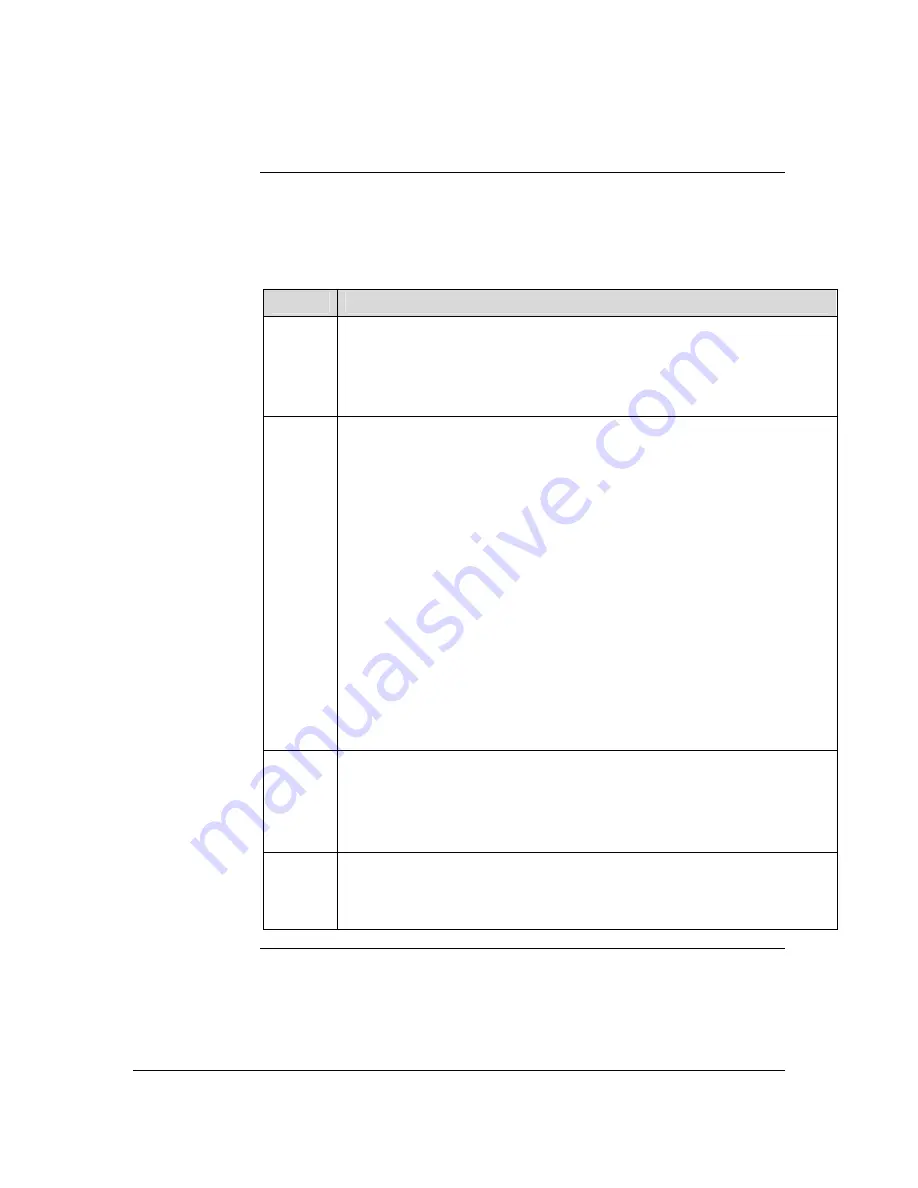
Selecting a Language
Motorola
V60t
The
first
time you connect to the Internet using your wireless phone, the
phone browser will prompt you to make a language selection (English or
Spanish). You can make a selection by following these steps:
Step
Action
1
After connecting to My Wireless Window, you will be prompted to select a
language. Use the
Ý
and
ß
keys to highlight the appropriate language and press
the
OK
soft key to select.
2
You will then be presented with the Cingular Home WAP menu:
Cingular
My Info
Messaging/Email
News & Weather
Fun & Games
Business & Finance
Sports
Travel
Find It
More…
Use the
Ý
and
ß
key to highlight “My Info” on your screen and press the
OK
soft key
to select.
3
You will be prompted to enter your username. You should sign in, using the
username you selected during Self-Registration (If you have not registered,
Refer to the
Self-Registering
section earlier in this.
Enter your username (Refer to
Entering Text With Your Keypad
) and press the
OK
soft key.
4
You will then be prompted to enter your password. Enter the password you
created during Self-Registration (Refer to
Entering Text With Your Keypad
).
Press the
NEXT
soft key to select. Note: The phone will now connect to the
“My Info” section of My Wireless Window and display the Sign-in page.
Getting Started Guide
13
For Motorola V60t









































