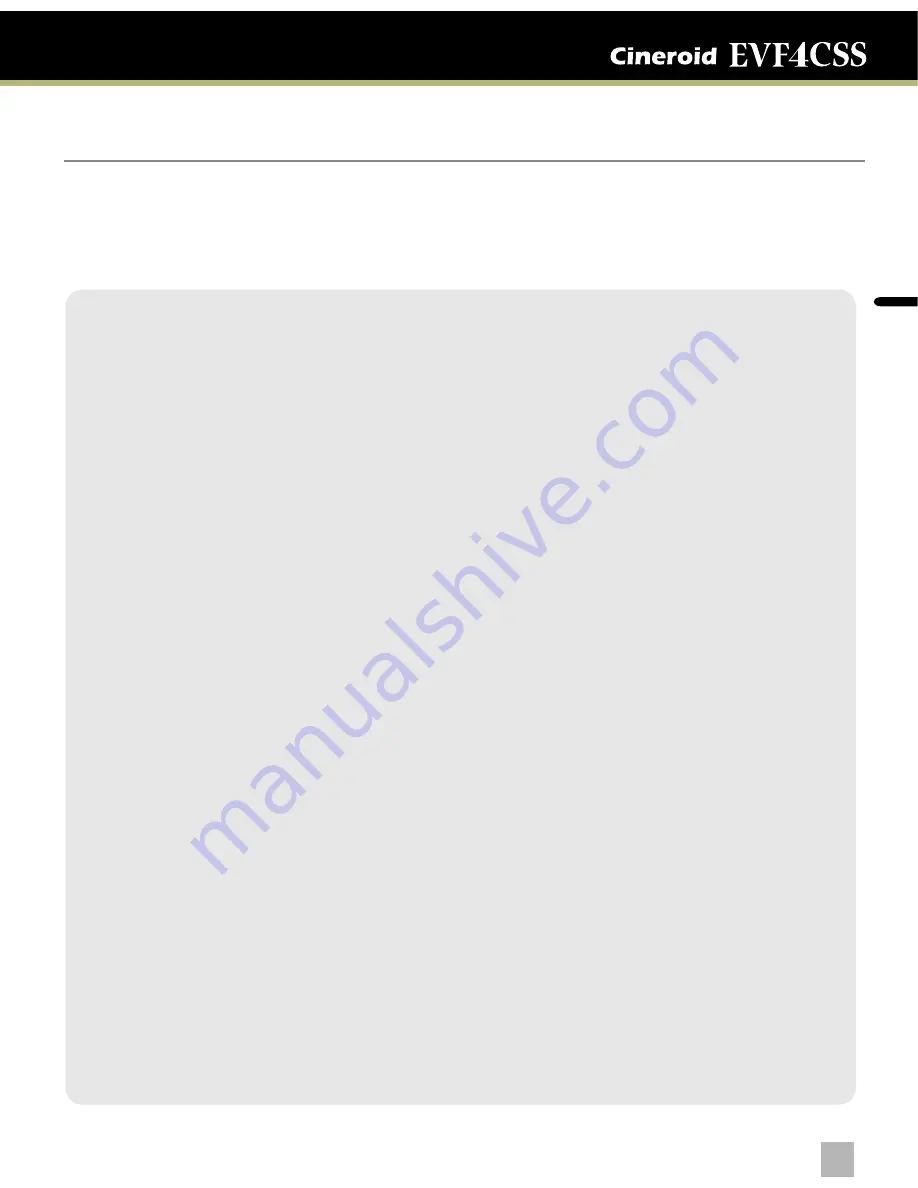
En
glis
h
ELECTRONIC VIEW FINDER
Safety Precautions
◎
Do not use any batteries, power cord, or accessories that are not specified in this
document.
◎
When using a power cord, be sure to plug it in completely. Do not handle power plugs
when your hands are wet. When unplugging the power cord, grasp the plug body
or adapter instead of the cord.
◎
Power cords that are scratched, heavily bent or twisted can potentially be hazardous and
a source of electric shock and/or fire.
◎
Do not insert foreign objects into the product’s electric or cable components.
◎
Do not place the power cord near sources of heat as this may melt or cause damage to
the cord potentially causing fire or electric shock.
◎
Do not disassemble or modify the product. This may damage the product and cause
danger due to a malfunction.
◎
Please keep the product out of reach of young children. Injuries may occur due to damage
to the product.
◎
When using the product in an airplane or hospital setting, it is recommended to acquire
authorization first as signals or electro-magnetic waves from the product may cause other
equipment to malfunction.
◎
Do not store the product in a dusty or humid environment as damage may occur.
◎
When the product is mounted on a camera, do not lift or move the camera by grabbing
the product. This may cause damage to the product or the camera mount.
◎
Do not clean the product with paint thinner, benzene, or other volatile solvents. This may
cause damage to the product and become a fire hazard.
◎
This product is not waterproof. If the product is dropped in water, contact the service
center immediately.
Please observe the following safety precautions as they are meant for the safe and
proper use of the product to reduce the risk of accidents. Upon reading the user
manual, keep it in a safe and available place.
02
03


















