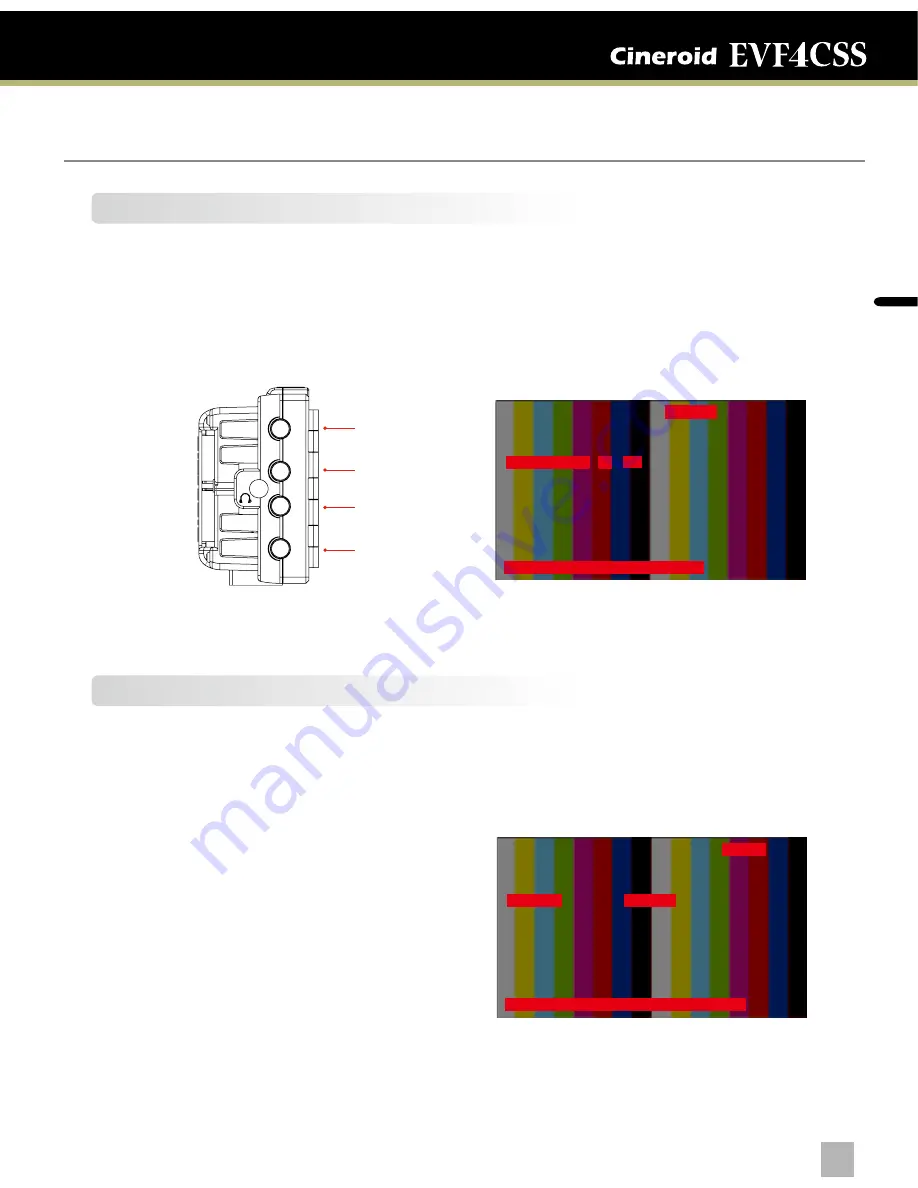
En
glis
h
ELECTRONIC VIEW FINDER
20
21
Custom Button Functions
Setting :
Menu - Setting2 - Key Allocation
The left side of the EVF body contains the buttons PK, F1, F2, F3. The factory default for
these buttons are peaking (PK), Pixel to Pixel (F1), False Color 1 (F2), and Clip Guide (F3).
Each button can be customized to a particular feature by selecting CUSTOM SETUP on
the main menu.
PK
Output
F1
F2
F3
Peaking
Pixel to Pixel
False Color 1
Clip Guide
Initial functions
Setting key Allocation
PK
F1
F2
F3
Exit
Peaking
Pixel to Pixel
False Color 1
Clip Guide
▶
▶
▶
▶
▶
Control1 Control2 Setting1 Setting2 System Exit
PK-Back/Exit PK Key Allocation
Color Adjust
Screen Adjust
Key Allocation
OSD
Audio Control
Exit
Control1 Control2 Setting1 Setting2 System Exit
PK-Back/Exit F/W Upgrade Set Ver V61
Parameter Save
Paremeter Restore
Firmware
Exit
Upgrade
Cancle
Firmware Upgrade
Firmware Upgrade
Setting :
Menu - System - Firmware
1. Firmware is upgradable by special cable.
2. Connect EVF and computer by cable.
3. Select On of Firmware Upgrade. The screen is changed to waiting message.
4. EVF starts firmware upgrade.
Setting User Controls


















