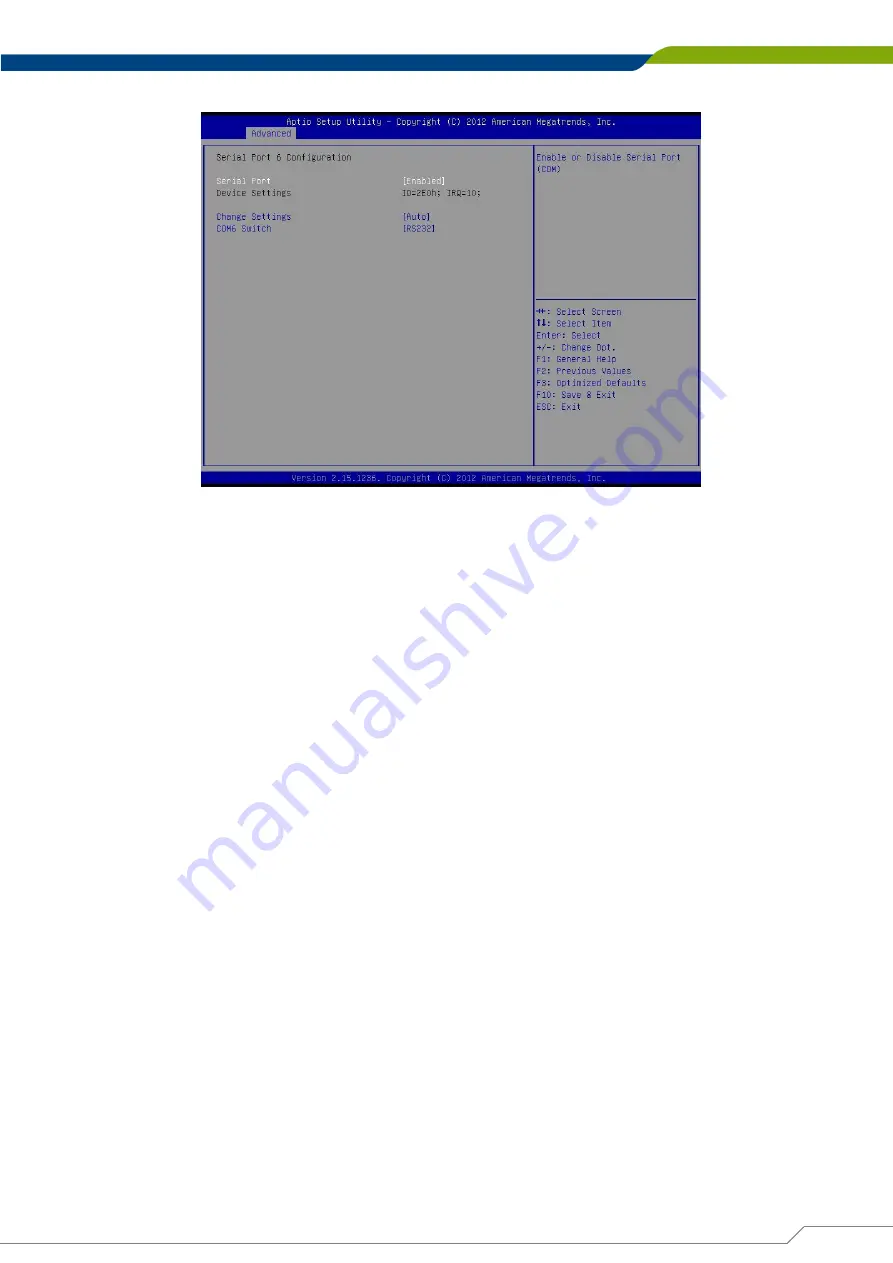
DS-1000(L/P) / DS-1001(L/P) / DS-1002(L/P) Series
Superior Performance Fanless Computer
| User’s Manual
CN-TB-QP22-44_V1.0
108
Chapter 4: BIOS Setup
■
Serial Port 6 Configuration
❑
Serial Port
This item will allow users to enable or disable serial port.
❑
Change Settings
This setting is used to change the address & IRQ settings of the specified serial port.
❑
COM6 Switch
Change the Serial interface. Select <RS232> ,<RS422> or <RS485> interface.
Содержание DS-1000 Series
Страница 12: ...Product Introductions Chapter 1 ...
Страница 33: ...Jumpers and Connectors Chapter 2 ...
Страница 56: ...System Setup Chapter 3 ...
Страница 92: ...BIOS Setup Chapter 4 ...
Страница 119: ...Product Application Chapter 5 ...
















































