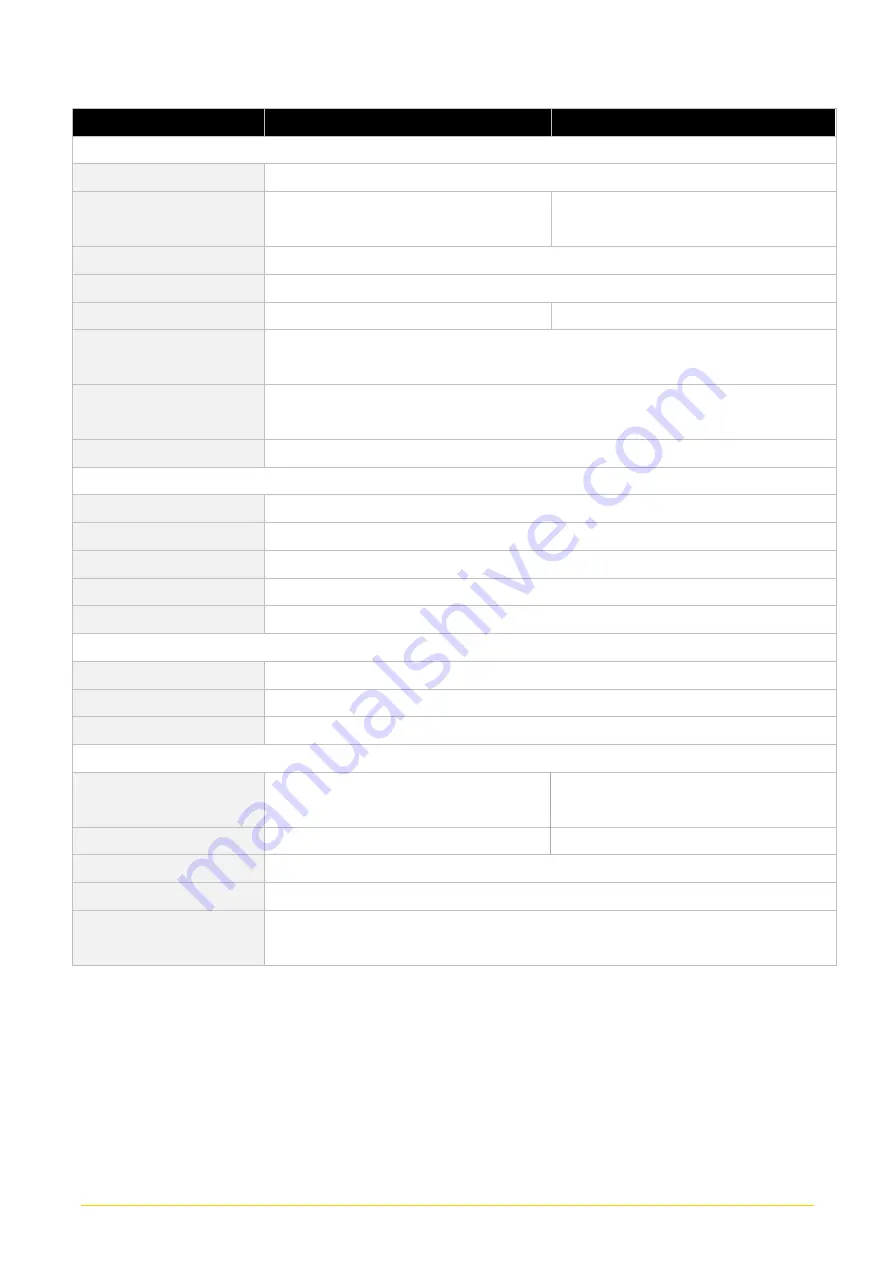
CO
-
100/P2102
Series | User Manual
16
Model Name
P2102
P2102E
Expansion
Mini PCI Express
• 2x Full-size Mini-PCIe Sockets
PCI Express
• 1x PCI or 1x PCIe x4 Expansion slot (with
Optional Riser Card)
M.2 E Key Socket
• 1x M.2 2230 E Key Socket for Wireless Module, Supports Intel CRF Module
SIM Socket
• 1 x Front Accessible SIM Socket
Universal Bracket
• 2x Universal I/O Bracket
CFM (Control Function
Module) Interface
• 2x Control Function Module (CFM) Interface
CDS (Convertible Display
System) Technology
• 1x Convertible Display System (CDS) Interface
Antenna Holes
• 4x Antenna Holes
Other Function
Clear CMOS Switch
• 1 x Clear CMOS Switch
Instant Reboot
• Support 0.2sec
Watchdog Timer
• Software Programmable Supports 256 Levels System Reset
Internal Speaker
• AMP 2W + 2W
OSD Function
• LCD On/Off, Brightness Up, Brightness Down
Power
AT/ATX Power
• Support AT, ATX Mode
Power Input
• 1x 3-pin Terminal Block Connector with Power Input 9-48VDC
Power Adapter (Optional)
• 1x Optional AC/DC 12V/5A, 60W or 24V/5A 120W
Physical
Dimension
( W x D x H )
• 254.5 x 190 x 41.5mm
• 254.5 x 190 x 61 mm
Weight Information
• 2.2 kg
• 2.7 kg
Mechanical Construction
• Extruded Aluminum with Heavy Duty Metal
Mounting
• Wall / VESA / CDS / DIN Rail
Physical Design
• Fanless Design
• Jumper-less Design
Содержание CO-100/P2102 Series
Страница 11: ...CO 100 P2102 Series User Manual 11 Chapter 1 Product Introductions ...
Страница 18: ...CO 100 P2102 Series User Manual 18 Dimension CO W121C P2102 Unit mm CO W121C P2102E Unit mm ...
Страница 22: ...CO 100 P2102 Series User Manual 22 Chapter 2 Switches Connectors ...
Страница 23: ...CO 100 P2102 Series User Manual 23 2 1 Location of Switches and Connectors 2 1 1 Top View 2 1 2 Bottom View ...
Страница 32: ...CO 100 P2102 Series User Manual 32 Chapter 3 System Setup ...
Страница 52: ...CO 100 P2102 Series User Manual 52 7 Put back the cover and fasten the two screws ...
Страница 63: ...CO 100 P2102 Series User Manual 63 Chapter 4 BIOS Setup ...
Страница 82: ...CO 100 P2102 Series User Manual 82 Chapter 5 Product Application ...
Страница 85: ...CO 100 P2102 Series User Manual 85 ...
Страница 92: ...CO 100 P2102 Series User Manual 92 Reference Input Circuit Reference Output Circuit ...
Страница 93: ...CO 100 P2102 Series User Manual 93 Chapter 6 Optional Modules and Accessories Pin Definitions and Settings ...
Страница 99: ...CO 100 P2102 Series User Manual 99 2 Fasten the VESA mount screws to complete the VESA mounting ...
















































