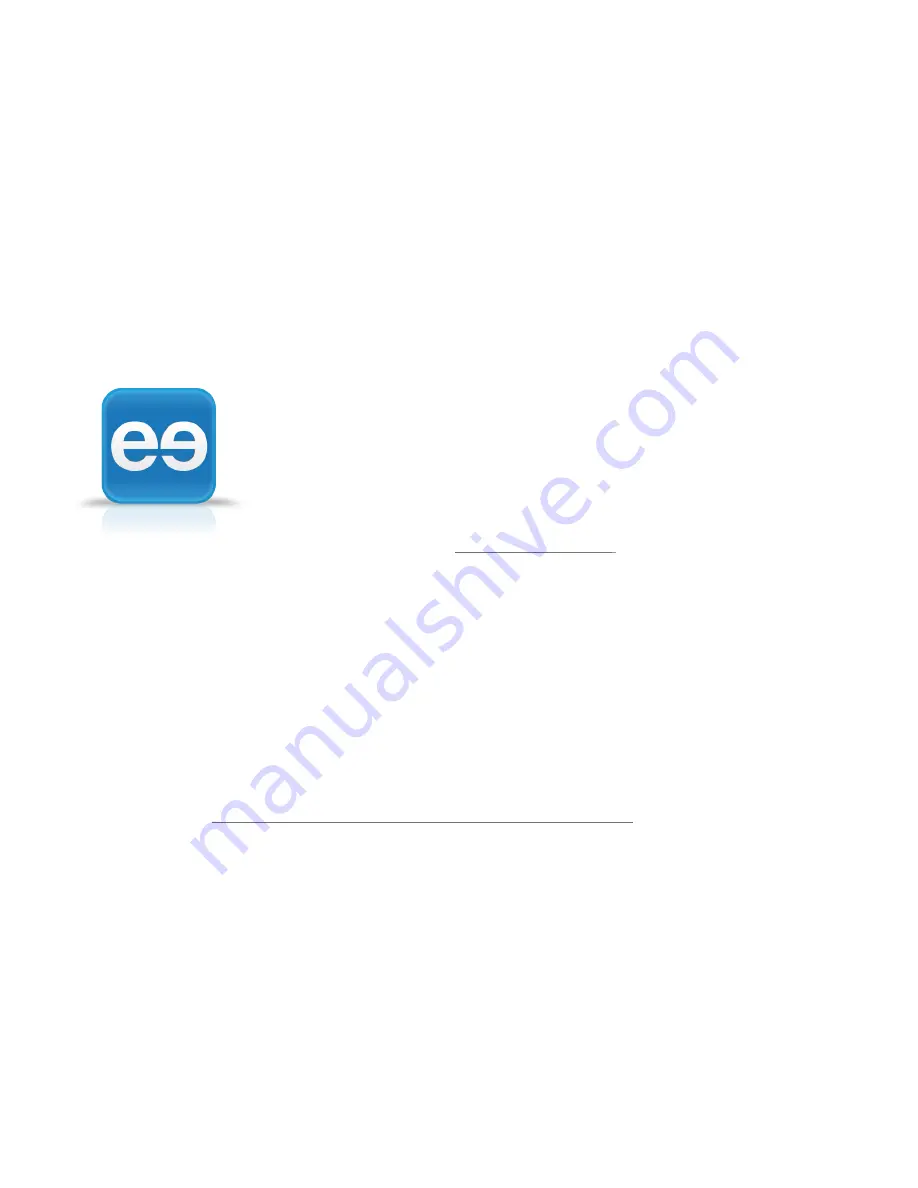
3
Setup
The Voyager Legend UC is the preferred headset for iMeet. Have iMeet call
your computer and use your headset to talk and listen, mute your mic, and
show when you’re away. Pair the device so iMeet can take advantage of the
contextual intelligence part of the integration.
Connect your headset with your computer.
Power the headset on. Insert the Bluetooth mini USB adapter into your PC’s
USB port. The LED will flash and then turn solid blue to indicate the headset is
connected.
Connect the iMeet to your headset.
Make sure your headset is powered on. On the Windows
task bar, click the double e icon and select iMeet. Click the
Devices tab in the iMeet Panel and iMeet will automatically
connect to your headset.
TIP:
Be sure you have the latest version of iMeet -
http://imeet.com/tools/
.
Requirements
Currently available for Windows. Hosts with iMeet V1.3.29 or greater and
Plantronics Voyager Legend UC with Bluetooth mini USB adapter (Model BT300).
Be sure your computer has all the necessary operating system updates installed,
and your headset has the latest firmware updates (visit the Plantronics support
site to check –
http://www.plantronics.com/us/support/my headset/updater/
).
Содержание iMeet and Plantronics Voyager
Страница 1: ...1 and Plantronics Voyager Legend UC Integration Quick Guide Provided by ...
Страница 6: ...6 Provided by ...






